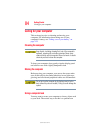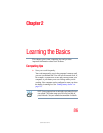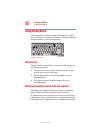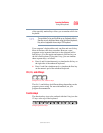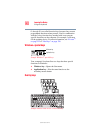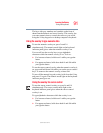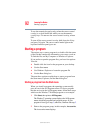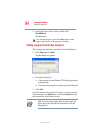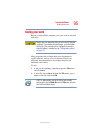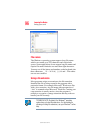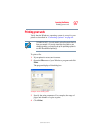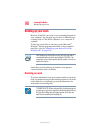92
Learning the Basics
Starting a program
5.375 x 8.375 ver 2.3
To use the numeric keypad overlay when the cursor control
overlay is on, hold down
Shift while you use the numeric
overlay keys. To return to the cursor control overlay, release
Shift.
To turn off the cursor control overlay, hold down the
Fn key
and press
F10 again. The cursor control mode light on the
keyboard indicator panel goes out.
Starting a program
The easiest way to start a program is to double-click the name
of the file that contains the information you want to work on.
To find the file, use My Computer or Windows
®
Explorer.
If you prefer to open the program first, you have four options.
You can:
❖ Double-click the icon for the program on your desktop
❖ Use the Start menu
❖ Use Windows Explorer to locate the program file
❖ Use the Run dialog box
The next three sections explain how to start a program from
the Start menu, Explorer, and the Run dialog box.
Starting a program from the Start menu
When you install a program, the operating system usually
puts an icon in the All Programs menu. To start a program
that has an icon in the All Programs menu, follow these steps
which use the Windows
®
WordPad program as an example:
1 Click Start, then point to All Programs.
The Windows
®
operating system displays the All Programs
menu, which lists programs and program groups. If your
program is listed, go to step 3, otherwise, continue with step 2.
2 Point to the program group, in this example, Accessories.
The Accessories menu displays.