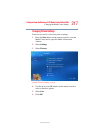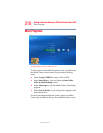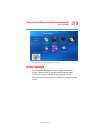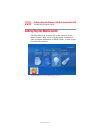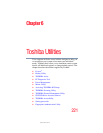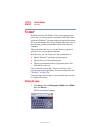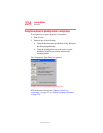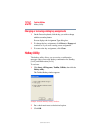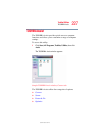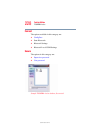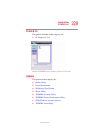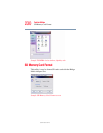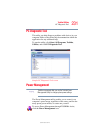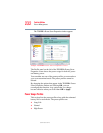225
Toshiba Utilities
Fn-esse
®
5.375 x 8.375 ver 2.3
Making a direct key assignment
To make a direct key assignment, select Direct to display the
Add/Edit Command dialog box, then complete these steps:
1 Enter the Description, Command Line, and Working
Directory for the new Fn-esse key assignment, or click the
Browse button to specify this information.
2 Click OK.
Making a popup assignment
To make a popup assignment, select Popup to display the
Application Explorer dialog box, then complete these steps:
1 Select the desired folder. The left side of the Application
Explorer window displays the folders in the All Programs
menu. The right side lists the programs and documents in the
folder. These are the items that will appear in the popup list.
2 To create a popup list with items from various folders, or
to pick only a few items from a folder, create a new folder
containing only the desired programs and documents. If
you are unsure how to do this, refer to your operating
system documentation.
3 Click OK to associate the folder with the key you just
selected.
To open a popup list showing the items in that folder,
press
Fn plus the appropriate key from within any
Windows
®
program.
Viewing existing key assignments
To view the existing key assignments, choose Assignments
from the Fn-esse keyboard. Fn-esse displays the Function
Key Assignments dialog box. This box lists all the key
assignments and the program or document to which each key
is assigned.
To view items in a popup list, select the Expand popup lists
check box.