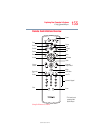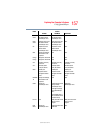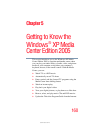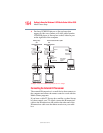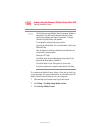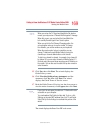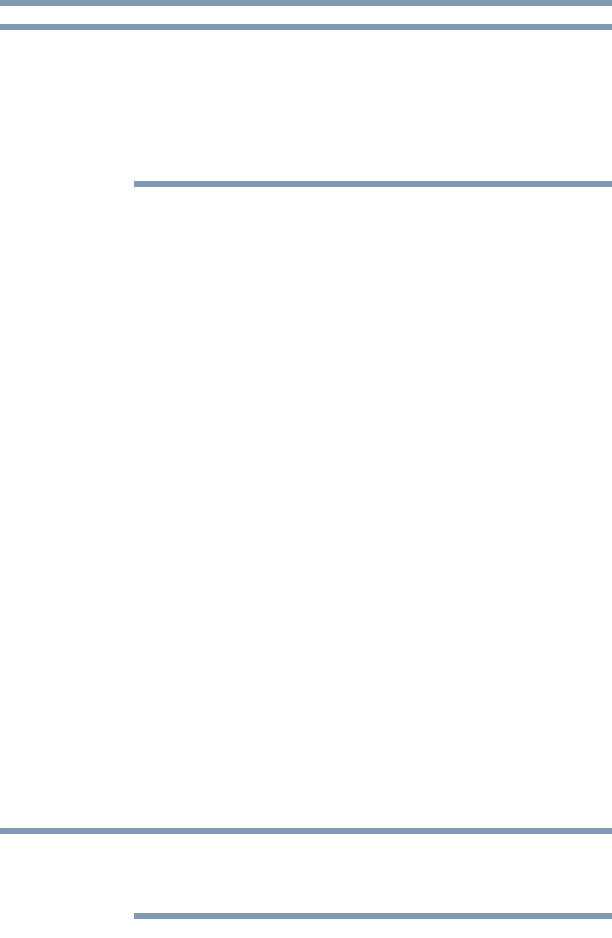
162
Getting to Know the Windows ® XP Media Center Edition 2005
Media Center Setup
5.375 x 8.375 ver 2.3
Some stations may not come in clearly if the signal is not
strong enough. If you do not have a Set-top box, you may need
to purchase a signal amplifier which may help boost and
improve the cable signal. Contact your service provider for the
proper hardware recommendations.
There are two different ways you can connect your computer
to a TV:
1 Turn off the computer.
2 If your TV accepts component video inputs:
❖ Connect the component video adapter cable (included
with your computer) to the TV’s component video input.
Connect the adapter cable to the D-connector
(Component Out port) on the back of your computer.
If your TV accepts S-video inputs:
❖ Connect an S-video cable (not shipped with your
computer) from the TV’s S-video input connection to the
S-video Out connector on the back of your computer.
3 Connect an audio cable (not shipped with your computer
or system) from the TV’s audio connection to the
headphone jack on the left side of your computer.
4 Turn on the TV, then turn on the computer.
5 To send the display signal to the TV, press the “Instant
TV Out” button, which is the furthest right button of the
Media control buttons above the keyboard (or press
FN+F5), and then toggle to the TV icon.
This step must be taken before launching the Media Center or
the InterVideo WinDVD™ Player.
NOTE
NOTE