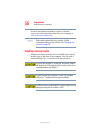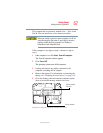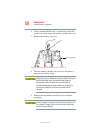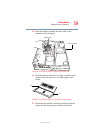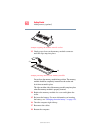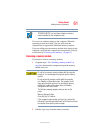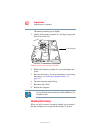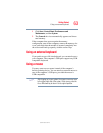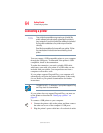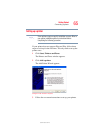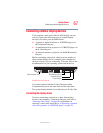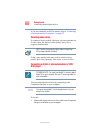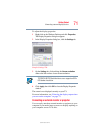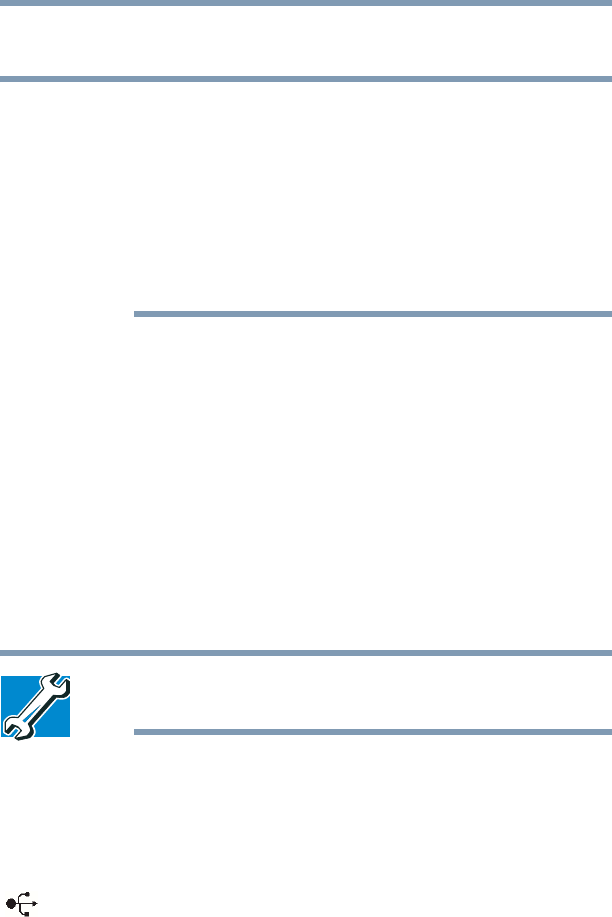
64
Getting Started
Connecting a printer
5.375 x 8.375 ver 2.3
Connecting a printer
Your printer documentation may require you to install the
printer software before physically connecting the printer to
your computer. If you do not install the software as instructed
by the printer manufacturer, the printer may not function
correctly.
Read the documentation that came with your printer. Follow
the manufacturer’s instructions when connecting a local
printer.
You can connect a USB-compatible printer to your computer
through the USB ports. To determine if the printer is USB-
compatible, check its documentation.
To make the connection, you need a suitable USB cable,
which may come with your printer. If a USB cable was not
included with your printer, you can purchase one from a
computer or electronics store.
If your printer supports Plug and Play, your computer will
automatically recognize the printer; the printer is then ready
for use. Refer to your printer documentation for further
instructions.
TECHNICAL NOTE: To determine if your printer supports Plug
and Play, check its documentation.
If your printer does not support Plug and Play, you must set
up the printer as described in “Setting up a printer” on
page 65.
To connect a USB printer to your computer:
1 Connect the printer cable to the printer and then connect
the other end to one of the computer’s USB ports.
2 Plug the printer’s power cable into a live electrical outlet.
NOTE