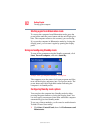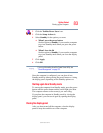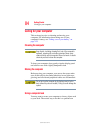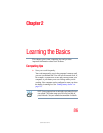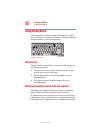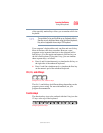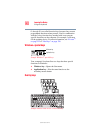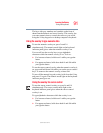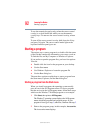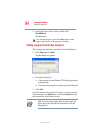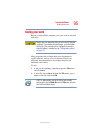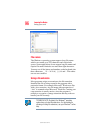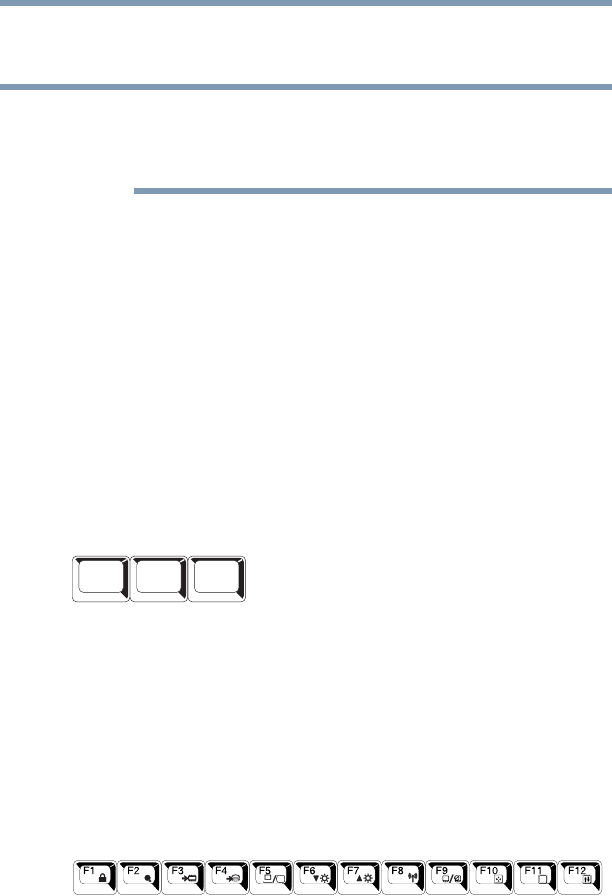
89
Learning the Basics
Using the keyboard
5.375 x 8.375 ver 2.3
of the specially marked keys allows you to emulate a full-size
keyboard.
The emulation Fn key and the Wake up on Keyboard while in
Standby are only functional when using the internal keyboard;
they are not supported when using a USB keyboard.
Your computer’s keyboard has only one
Enter and one Ctrl key.
Most of the time, this does not matter. However, some
programs assign separate functions to the right and left
Ctrl
and
Alt keys, or to the regular and numeric pad Enter keys on
the full-sized keyboard. Using the
Fn key, you can simulate
these separate keys, as follows:
❖ Press Fn and Ctrl simultaneously to simulate the Ctrl key on
the right side of the enhanced keyboard.
❖ Press Fn and Enter simultaneously to simulate the Enter key
on the numeric pad of the enhanced keyboard.
Ctrl, Fn, and Alt keys
Sample Ctrl, Fn, and Alt keys
The
Ctrl, Fn, and Alt keys do different things depending on the
program you are using. For more information, see your
program documentation.
Function keys
The function keys (not to be confused with the Fn key) are the
12 keys at the top of the keyboard.
Sample function keys
NOTE
Alt
Ctrl
Fn