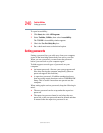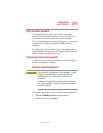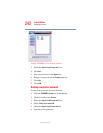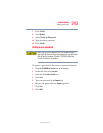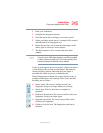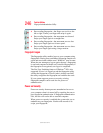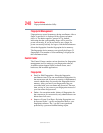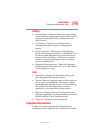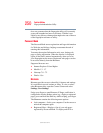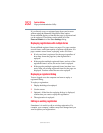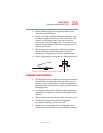248
Toshiba Utilities
Fingerprint Authentication Utility
5.375 x 8.375 ver 2.3
Fingerprint Management
Fingerprints are stored in memory during enrollment. After a
finger is enrolled, it is displayed with a power-on button
above it. The button appears “pressed in” by default,
indicating that the corresponding finger will be used for
power-on security. If you do not want to use a finger for
power-on security but only for logon, click the Boot button to
delete the fingerprint from the fingerprint device memory.
The fingerprint device memory can typically hold up to 21
fingerprints. The number of slots remaining is displayed in
the enrollment wizard.
Control Center
The Control Center contains various functions for fingerprint
management and for setting up your fingerprint software.
Available options depend on the software status, used
hardware, and installed applications.
Fingerprints
❖ Enroll or Edit Fingerprints—Runs the fingerprint
enrollment wizard. You can enroll/delete fingerprints for
the current user and, if power-on security is implemented,
control whether they are stored in the fingerprint device
memory. After you enroll your fingerprints, they are
associated with your user name and password. The next
time you log in, you can use your fingerprints instead of
your user name and password.
❖ Delete—In convenient mode, deletes all fingerprints for
the current user. In secure mode, only administrators can
delete data of all users.
❖ Import or Export User Data—Existing fingerprints can
be exported to the *.vtp file and imported back to your
fingerprint software. The *.vtp file is encrypted and
protected by a password defined during export.