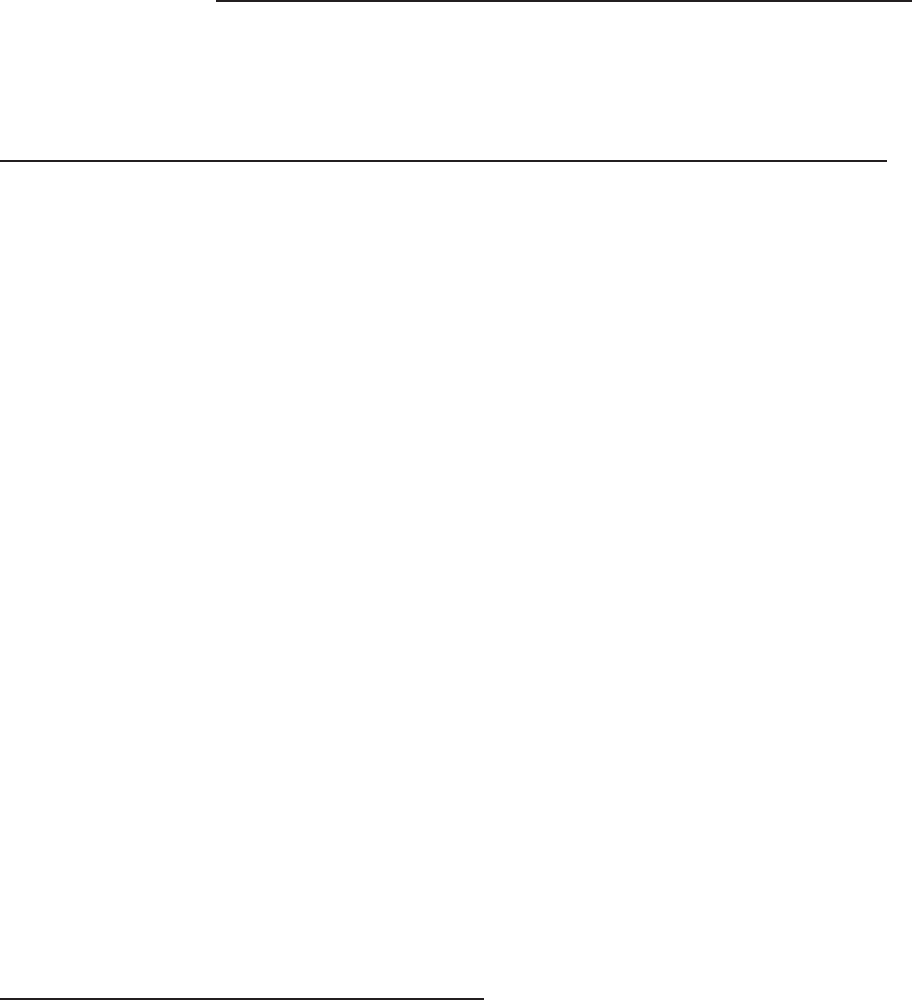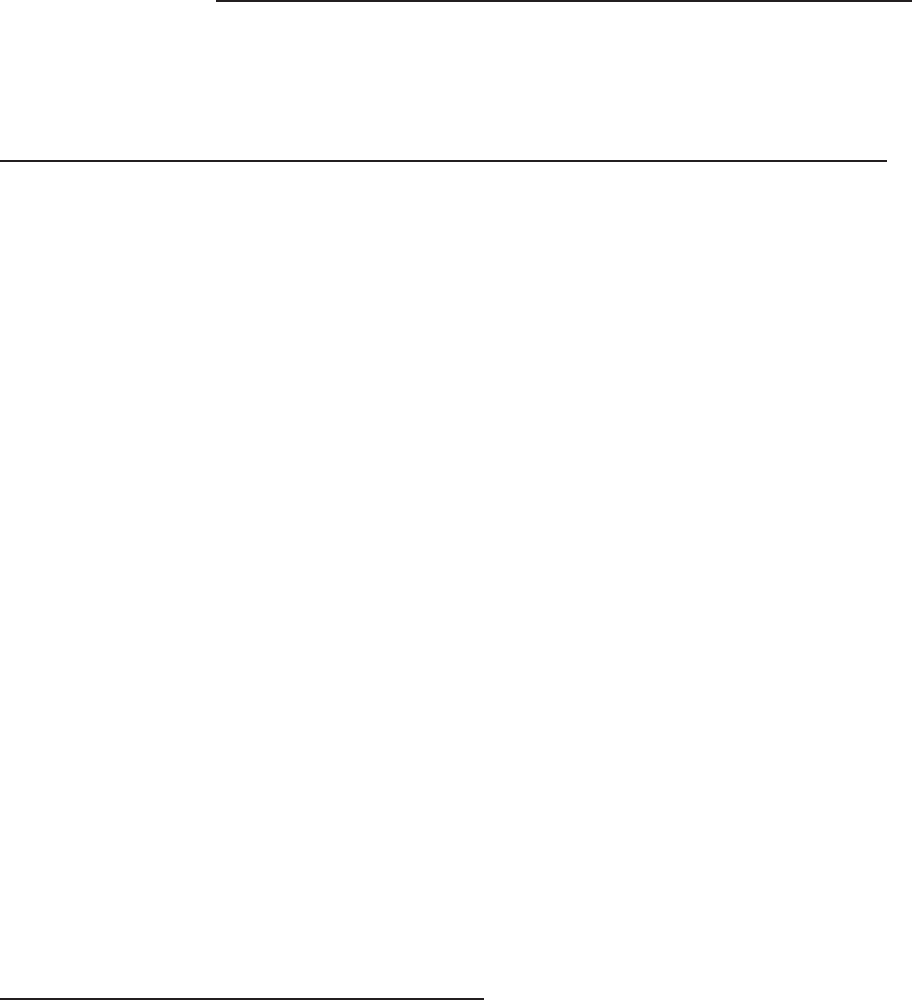
Copying or Downloading Data to Another Terminal
Downloading is the process of copying data from one computer or terminal to
another. VeriFone supports direct downloading which lets you quickly copy
an application from one terminal to another, using the proper download
cable.
Note: The TRANZ download cable, P/N 00490-00, will copy both TRANZ
and XL terminals.
Follow these steps to perform a terminal-to-terminal download.
1. Plug both terminals into a 120 VAC power outlet.
2. Connect the download cable to the round 8-pin connector on the backs of
both terminals. This is the same connector used for the printer.
3. Press [BLUE] + [*] on the sending terminal (the one which contains the
application to be transferred to the other terminal). The terminal displays:
UNIT SEND
4. Press [BLUE] + [#] on the receiving terminal. The terminal displays:
UNIT RECEIVE
Note: Steps 3 and 4 can be done in either order.
5. If the transfer is OK, the terminals display "UNIT SENDING" and "UNIT
RECEIVING."
Note: If the displays do not change to UNIT SENDING and UNIT
RECEIVING, you may be using an XL only download cable.
6. Wait approximately 23 seconds and DO NOT TOUCH ANY KEY.
7. When copying is completed, both displays read "SUCCESSFUL."
Fraud Control Programming
You can help control credit card fraud at the merchant location several ways
using a TRANZ 460 terminal.
• Require the clerk to key in the last four digits of the embossed card num-
ber after sliding the card through the cardreader. The terminal compares
data read off the card’s magnetic stripe with data entered on the keypad.
• Check the contents of the card’s magnetic stripe on the terminal display
after sliding it through the card reader.
• Program your terminal for both features.
FDC Retail/Debit Purchasing Card Reference Manual
4 - 4 TRANZ 460 Terminal