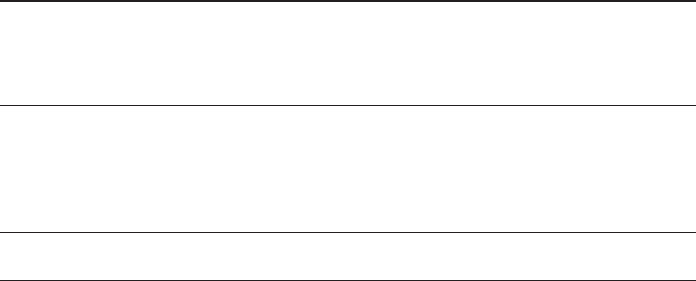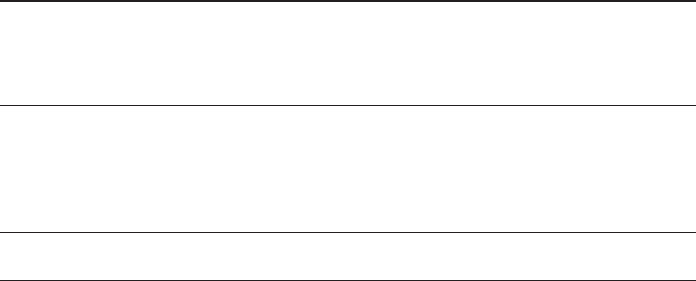
Display Response
5. EXPIRY DATE MMYY Enter the 4-digit expiration date using 2 dig-
its each for month and year, then press
[ENTER].
PROCESSING ...
Note: Prompts in Step 6 and Steps 8 through 15 may or may not appear, de-
pending on options selected in Setup.
6. OPERATOR ID Enter the 4-digit operator ID, then press
[ENTER], or press [ENTER} to bypass this
prompt.
7. AMOUNT OF SALE ? Enter the amount of the sale without the deci-
mal, then press [ENTER].
8. TAX AMOUNT Enter the tax amount without a decimal, then
press [ENTER]. If TAX CALC is enabled, the
terminal automatically calculates the tax
based on the tax rate. If both are enabled,
the TAX AMOUNT overrides tax calculation.
9. RETAIL TERMS Enter the 4-digit retail terms, then press
[ENTER].
10. PHONE ORDER? Y/N Enter [9] for "Y" if this is a phone order, or
[6] for "N" if it is not, then press [ENTER].
Press [ENTER] only if no Phone Order.
11. DESC CODE Enter the descriptor codes, up to 4 sets,
then press [ENTER].
12. ENTER INVOICE # Enter the invoice number up to 8 digits, then
press [ENTER].
13. CUSTOMER CODE Enter the customer code, then press
[ENTER].
14. <option prompt #1> Enter appropriate data, up to 8 alphanumeric
characters, then press [ENTER].
15. <option prompt #2> Enter appropriate data, up to 8 alphanumeric
characters, then press [ENTER].
PROCESSING ...
16. ACCEPTED itm
(itm=trans. item #)
Record the approval number. Press
[CLEAR] to return to the idle prompt.
17. READY **nnn** The terminal returns to the idle prompt indi-
cating it is ready for the next transaction.
6. Standard Key Operations
TRANZ 460 Terminal 6 - 5