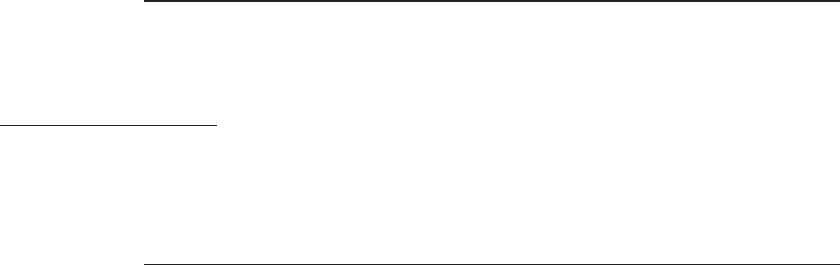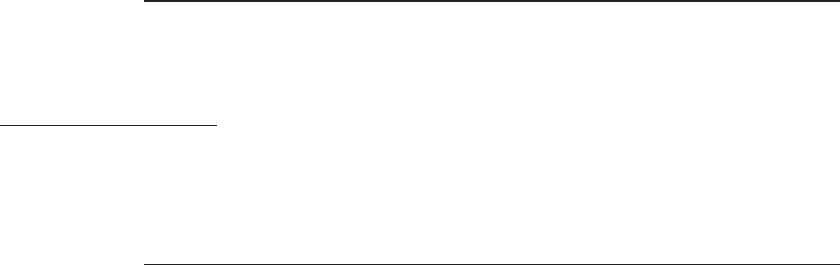
Debit Return
Follow these procedures to capture a debit return transaction. This transac-
tion will always be performed online.
PINpad
Display Device Response
1. READY **nnn**
SALE
Press the [2] key labeled RETURN.
2. ENTER PASSWORD
******
Enter the manager password if re-
quired, then press [ENTER]. The dis-
play echoes each keypress with an
asterisk.
3. CREDIT=0 DEBIT=1 Press "1" for a debit transaction.
OUT OF PAPER Press [CLEAR] to return to the idle
prompt.
4. AMOUNT OF SALE ? Enter the amount of the sale without
the decimal, then press [ENTER].
5. TAX AMOUNT Enter the tax amount without a deci-
mal, then press [ENTER]. If TAX
CALC is enabled, the terminal auto-
matically calculates the tax based on
the tax rate. If both are enabled, the
TAX AMOUNT overrides tax
calculation.
6. SWIPE CARD If you are using a PINpad 101 device,
swipe the customer’s debit card
through the terminal’s cardreader.
7. PROCESSING
SWIPE CARD
If you are using a PINpad 201 device,
swipe the debit card through the PIN-
pad unit cardreader.
8. WAITING ON PIN
TOT. $99999.99
The PINpad device displays the trans-
action amount.
9. WAITING ON PIN
ENTER PIN
PUSH "ENTER"
The customer enters his/her PIN on
the PINpad device and presses
[ENTER].
10. OPERATOR ID
PROCESSING
Enter the 4-digit operator ID, then
press [ENTER], or press [ENTER] to
bypass this prompt.
11. ENTER INVOICE # Enter the invoice number up to 8
digits, then press [ENTER].
FDC Retail/Debit Purchasing Card Reference Manual
6 - 6 TRANZ 460 Terminal