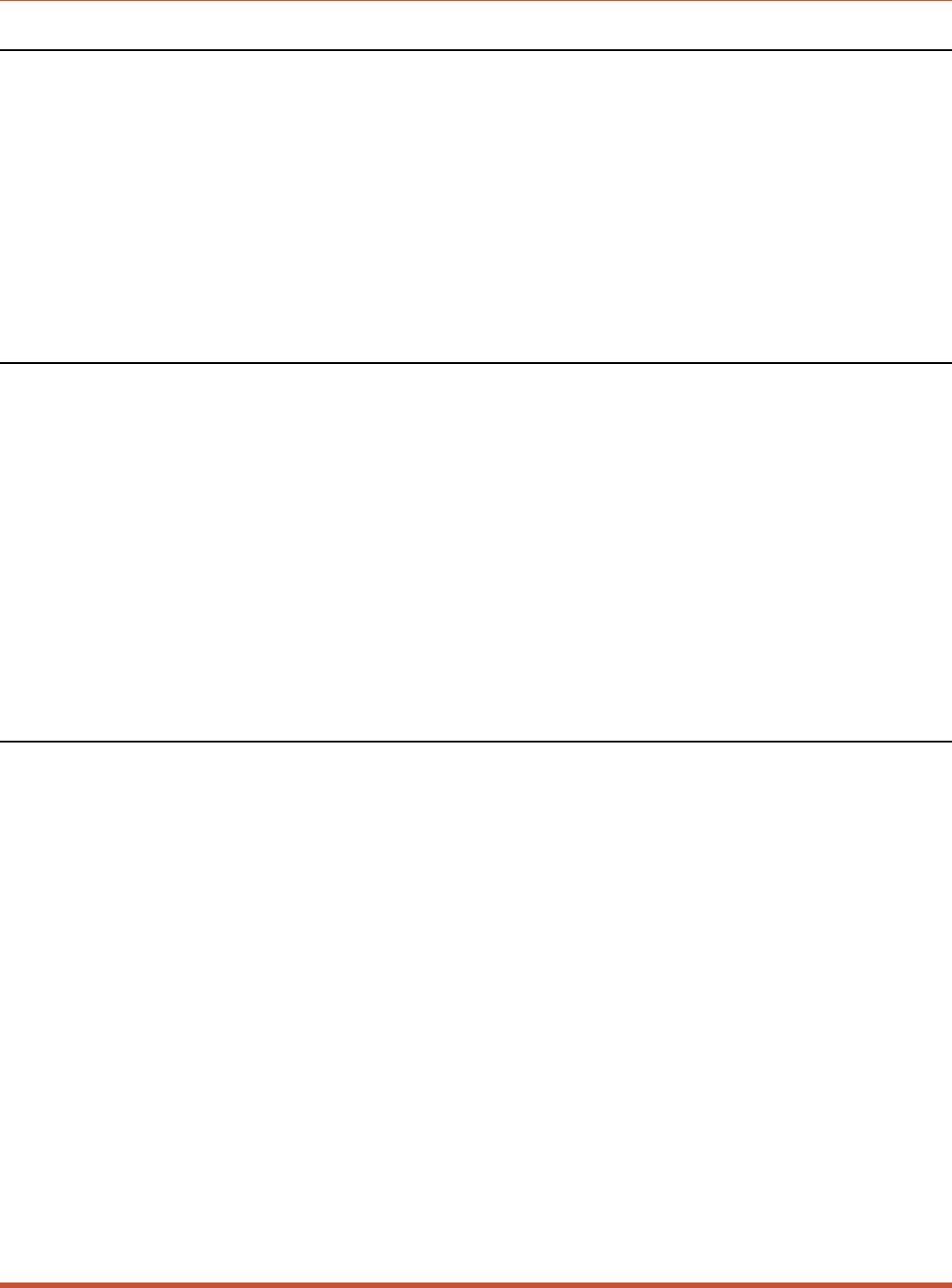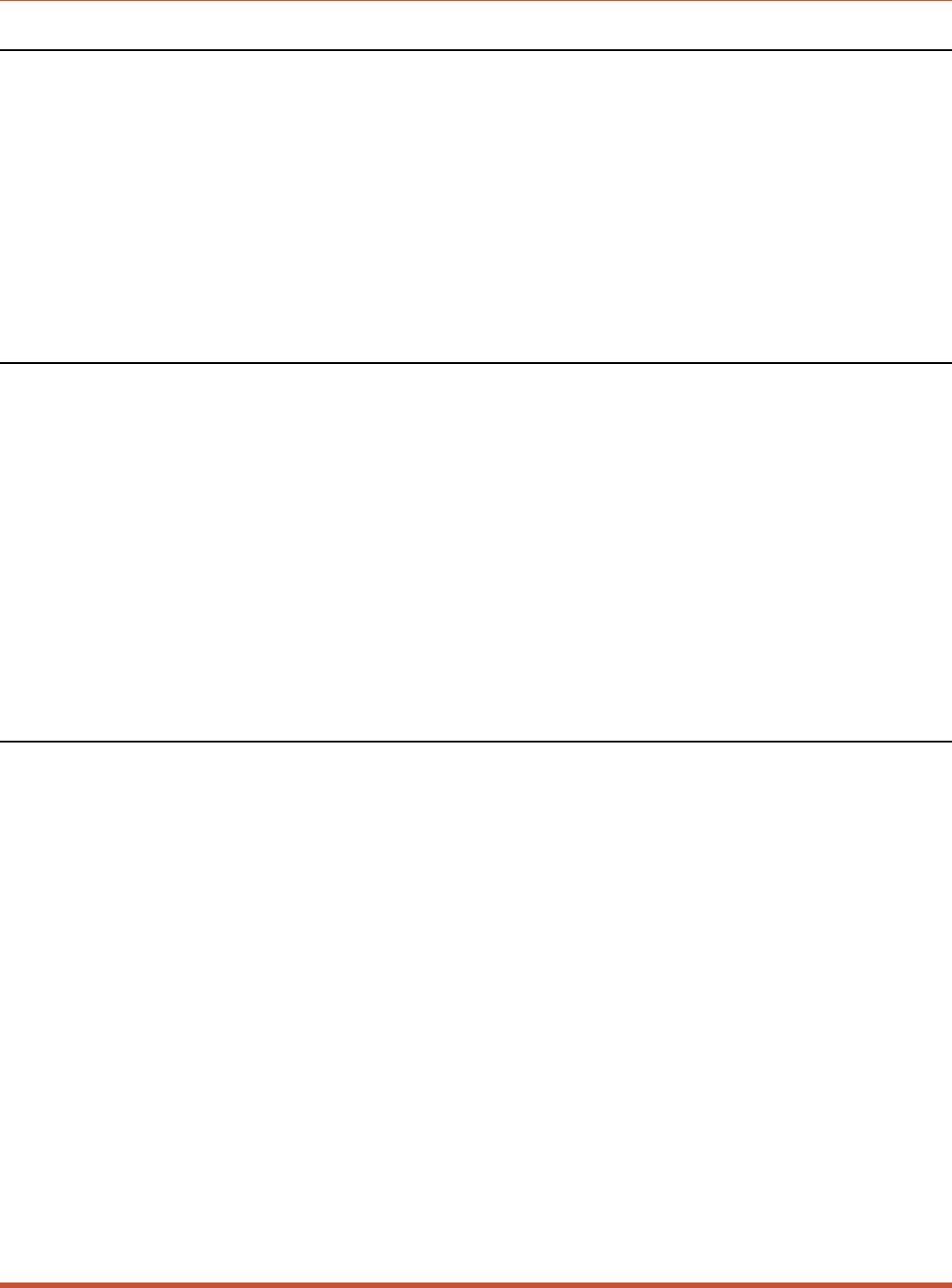
3.3. System SetUp Ports
In order to ensure access to important command functions, Ports 1 and 2 are designated as
System SetUp Ports; the Supervisor Mode cannot be disabled at these ports. Ports 1 and 2 will
always allow password protected access to all CMS command functions, even when the unit
has been reset to the default state.
Therefore, Ports 1 and 2 are generally used for communication during initial set-up and
configuration, or after the unit has been reinitialized (reset) to default parameters.
Note: For more information on System SetUp Port capabilities, please refer to
Section 5.2.
3.4. Connecting your PC to the CMS
The CMS can either be controlled by a local PC that communicates via cable, controlled via
external modem, or controlled via TCP/IP network. For this overview, a local PC running
ProComm (or a similar communications program), will be cable connected to Port 1.
Note: Communication via Modem (Optional): If desired, this overview can also
be performed via modem. Section 4.4 describes the procedure for connecting a
modem to the CMS.
1. Attach a standard null modem cable to your PC COM port. Make certain to connect to
the COM port used by your communications program.
2. Connect the other end of the cable to CMS Port 1. For a description of the port interface,
please refer to Appendix A.
3.5. Communicating with the CMS Unit
Perform the following procedure to access the CMS Command Mode, explore basic features,
and check for proper operation.
1. Start your communications program (e.g. ProComm) and set it to 9600 bps, 8 bits, no
parity, 1 stop bit.
2. Press [Enter] to access the CMS Command Mode.
a) In order for [Enter] to be recognized as a wake-up command, it must be pressed
without any characters preceding it.
b) If you have already hit other keys, press [Enter] twice. The "CMS>" prompt should
appear.
c) (Optional) If you are performing this overview via modem, please refer to Section 5.1
for additional instructions.
3-2
CMS Series - Console Management Switches, User's Guide Getting Started