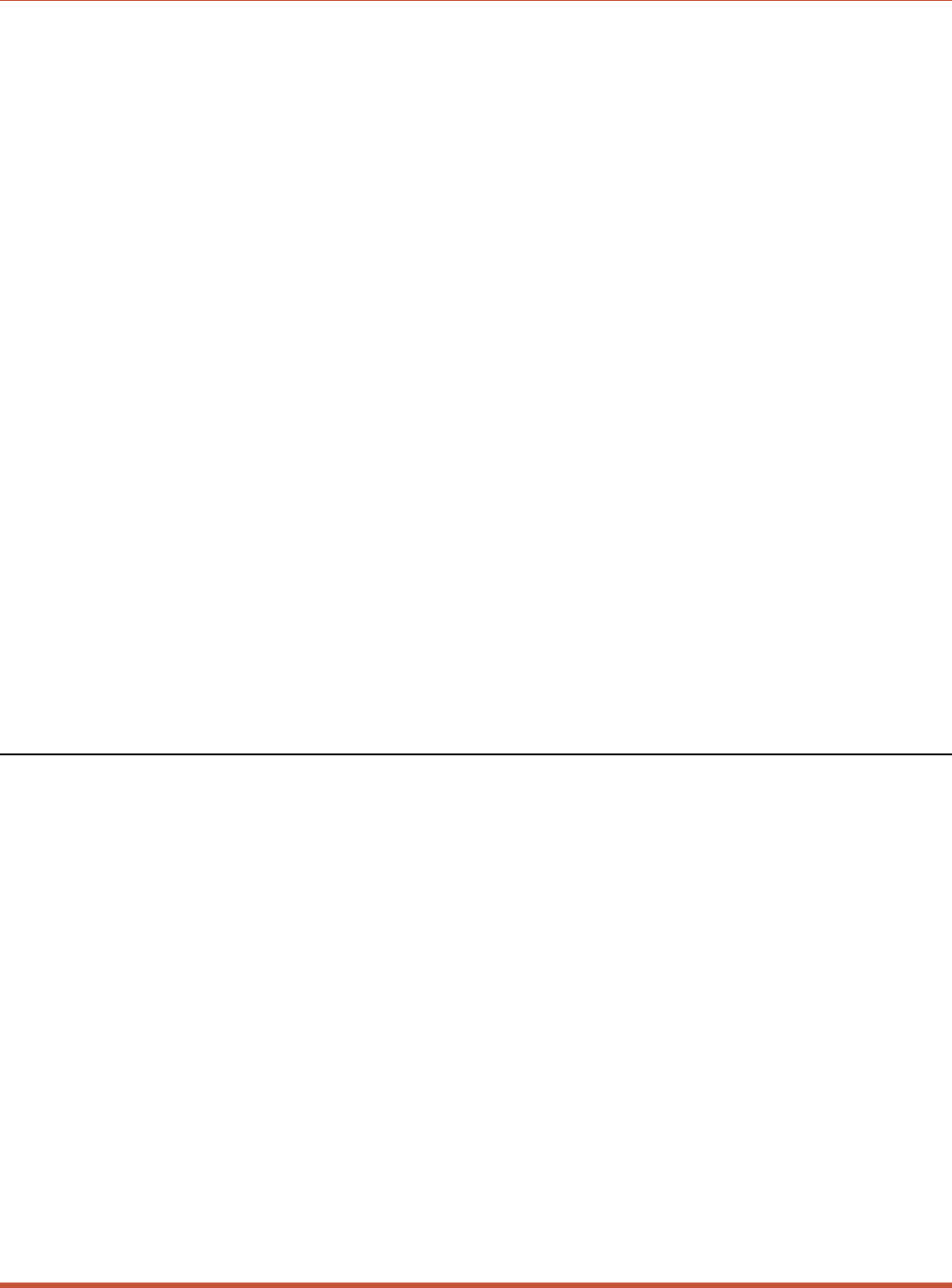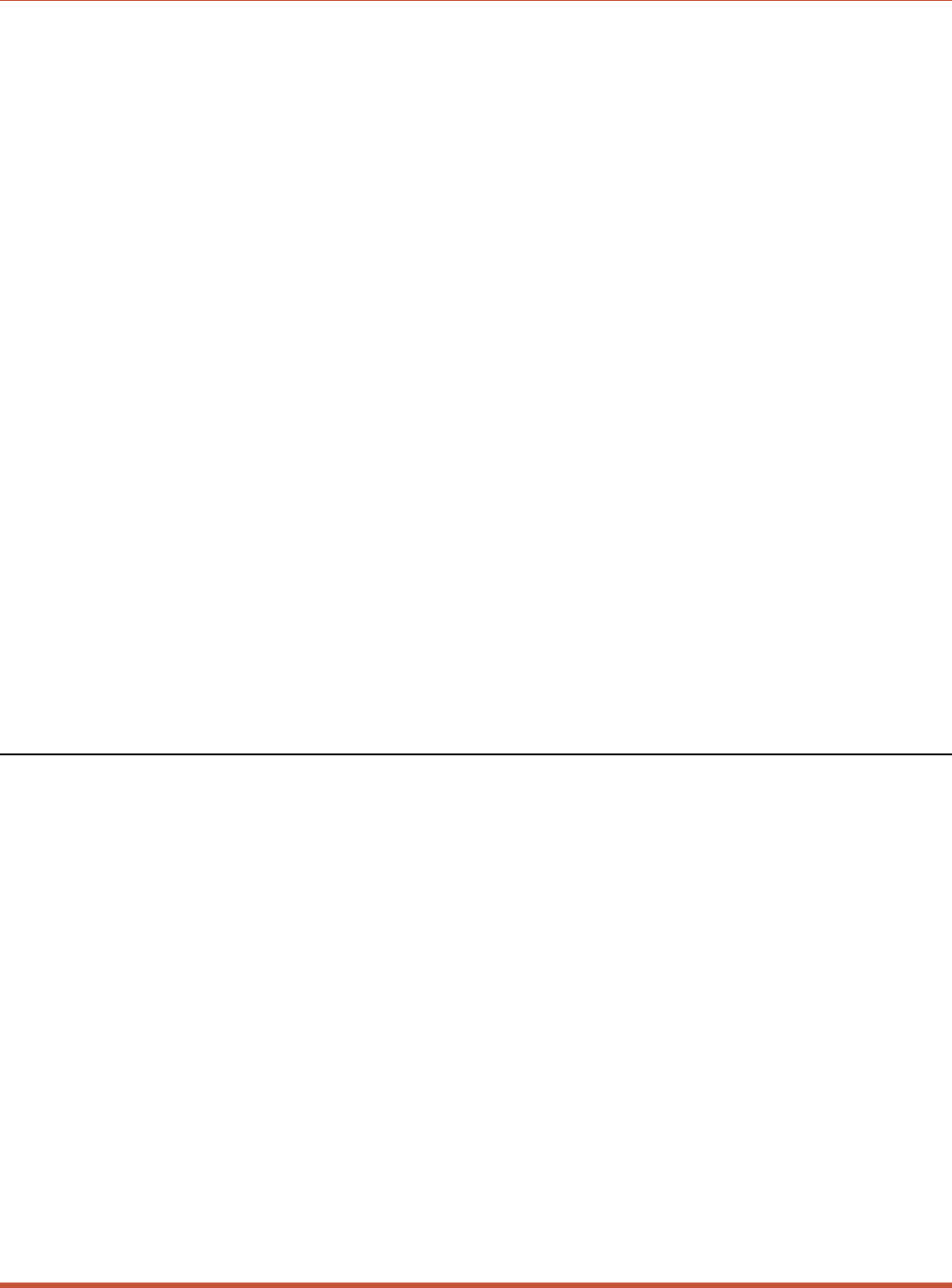
To select common parameters for all CMS RS-232 ports, proceed as follows:
1. Access the CMS command mode. If the password prompt is displayed, key in your
Supervisor Level Password.
2. At the command prompt, type /CP and press [Enter], the menu shown in Figure 5.5 will
be displayed.
3. Selecting Parameters: To select parameters to be copied, key in the number for the
desired parameter, press [Enter], and then follow the instructions in the submenu. Note
that it is not necessary to define all port parameters, for example, the /CP command could
be used to select only the Baud Rate for all ports.
Note: The /CP command will only copy the parameters that are currently displayed
by the Copy Port Parameters menu. Note that although the Port Password is not
displayed, the selected password will be copied if the field for this item reads
“defined”.
4. Clear Menu: After defining several parameters, if you wish to clear the /CP menu and
start again, type - (dash) and press [Enter], the menu will be reset.
5. Exit Without Copy: To exit from the Copy Parameters menu without copying selected
parameters to all RS232 ports, type X and then press [Enter]. The CMS will exit from
the Copy Parameters menu and return to the command prompt.
6. Copy Parameters: When you have finished selecting parameters, press [Esc] to copy the
selected parameters to all CMS RS-232 Ports and exit from the Copy Port Parameters
menu.
5.7. Save User Selected Parameters
Although this step is optional, it is strongly recommended to save all user-defined parameters
to an ASCII file. This will allow quick recovery in the event of accidental deletion or
reconfiguration of port parameters. Section 8 describes the procedure for saving configuration
parameters to an ASCII file.
5-17
CMS Series - Console Management Switches, User's Guide Configuration