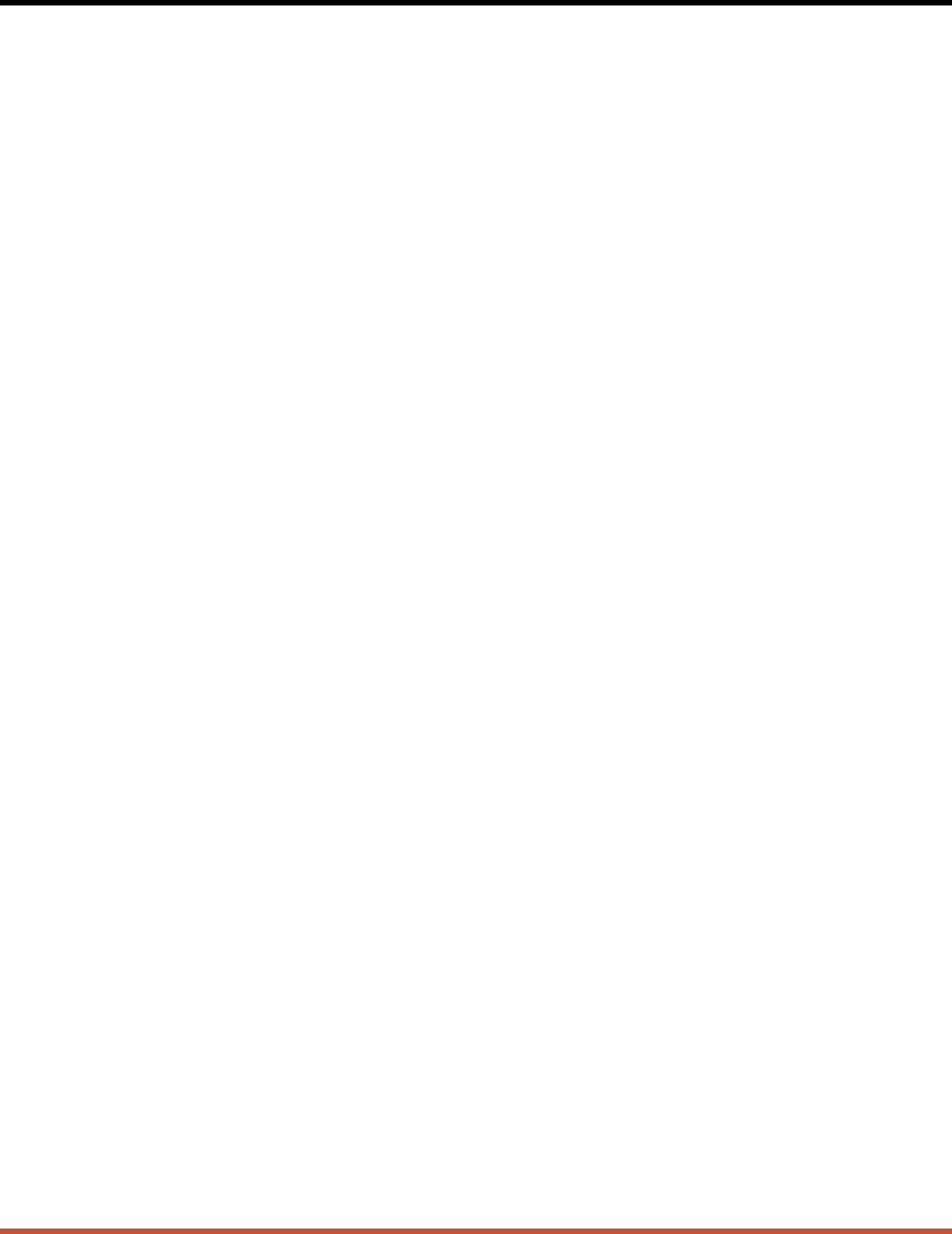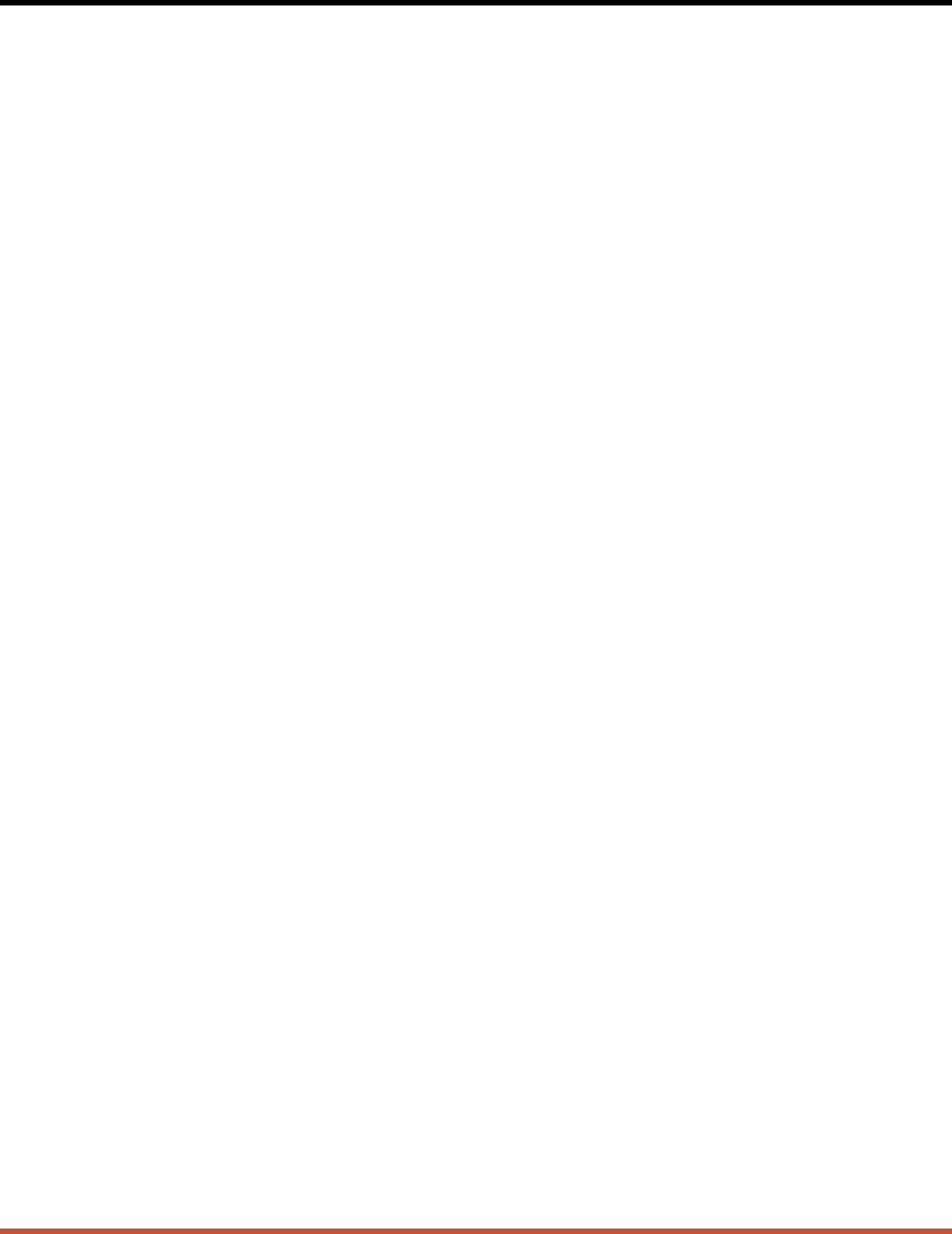
9. Upgrading CMS Firmware
When new, improved versions of the CMS operating firmware become available, the “Upgrade
Firmware” function can be used to update the CMS unit. Updates can be uploaded via Setup
Ports One and Two, or via the Network Port.
Note: All other ports will be disabled during the firmware upgrade procedure.
1. Obtain the update file. Firmware modifications can either be mailed to the customer on a
3.5" diskette, or downloaded from WTI via modem. Place the diskette in your diskette
drive and/or copy the file to your hard drive.
2. Access the CMS command mode. If the password prompt is displayed, key in the
Supervisor Password. The Upgrade Firmware feature is only available in Supervisor
Mode.
3. When the CMS command prompt appears, type /UF and then press [Enter]. The CMS
will display a screen which offers the following options:
a) Continue Upload and Keep Current Parameters: To proceed with the upgrade,
while retaining current, user-defined parameters, type 1 and press [Enter]. All
parameter settings will be restored when the upgrade is complete.
b) Continue Upload and Default System: To proceed with the upgrade, and reset
parameters to default settings, type 2 and press [Enter]. When the upgrade is
complete, all parameters will be set to default values.
Note: When the upgrade is performed via the Network Port, the CMS will not
default the IP Address, Subnet Mask, or Gateway Address. This allows the telnet
connection to be re-established after the upgrade procedure is complete.
c) Abort Upload: To cancel the upgrade and return to the command prompt, type 3 and
press [Enter].
4. Use your communication program’s (e.g. ProComm’s) upload function to transfer the
upgrade firmware to the CMS unit. Select ASCII file format, and then specify the
filename and directory location where the firmware upgrade file resides.
Note: The Upload function will time-out after one minute of inactivity. If the
function times out, type 1 and press [Enter] to continue, or press [Esc] to abort.
5. If the upload is successful, the CMS will prompt the user to continue the upgrade or
abort.
a) Upgrade: To continue with the upgrade, type 1 and press [Enter]. CMS will erase
the previous firmware, move new firmware from data flash to program flash memory,
calculate and store the new checksum, and reboot. Do not attempt to reconnect to the
CMS until the RDY indicator blinks to indicate the process is complete.
b) Abort: To abort the procedure, type 2 and press [Enter].
9-1