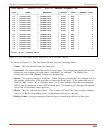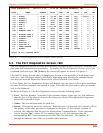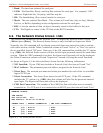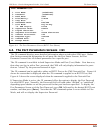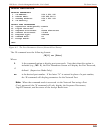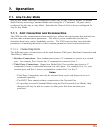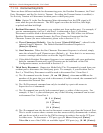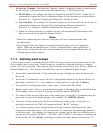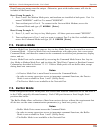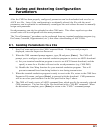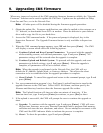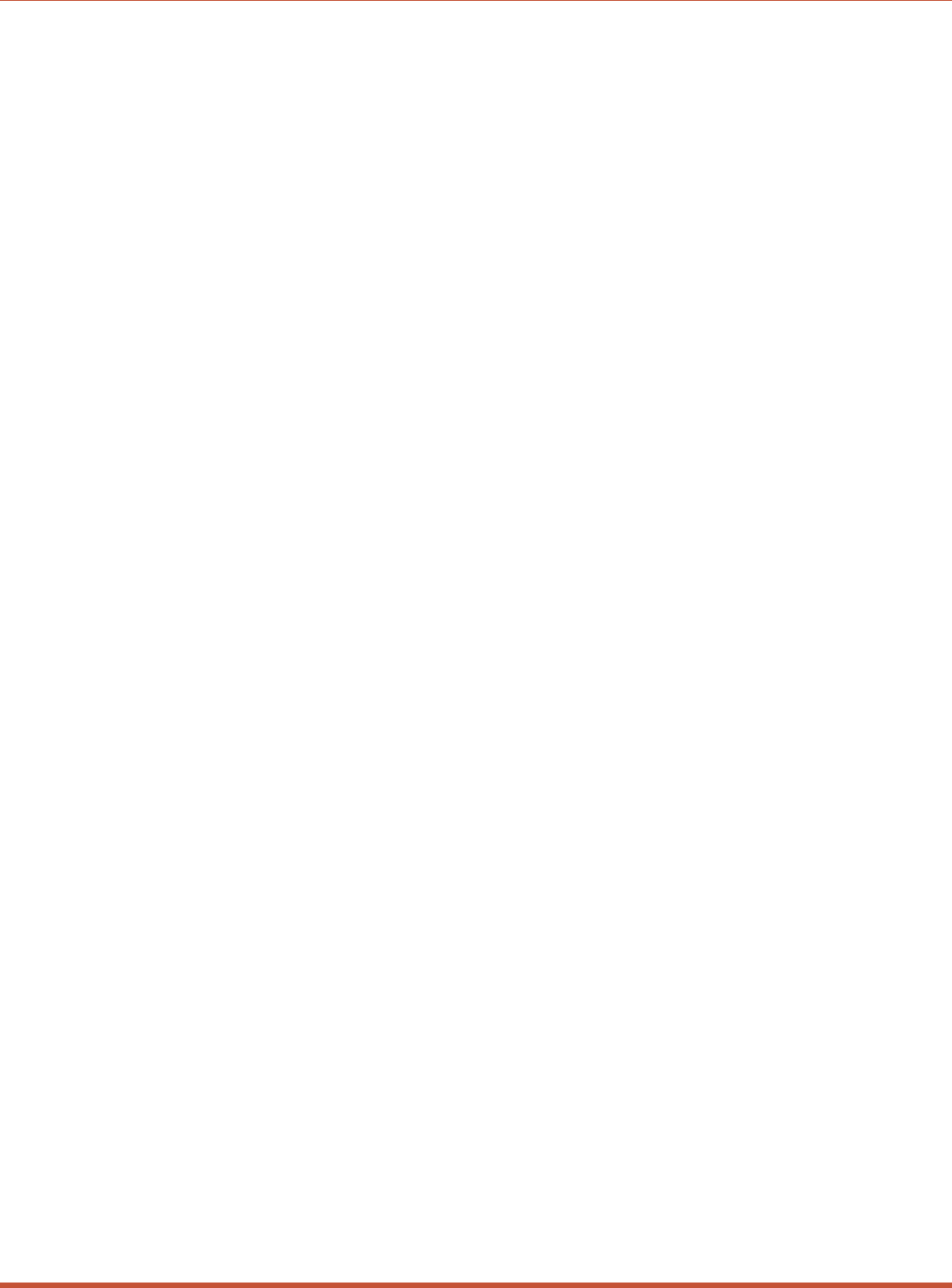
3. No Activity Timeout: Providing the Timeout feature is enabled at either connected port,
the No Activity Timeout can disconnect Resident Ports, or Third Party Ports.
a) RS232 Ports: To configure the Timeout Feature for the RS232 Ports, invoke the /P
command to display the Port Configuration Menu for the desired port as described in
Section 5.5.3. Option 11 enables and defines the Timeout Feature.
b) Network Port: To configure the Timeout Feature for the Network Port, invoke the /N
command to display the Network Port Configuration Menu as described in
Section 5.5.4. Option 15 enables and defines the Timeout Feature
c) When the Timeout Feature is enabled, the port will automatically disconnect if no
data is received for the defined Timeout Period.
Notes:
•
When two connected ports time out, both ports will exit command mode after
disconnecting.
•
The Timeout value also applies to unconnected ports that are left in Command
Mode. When an unconnected port is left in Command Mode, and no additional
data activity is detected, the port will automatically exit Command Mode when its
defined timeout value elapses.
7.1.2. Defining Hunt Groups
A Hunt Group creates a situation where the CMS will scan a group of ports and connect to the
first available port in the group. Hunt Groups are created by assigning identical or similar
names to two or more ports. Hunt Groups can be defined using Any-to-Any, Passive, Buffer, or
Modem Mode Ports. Note that the Network Port cannot be included in Hunt Groups.
1. Access the Command Mode. If the password prompt is displayed, enter the Supervisor
Password.
2. Invoke the /P command to access the Port Configuration Menu for the desired Port(s) as
described in Section 5.5.3. For example, to configure Port 4, type /P 4 [Enter].
3. From the Port Configuration Menu, select item 1 to define the Port Name.
4. Repeat steps 2 and 3 above to assign identical names to the other ports in the Hunt Group.
For example, a series of ports in a group could all be named "SERVER".
5. To connect to the next available port in the hunt group, invoke the /C command using the
port name to specify the desired group. For example, /C SERVER [Enter].
6. Your port will be connected to the first available port in the group. If all ports are
presently connected, the CMS will respond with the "BUSY" message.
7. It is only necessary to enter enough letters of the port name to differentiate the Hunt
Group ports from other ports. Type an asterisk (*) to represent the remaining characters
in the port name. For example, to connect your resident port to the first available port in
a group of ports named "SALES1", "SALES2", and "SALES3", the connect command can
be invoked as /C S* [Enter], providing no other port names begin with the letter "S".
7-4
CMS Series - Console Management Switches, User's Guide Operation