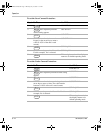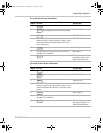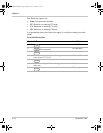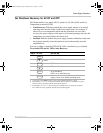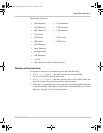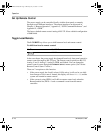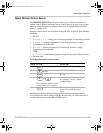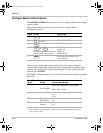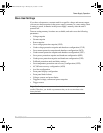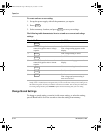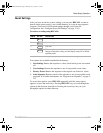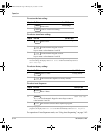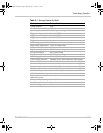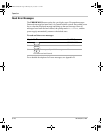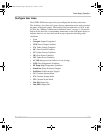Operation
3–20 TM-XDOP-01XN
Configure Remote Control Source
The REMOTE CONFIG menu option lets you set up the attributes of the remote
control sources.
The following table shows how to access and work with the Remote
Configuration option.
After you have selected the remote control source you want to configure,
configure that setting using appropriate values from the following table. Select
values using the arrow keys or the numeric keypad. To save a value you have
selected, press ENTER.
See Chapter 4, “Remote Operation” for detailed instructions on setting up remote
interfaces.
Step # Do This You Will See
1ERROR MSGS
2
5 times
a
a. You can also press MENU 5 times.
REMOTE CONFIG
3
RS-232 Cfg
4
or
Press repeatedly until the desired
remote control source appears.
RS-232 Cfg
Analog Cfg
GPIB Cfg
Multichnl Cfg
5 See the tables that follow to see
how to proceed.
MENU
ENTER
ENTER
Remote Control
Source Prompt Configuration Settings
RS-232 Baud ######
Flow Ctl ####
1200, 2400, 4800, 9600, 19200, 38400
a
Hdwr, XON, None
b
Analog Input #### V Select the operating range of the API:
0–5
0–10
GPIB GPIB Addr ##
PON SRQ? Y
1–30
Y, N
Multichannel Slave Addr ##
Connect?
2-50
Y, N
a. This range depends on the user’s network configuration.
b. Hdwr = hardware handshake; XON = software flow control XON/XOFF characters used;
None = no flow control
TM-XDOP-01XN.book Page 20 Monday, July 17, 2006 11:19 AM