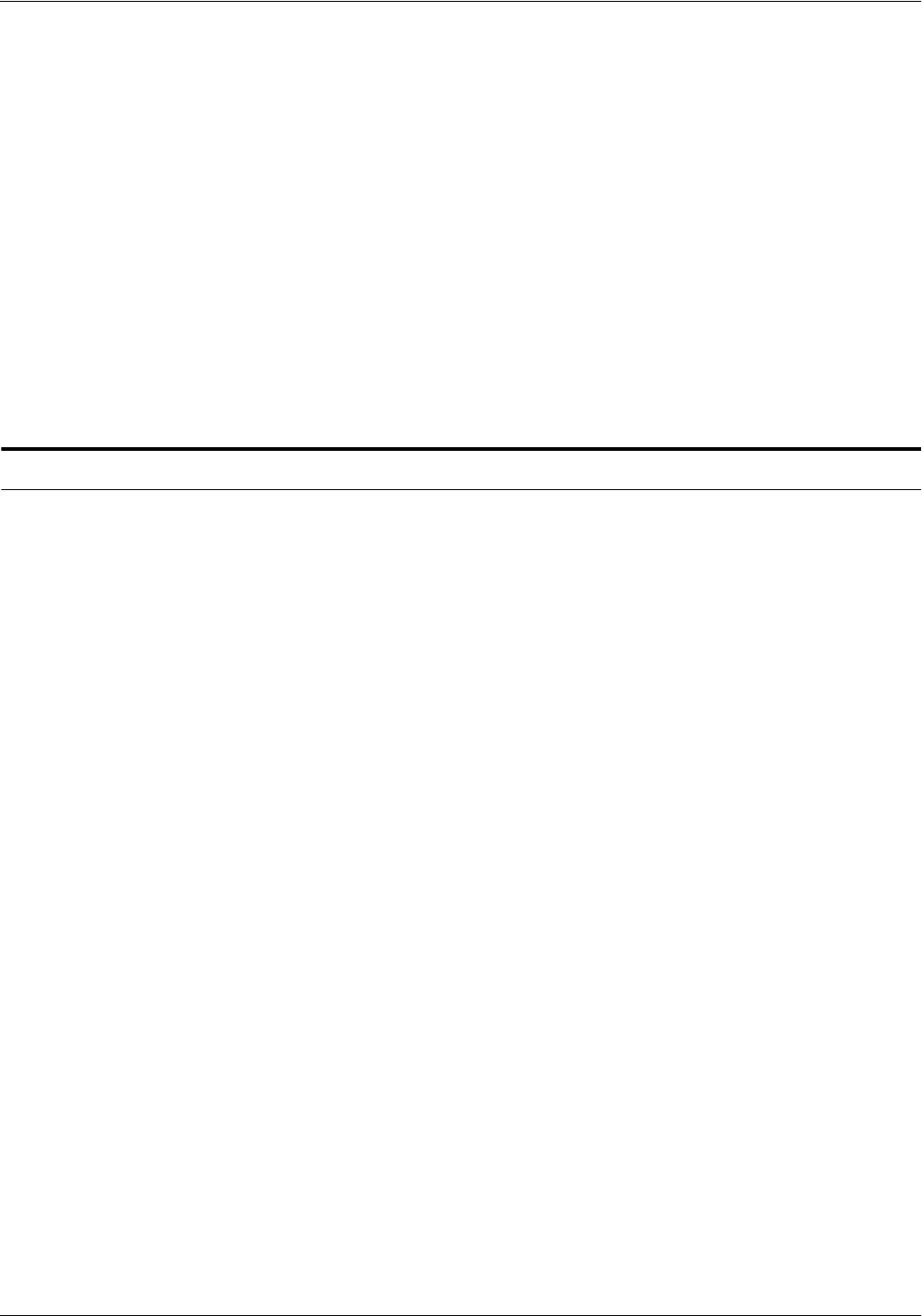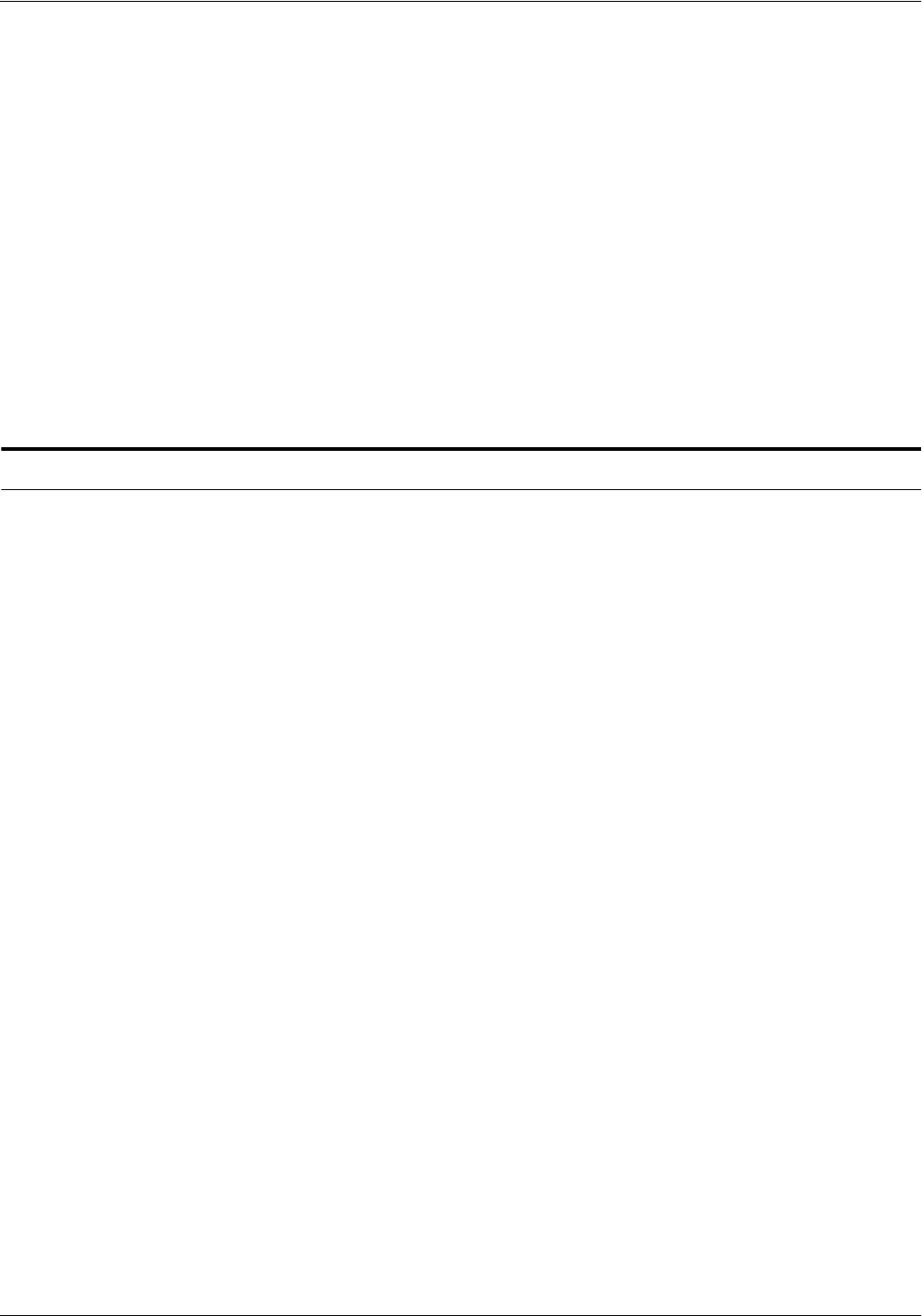
DEFINING THE CHANNEL-ATTACHED PRINTER TO THE HOST
XEROX DOCUPRINT 96/4635/180 IPS INSTALLATION PLANNING GUIDE D-5
9. In the “Form Definition” field on the Channel Attachment
Settings window, use the default form destination, unless one is
defined by the application.
10. On the Channel Attachment Settings window, make sure that
the 3829 Printer checkbox is not checked. When this checkbox
is checked, uncheck it to disable this option.
11. Click [OK] on the Channel Attachment Settings window. The
New Device window displays.
12. From the Device Resolution pulldown menu on the New Device
window, select 300 PEL.
13. Click [Create] on the New Device window to create the device
for your IPS.
For further information, refer to the “Defining a printer” chapter in the
IBM document, AFP IBM Print Services Facility for OS/2 - a Guide to
Using PSF/2 (#G5440-5225)
AIX procedures
This section provides references to detailed information on channel-
attaching an IPS printer to an RS/6000 in an AIX environment using
PSF/6000 or InfoPrint Manager.
PSF/6000 For details on configuring PSF/6000 so it recognizes your channel-
attached printer, refer to the “Adding a Channel-Attached Printer to
PSF/6000” chapter in the IBM Print Services Facility for AIX: Print
Administration manual (#S544-3817). This manual is available in
PDF format at the following IBM website:
http://www.printers.ibm.com/R5PSC.NSF/Web/manuals/
opsevm
InfoPrint Manager For details on configuring InfoPrint Manager so it recognizes your
channel-attached printer, refer to Part 2, “Expanding Your InfoPrint
System” in the IBM InfoPrint Manager for AIX: Administrator’s Guide
(#S544-5595). This manual is available in PDF format at the
following IBM website:
http://www.printers.ibm.com/R5PSC.NSF/Web/manuals/infprtm