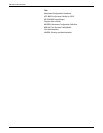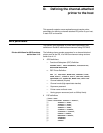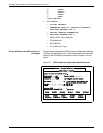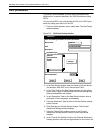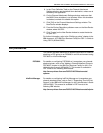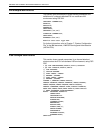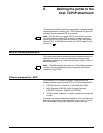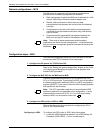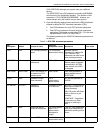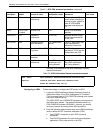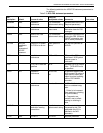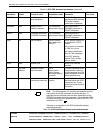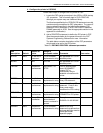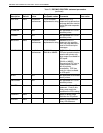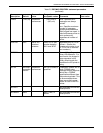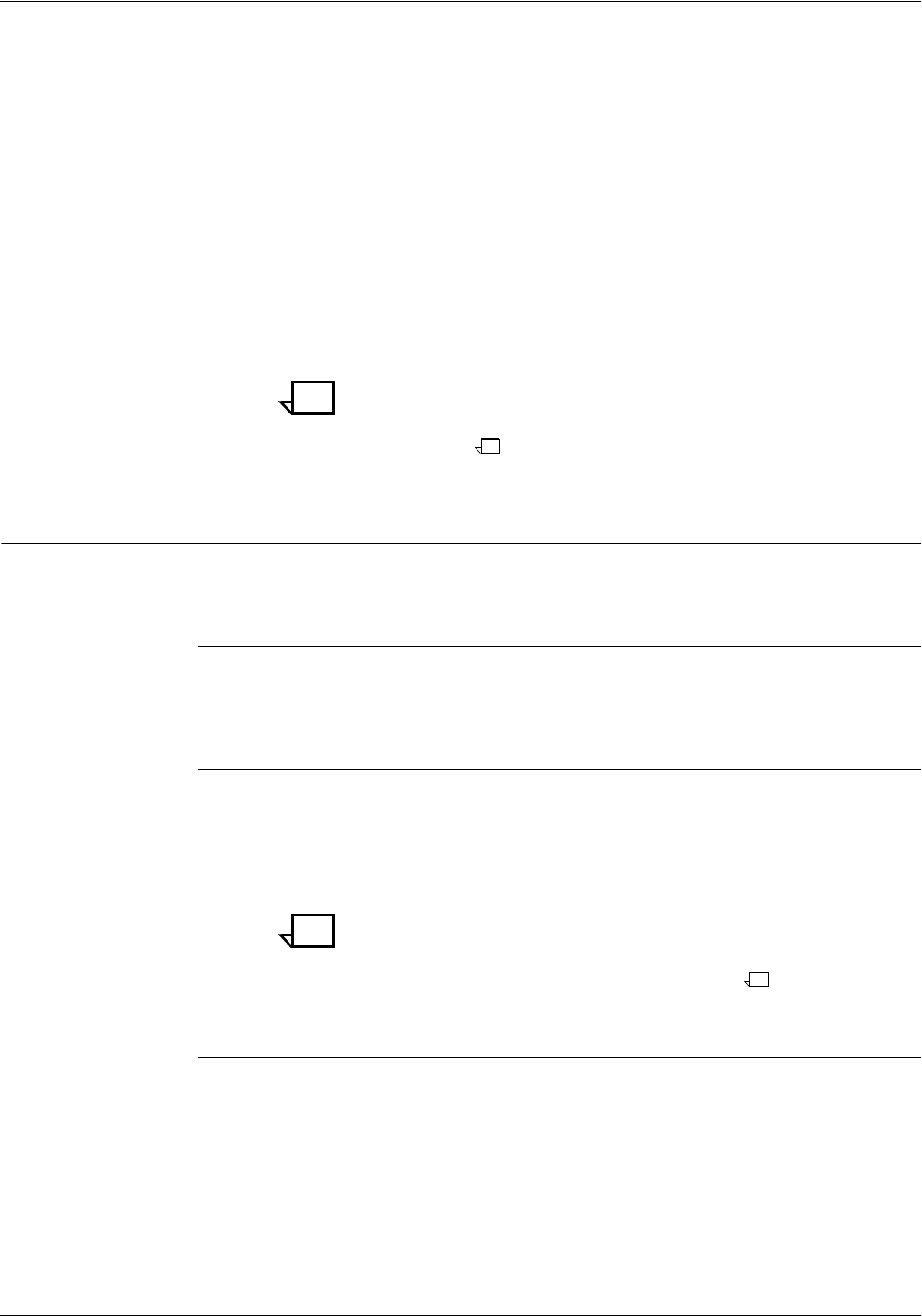
DEFINING THE PRINTER TO THE HOST: TCP/IP ATTACHMENT
E-2 XEROX DOCUPRINT 96/4635/180 IPS INSTALLATION PLANNING GUIDE
Network configurations – MVS
The IPS printer is supported in all the following configurations,
provided that the software prerequisites are installed.
• Basic configuration in which the MVS host is attached to a LAN
using a Token Ring or Ethernet network adapter card
• Remote LAN environment in which there are data
communication links between the host and the LAN-attached
controller
• Configurations in which the LAN with the printer attached is
connected to the host-attached controller using LAN devices
such as routers
• Environments with intermediate host systems between the
MVS host running PSF and the LAN-attached controller.
Note: There may be printer performance and throughput
implications with some of these configurations. It is recommended
that your network management group be involved with planning this
installation.
Configuration steps – MVS
The software configuration process for IPS in an MVS or OS/390
environment with TCP/IP consists of five major steps:
1. Configure the IPS printer for TCP/IP at the GUI
Refer to the “Setting the system configuration” chapter of the Guide
to Configuring and Managing the System for this graphical user
interface (GUI) procedure.
2. Configure the MVS CCU for the MVS host to MVS
The MVS communications control unit (CCU) could be the 3172,
3174, or 3745 control unit. To configure it to MVS, you can use either
a hardware configuration definition (HCD) or an MVS configuration
program (MVSCP). If your control unit and LAN are already installed
and operational, skip this step.
Note: The AFP1 parameter used when channel-attached IPDS
printers are defined is not applicable in this configuration. It is the
communications control unit (3172, 3174, or 3745) that is being
defined to MVS, not the printer’s control unit.
3. Configure the PSF printer in JES2 or JES3
This section discusses the procedures for configuring the IPS in
JES2 or JES3 environments.
Configuring in JES2 To configure the PSF printer in JES2, follow these steps:
1. Locate the JES2 initialization dataset in the JES2 Startup JCL
Procedure (JES2 PROC). (This is normally kept in