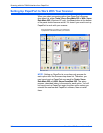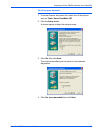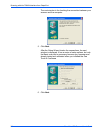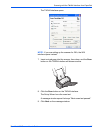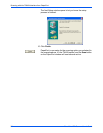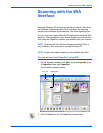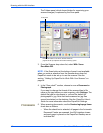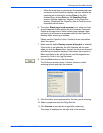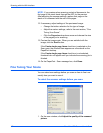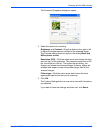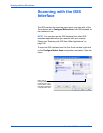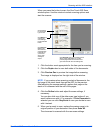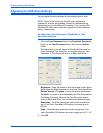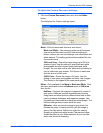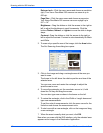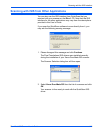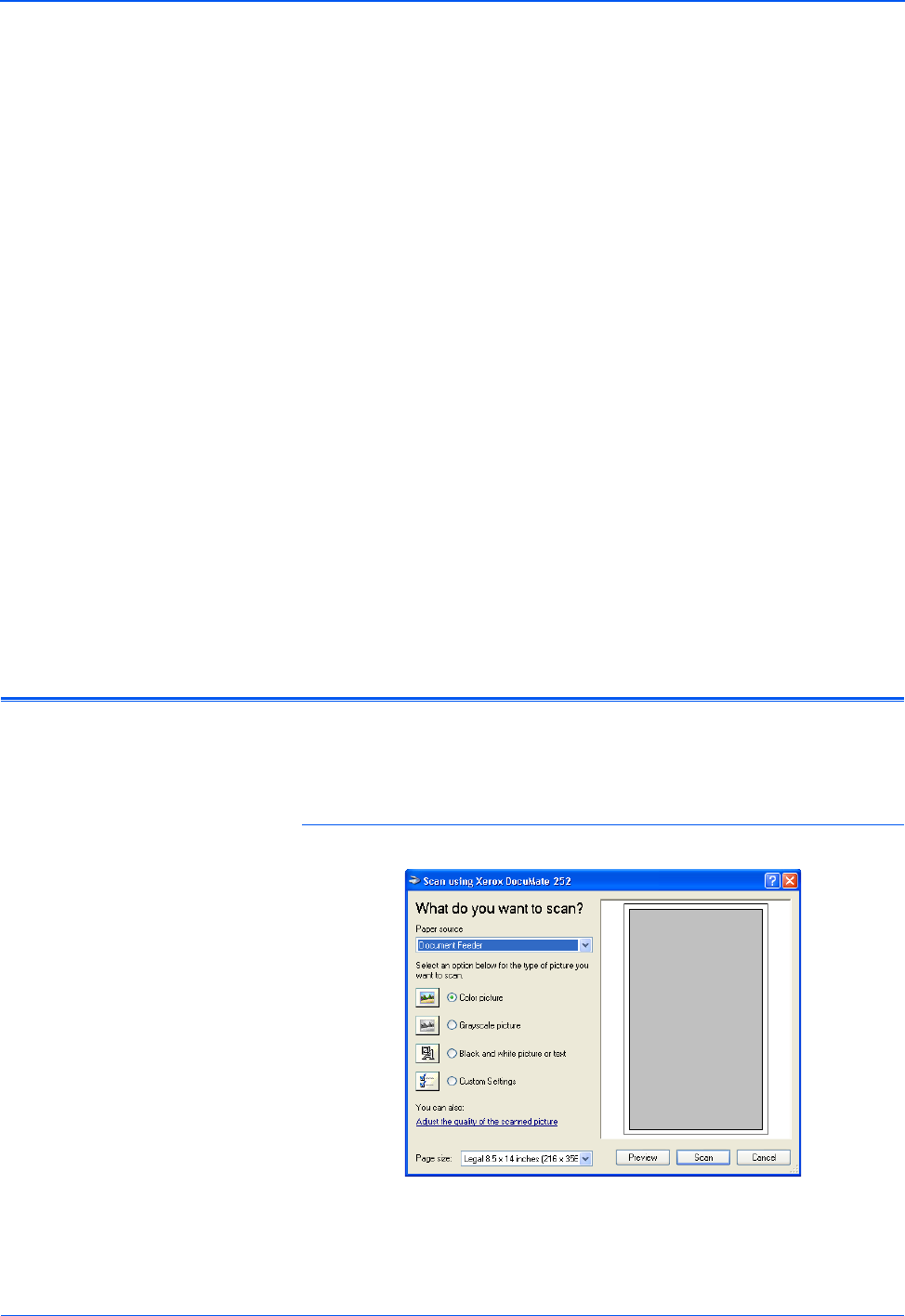
Scanning with the WIA Interface
102 DocuMate 252 Scanner User’s Guide
12. If necessary, adjust settings of the previewed image:
• Change the button selection for the type of image.
• Adjust the custom settings; refer to the next section, “Fine
Tuning Your Scans”.
• Click the Page size drop-down arrow and choose the size
of the pages you’re scanning.
13. Preview the image again. When you are satisfied with the
image, click the Scan button.
If the Create single page items check box is selected on the
Scan pane, the scanned item appears as a thumbnail on the
PaperPort desktop.
If the Create single page items check box is not selected,
thumbnails do not appear until you indicate the scanning job is
finished.
14. On the PaperPort - Scan message box, click Done.
Fine Tuning Your Scans
You can select new settings before you scan an item to fine tune
exactly how you want to scan it.
To select the scanner settings before you scan:
1. On the scan window, click Adjust the quality of the scanned
picture.
NOTE: If you preview when scanning a stack of documents, the
first page of the stack feeds through the ADF for the preview.
After adjusting the scanner settings, replace that page on the
stack so it is scanned with the rest of the pages.