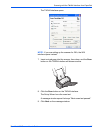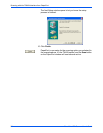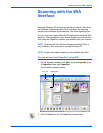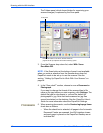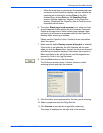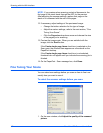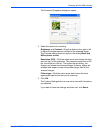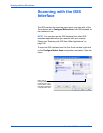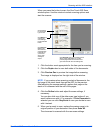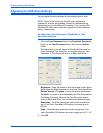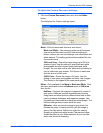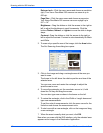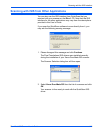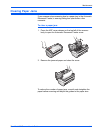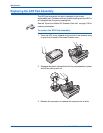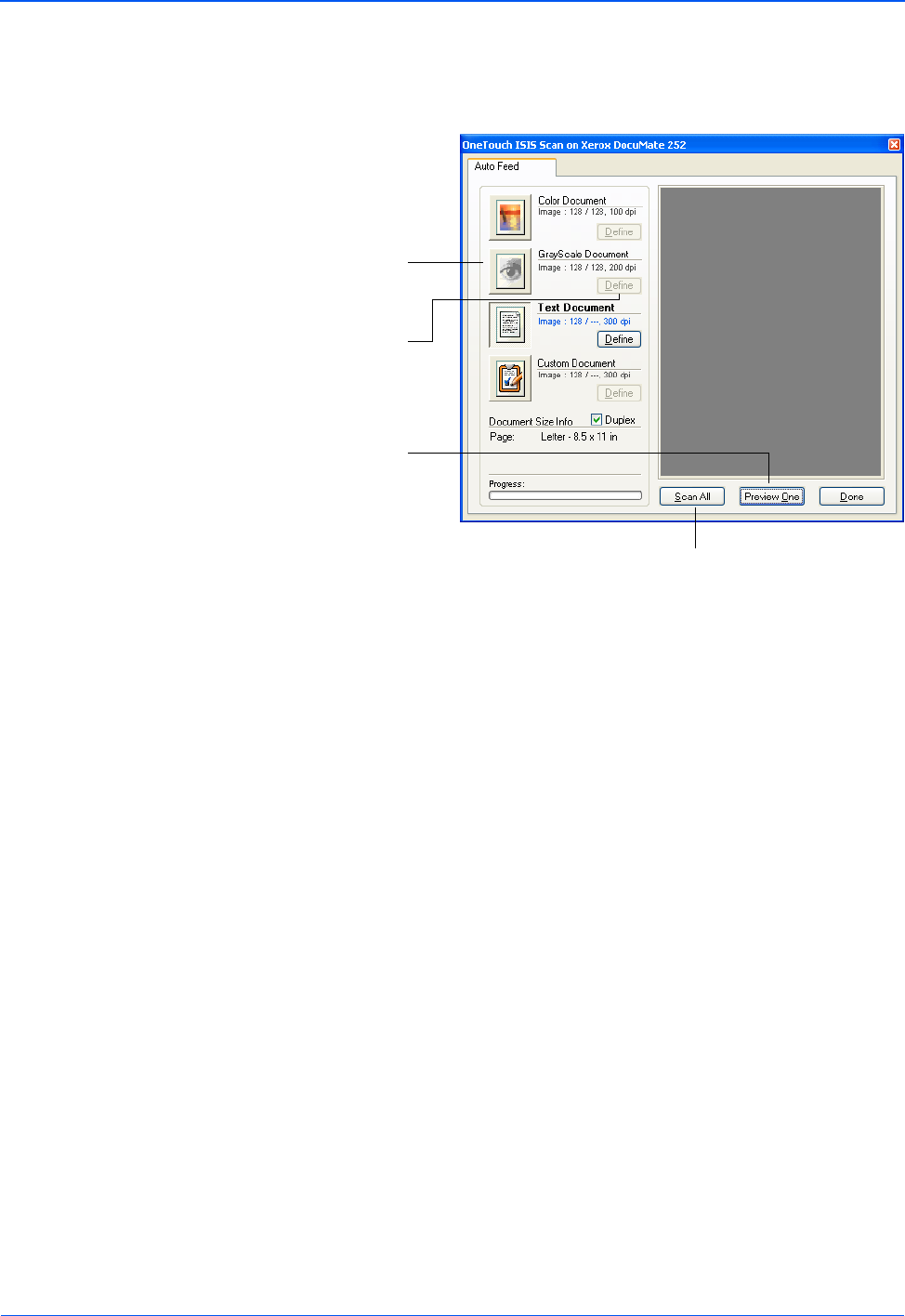
DocuMate 252 Scanner User’s Guide 105
Scanning with the ISIS Interface
When you press the button to scan, the One Touch ISIS Scan
window opens. Use this window to select scanning options and
start the scanner.
1. Click the button most appropriate for the item you’re scanning.
2. Click the Duplex box to scan both sides of the documents.
3. Click Preview One to preview the image before scanning.
The image is displayed on the right side of the window.
4. Click the Define button and adjust the scan settings, if
necessary.
You can also click one of the other scan type buttons if you
would rather scan with it. For example, if Color Document is
selected you can click GrayScale in case you decide to scan
with it instead.
5. When you’re ready to scan, replace the preview page in its
original position in your document then press Scan All.
The document is scanned with the new scan settings.
NOTE: If you preview when scanning a stack of documents, the
first page of the stack feeds through the ADF for the preview.
After adjusting the scanner settings, replace that page on the
stack so it is scanned with the rest of the pages.
Click a button
to choose the
type of scan.
Click Define to
change the
scan settings
for the selected
button.
Click Preview
One to see
what the first
scanned page
looks like so
you’ll know
which scan
settings to
adjust.
Click Scan All when you’re ready to scan
all the pages. Remember to put the
preview page back onto the stack so it
gets scanned with the new settings too,