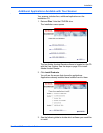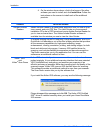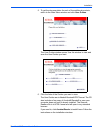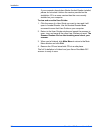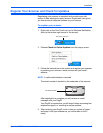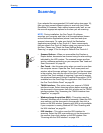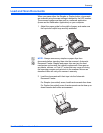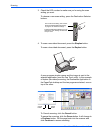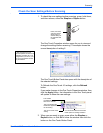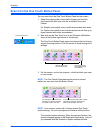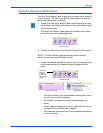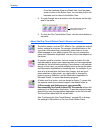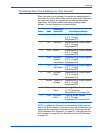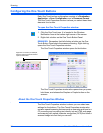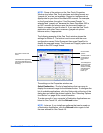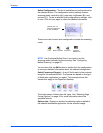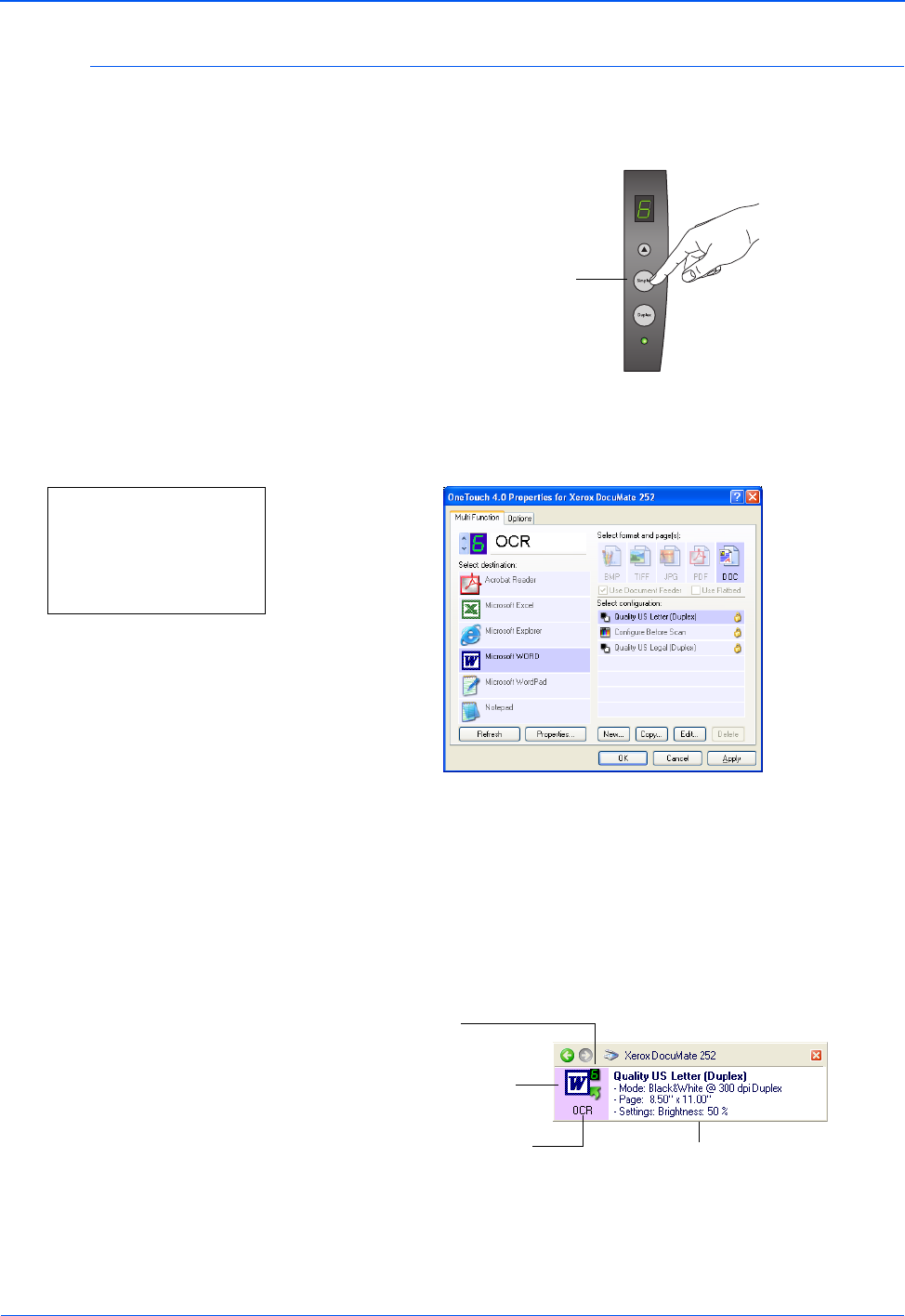
DocuMate 252 Scanner User’s Guide 27
Scanning
Check the Scan Settings Before Scanning
1. To check the scan settings before scanning, press, hold down,
and then release, either the Simplex or Duplex button.
The One Touch Properties window opens for you to view and
change the settings before scanning. This sample shows the
current description of setting 6.
The One Touch Button Panel also opens with the description of
the selected settings.
To Refresh the One Touch 4.0 settings, click the Refresh
button.
If you make changes in the One Touch Properties window, then
click the Apply button, the information in the One Touch panel
will update to show the new settings.
2. When you are ready to scan, press either the Simplex or
Duplex button, or click OK to close the window then click the
button on the One Touch Button Panel.
Press, hold down,
and then release
either button to
see the setting for
the selected LED
number.
Note: The configurations shown
on this example of the One
Touch Properties window are for
illustration purposes only. The
configurations you see on your
One Touch Properties window
may be different.
This number
corresponds to the
LED on the scanner.
The icon indicates the
Destination Application
for this setting.
The current name of the
setting.
Your document will be scanned with
these options for setting Number 6.