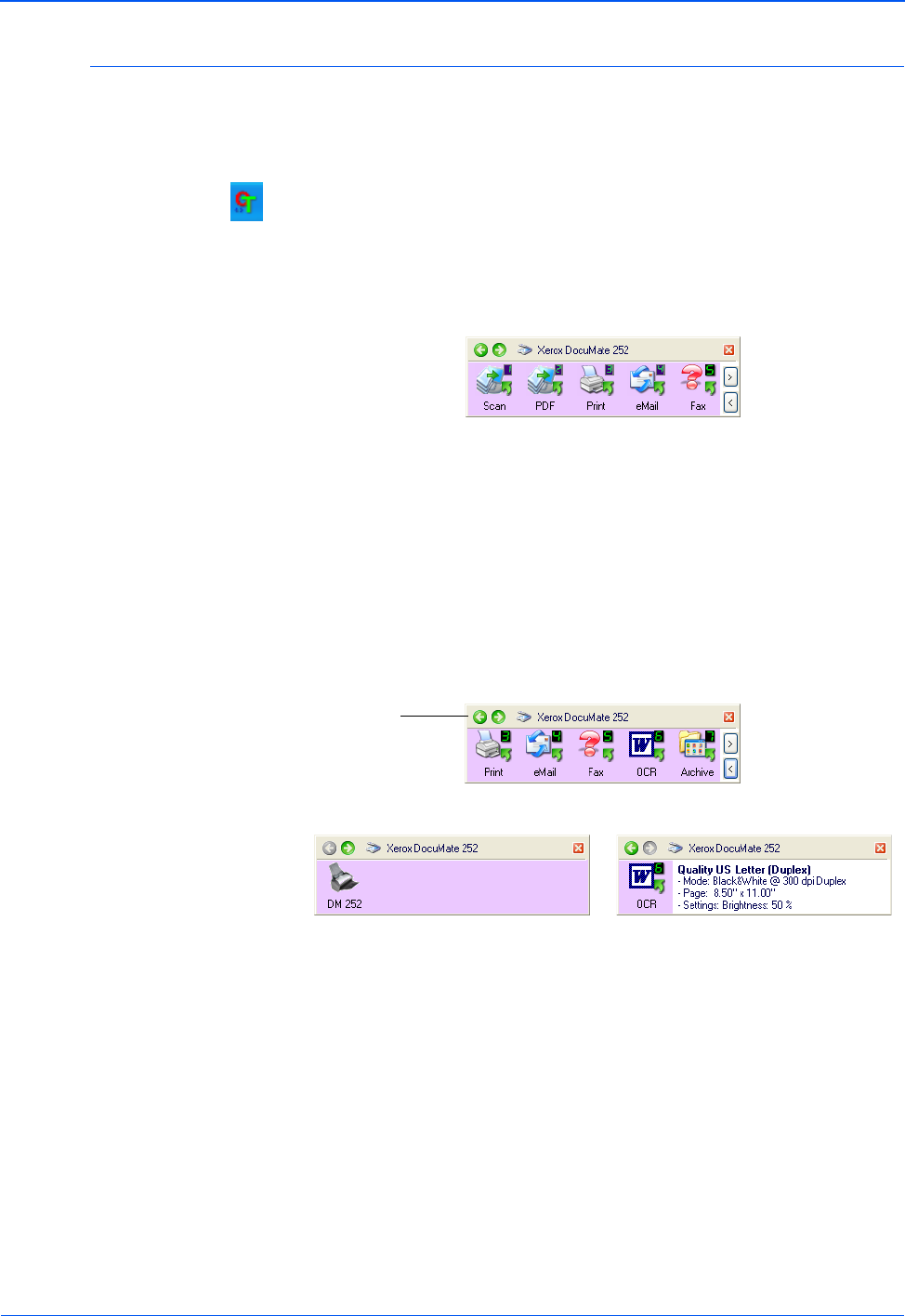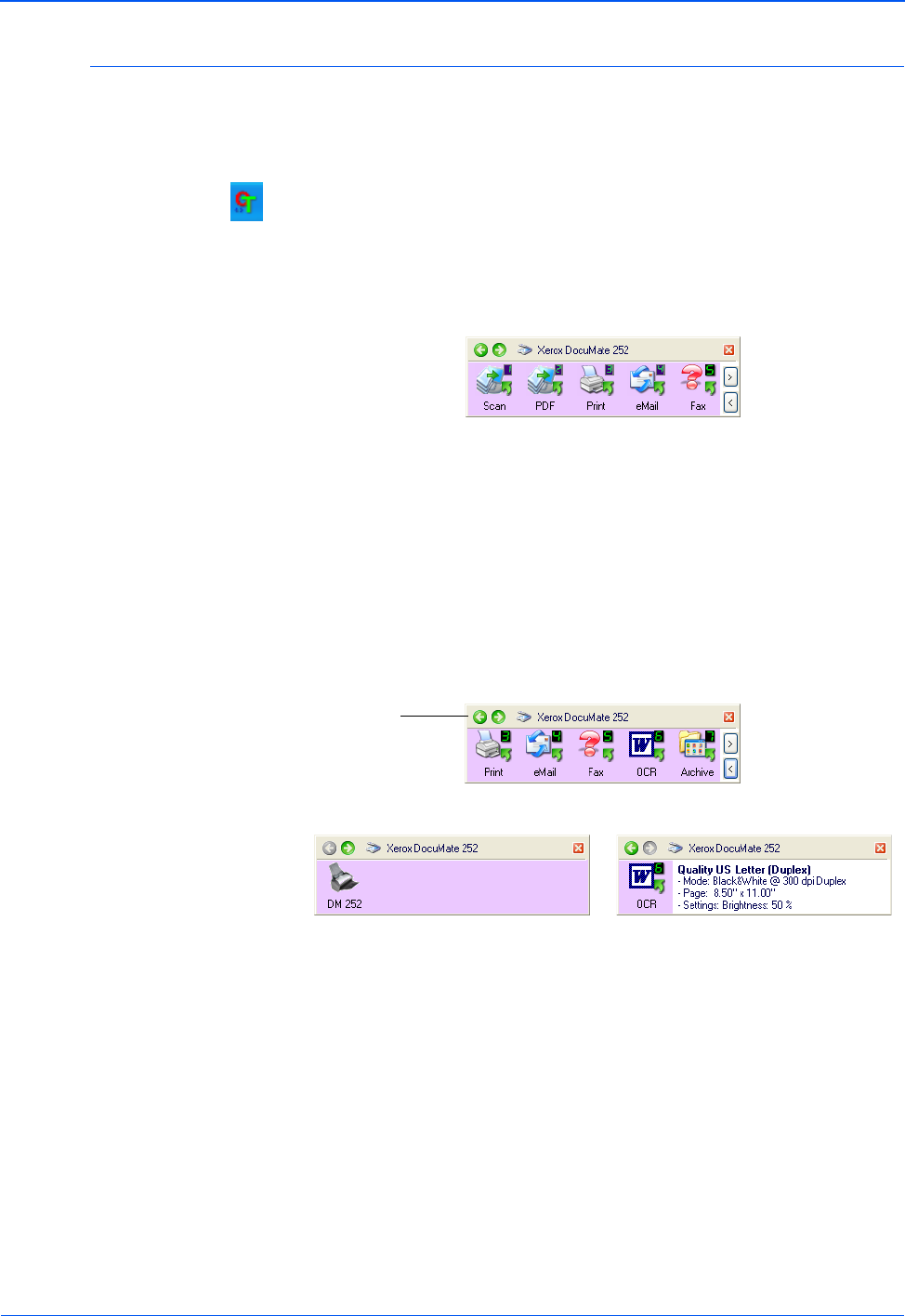
DocuMate 252 Scanner User’s Guide 29
Scanning
Using the One Touch Button Panel
The One Touch Button Panel is also your on-screen set of controls
for the scanner. The One Touch Button Panel shows information
about the scanner and its settings.
1. To open the One Touch Button Panel, click the One Touch icon.
It is located in the Windows Notification Area at the bottom right
corner of the screen.
The One Touch Button Panel opens at its Button View, which
shows the on-screen scanning buttons.
2. To scan from the panel, click the icon you want to use to scan.
3. To see the detailed settings for a button prior to scanning, click
on the green arrows to navigate through the panel’s three
views.
• The Button View is your main scanner control panel. Use it
to scan or to see all nine buttons.
• The Detail View shows the current scan settings for a
button.
If the Properties window is not open, right-click the icon on
the Detail View or Button View to open it.
• The Hardware View shows the current scanners connected
to your computer.
NOTE: The One Touch Properties window must be closed
before you can scan from the Button Panel.
The Button View.
The Button View.
The Hardware View. The Detail View.
Click these
arrows to
navigate
through the
panel’s three
views.