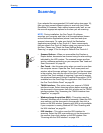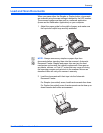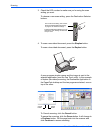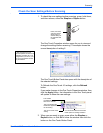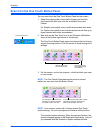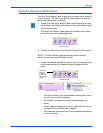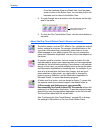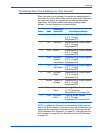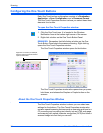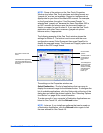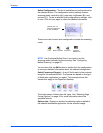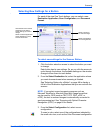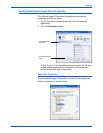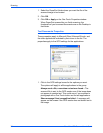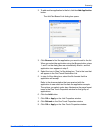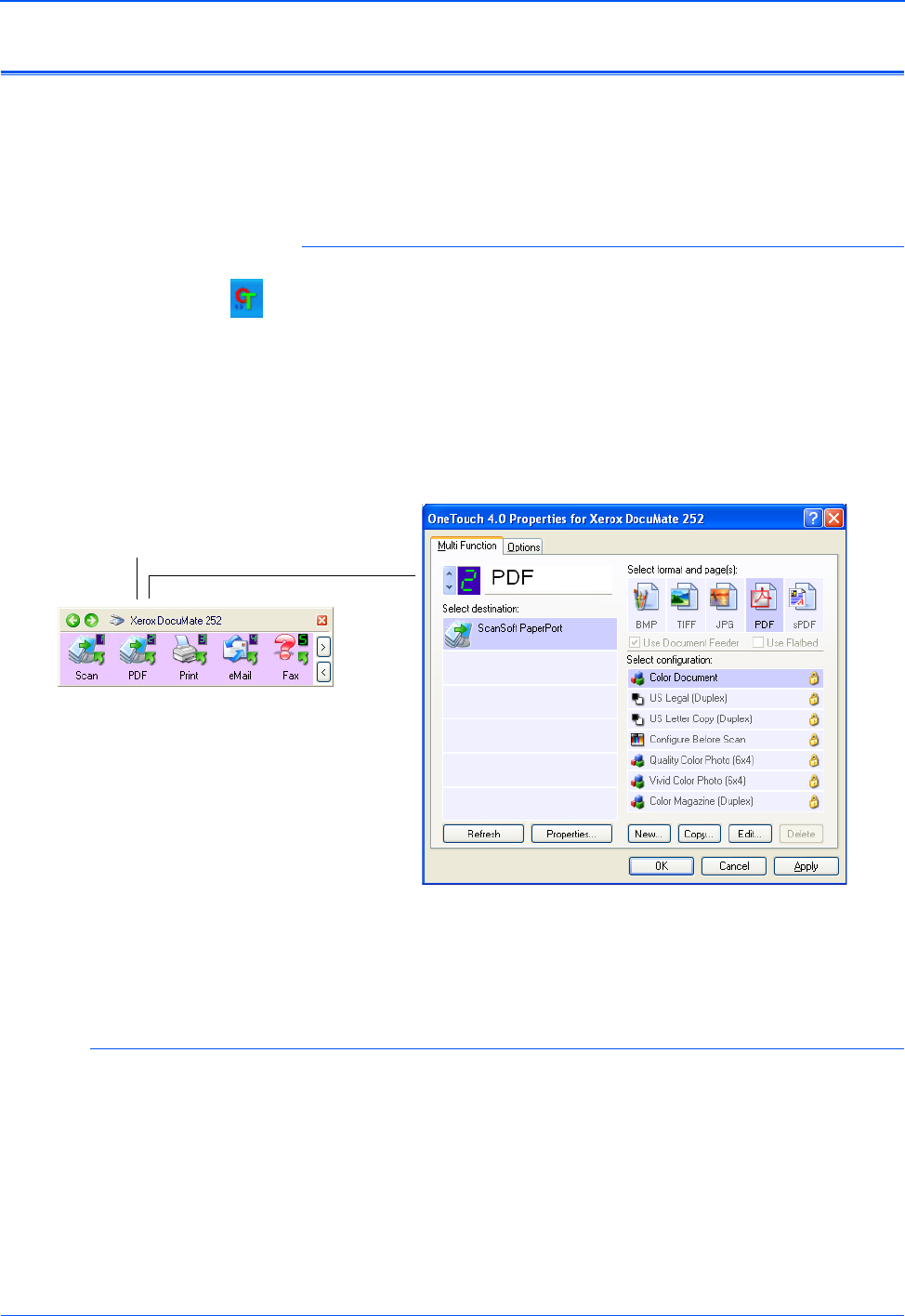
Scanning
32 DocuMate 252 Scanner User’s Guide
Configuring the One Touch Buttons
Each One Touch button configuration consists of a Destination
Application, a Scan Configuration, and a Document Format.
The One Touch Properties window is where you select these three
elements for a button.
To open the One Touch Properties window:
1. Click the One Touch icon. It is located in the Windows
Notification Area at the bottom right corner of the screen.
2. Right-click a button on the One Touch Button Panel.
REMINDER: Remember that left-clicking a button on the One
Touch Button Panel starts the scanner scanning. Right-clicking
opens the One Touch Properties window.
The One Touch Properties window opens for that button.
The One Touch Properties window also opens when you press,
hold down, and release the Simplex or Duplex button on the
scanner.
About the One Touch Properties Window
The One Touch Properties window is where you can select new
settings for the buttons. The One Touch Properties window also
contains special scanning features such as scanning and burn to a
CD, scanning and converting text directly into an HTML web page,
and scanning with optical character recognition (OCR) that turns a
scanned image into text that you can edit.
Right-click on a button (for example,
button 2) and the Properties window
opens for that button.