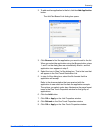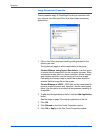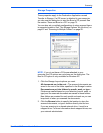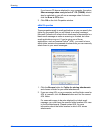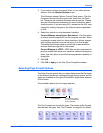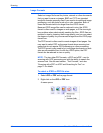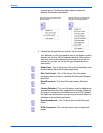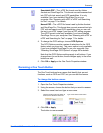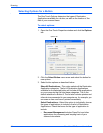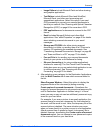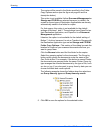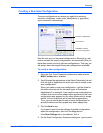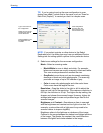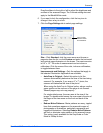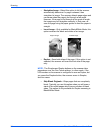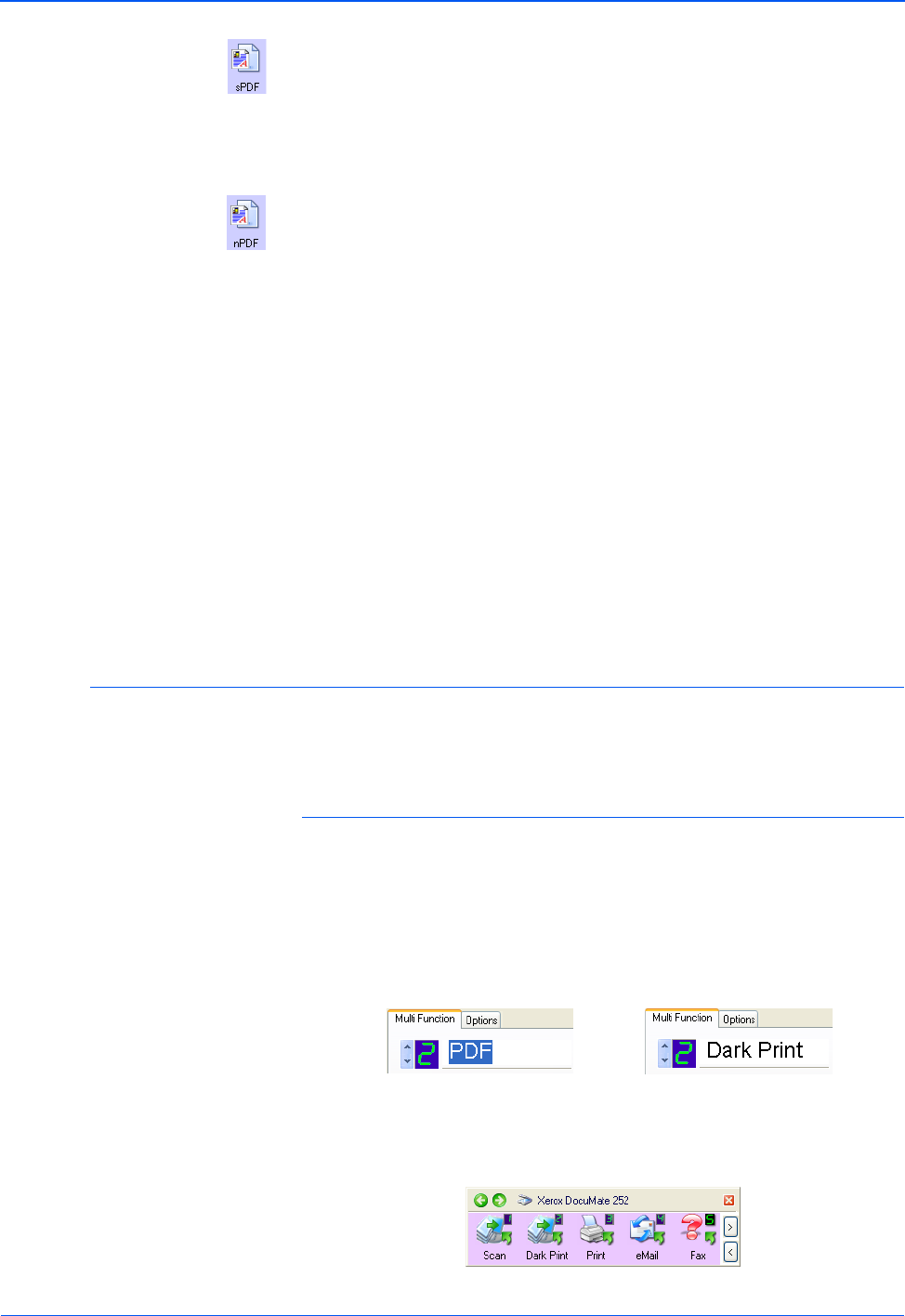
DocuMate 252 Scanner User’s Guide 47
Scanning
Searchable PDF—The .sPDF file format used by Adobe
Acrobat and OmniPage Pro. This format converts scanned text
into PDF with text search and OCR capabilities. It is only
available if you have installed OmniPage Pro on your
computer. See “Scanning with sPDF or nPDF and Searching
for Text” on page 71 for details.
Normal PDF—The .nPDF file format used by Adobe Acrobat
and OmniPage Pro. This format also converts scanned text into
PDF with text search and OCR capabilities, plus you can edit
the text in an nPDF image if you have a PDF editing program.
The nPDF format is also only available if you have installed
OmniPage Pro on your computer. See “Scanning with sPDF or
nPDF and Searching for Text” on page 71 for details.
4. To change the OCR settings, choose OCR Options.
The OCR Options provide a series of selections for the OCR
feature when you scan text. This menu option is only available
if you have installed OmniPage Pro on your computer. See
“Selecting OmniPage OCR Options” on page 66 for details.
Note that the OCR Options settings apply to all buttons. If you
change them for one button, those changes apply to the other
buttons as well.
5. Click OK or Apply on the One Touch Properties window.
Renaming a One Touch Button
The One Touch buttons have names that identify their pre-set
functions, such as OCR and PDF, but you can edit the names.
To change the button names:
1. Open the One Touch Properties window.
2. Using the arrows, choose the button that you want to rename.
3. Select the name’s text and type a new name.
4. Click OK or Apply.
The button is now renamed.
Click the arrows to get to the button to
rename, then select the name text.
Type a new name for the button.