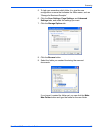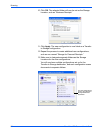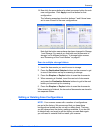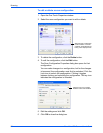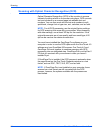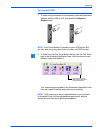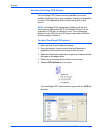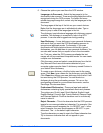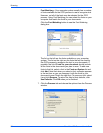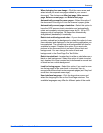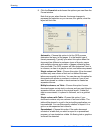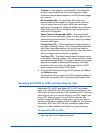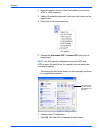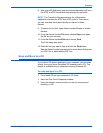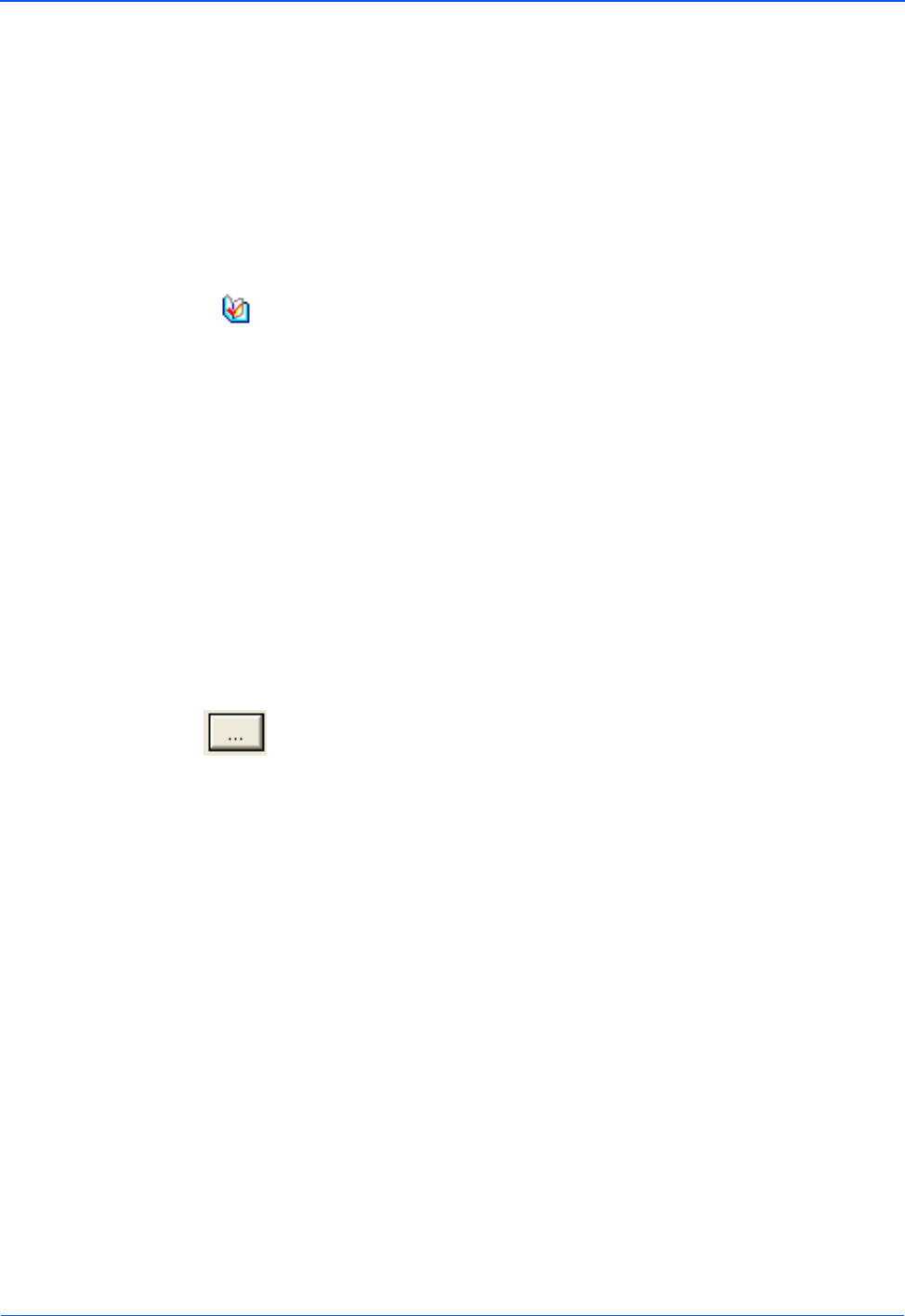
DocuMate 252 Scanner User’s Guide 67
Scanning
6. Choose the options you want from the OCR window.
Languages in Document—Select the language(s) in the
documents to be scanned. These are the languages that will be
recognized during the OCR process. For faster and more
reliable language recognition, select only the languages in the
document.
The languages at the top of the list are your recent choices.
Below that the languages are in alphabetical order. Type a
letter to jump to one of the languages in the list.
The dictionary icon indicates a language with dictionary support
available. The dictionary is consulted to help in the OCR
process. It can also offer suggestions during proofing.
User Dictionary—A user dictionary is your personal dictionary
with words that you want the OCR proofreading process to
recognize as legitimate words. For example, if you scan
documents with highly technical terms not found in typical
dictionaries, you can add them to your personal dictionary. You
can also add names that you expect to be in the documents
too. That way, when the OCR process proofreads the text,
names will not be considered misspelled words.You can create
multiple user dictionaries.
Click the menu arrow and select a user dictionary from the list.
Any Microsoft Word user dictionaries detected on your
computer system are also listed. A dictionary named Custom is
your default Word dictionary.
To create a user dictionary, click the button next to the menu
arrow. Click New, type a name for the dictionary, and click OK.
Click Close then choose your new dictionary from the list. It will
be used during the OCR process. You add words to a
dictionary during the proofreading process. To turn on the
proofreading process for your scanned documents, see the
OmniPage Pro documentation.
Professional Dictionaries—These are legal and medical
dictionaries containing highly specialized words and phrases.
The options are: Dutch Legal, Dutch Medical, English Legal,
English Medical, French Legal, French Medical, German Legal,
and German Medical. Click the checkbox next to a dictionary
name to select it.
Reject Character—This is the character that the OCR process
inserts for an unrecognizable text character. For example, if the
OCR process cannot recognize the J in REJECT, and ~ is the
reject character, the word would appear as RE~ECT in your
document. The ~ is the default reject character.
Type the character you want to use in the Reject character box.
Try to choose a character that will not appear in your
documents.