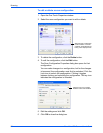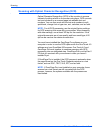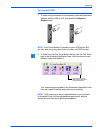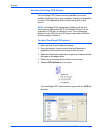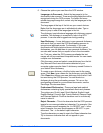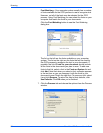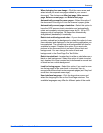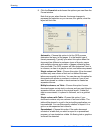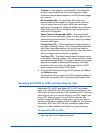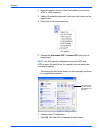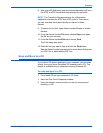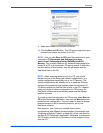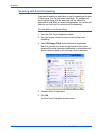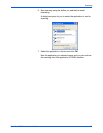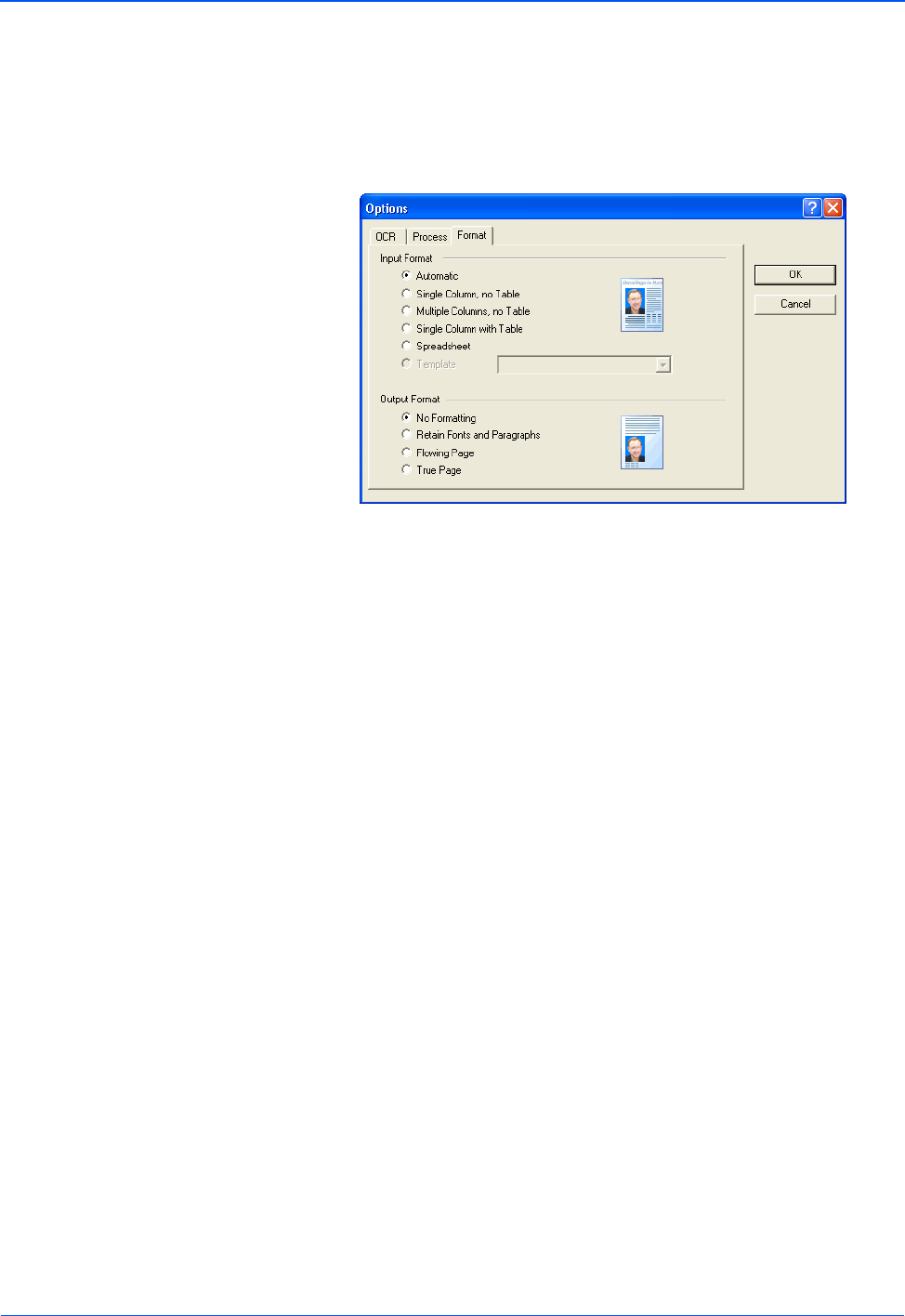
Scanning
70 DocuMate 252 Scanner User’s Guide
8. Click the Format tab and choose the options you want from the
Format window.
Note that as you select formats, the image changes to
represent the selection so you can see, at a glance, what the
layout will look like.
Automatic—Choose this option to let the OCR process
determine the layout of the pages. It is the fastest type of
format processing. Typically you select this option when the
document has different or unknown types of layouts, pages
with multiple columns and a table, or pages containing more
than one table. The OCR process will then determine if text is
in columns, an item is a graphic or text, and tables are present.
Single column no Table—Choose this option if the document
contains only one column of text and no tables. Business
letters are normally in this form. You can also use this option for
documents with words or numbers in columns if you do not
want them placed in a table or decolumnized or treated as
separate columns.
Multiple columns, no Table—Choose this option if some
document pages contain text in columns and you want it kept in
separate columns, similar to the original layout. If table-like
data is encountered, it is placed in columns, not in a gridded
table.
Single column with Table—Choose this option if your
document contains only one column of text and a table. The
table will be placed in a grid in the text editing application you
have selected. You can later specify whether to export it in a
grid or as tab-separated text columns.
Spreadsheet—Choose this option if the entire document
consists of a table that you want to export to a spreadsheet
program, or have treated as a table. No flowing text or graphics
zones will be detected.