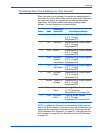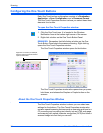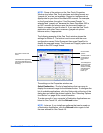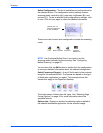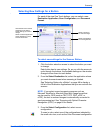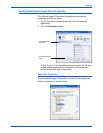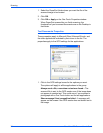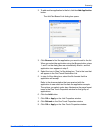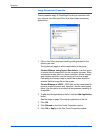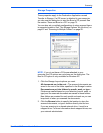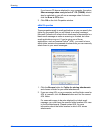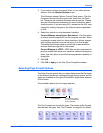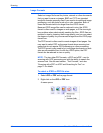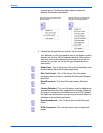DocuMate 252 Scanner User’s Guide 39
Scanning
2. To add another application to the list, click the Add Application
button.
The Add Text Based Link dialog box opens.
3. Click Browse to find the application you want to add to the list.
When you select the application using the Browse button, steps
1, and 2 on the dialog box are automatically filled in, and the
application icon appears in step 3.
4. Select the icon in Step 3 of the dialog box. That is the icon that
will appear in the One Touch Destination List.
5. In step 4 of the dialog box, select the file formats that the
application will accept.
Refer to the documentation that you received with the
application to see which text formats the application accepts.
The options you select under step 4 determine the page format
icons in the One Touch Properties window for that group of
applications.
6. Click the Add button.
7. Click OK or Apply on the Link Properties window.
8. Click Refresh on the One Touch Properties window.
9. Click OK or Apply on the One Touch Properties window.