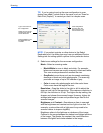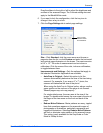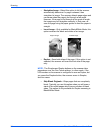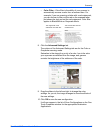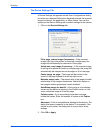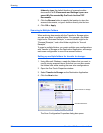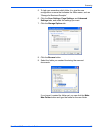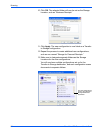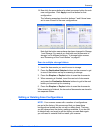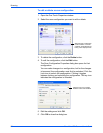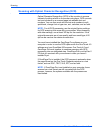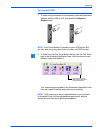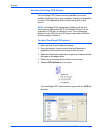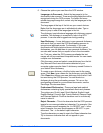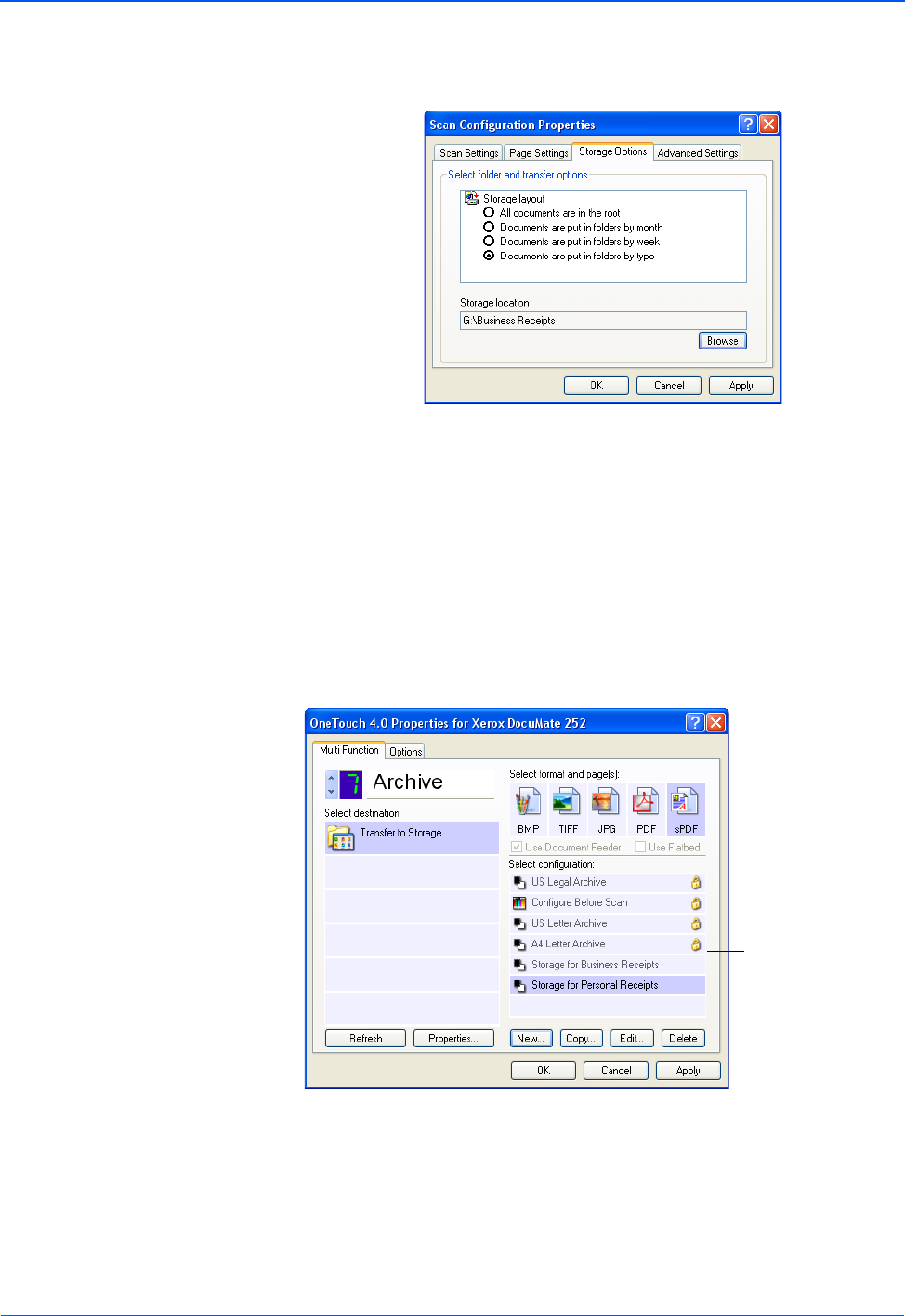
Scanning
60 DocuMate 252 Scanner User’s Guide
10. Click OK. The selected folder will now be set as the Storage
Location, such as “Business Receipts.”
11. Click Apply. The new configuration is now listed as a Transfer
to Storage configuration.
12. Repeat the process to create additional new configurations,
such as one named “Storage for Personal Receipts.”
13. Make sure to designate separate folders as the Storage
Locations for the new configurations.
You will now have multiple configurations set up for the
Transfer to Storage destination, and each configuration scans
documents to separate folders.
The new configurations
apply to the Transfer to
Storage Destination
Application.