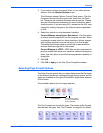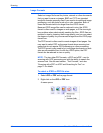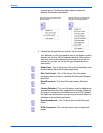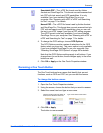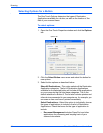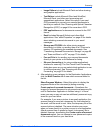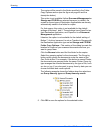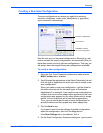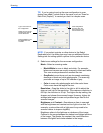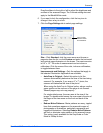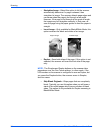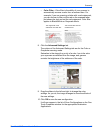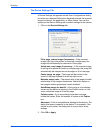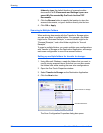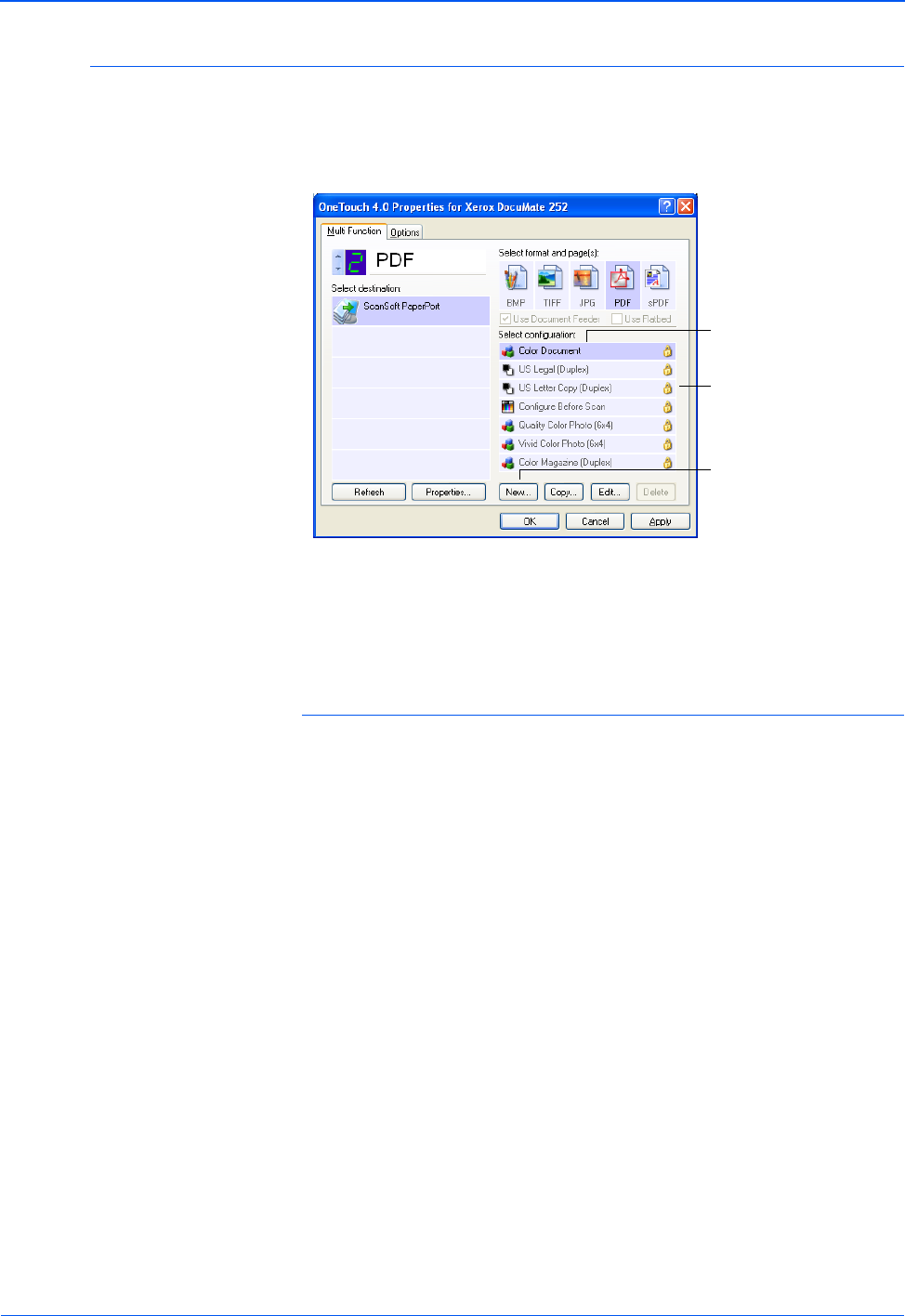
DocuMate 252 Scanner User’s Guide 51
Scanning
Creating a New Scan Configuration
The scan configurations are where you select the scanning
resolution, brightness, mode (color, black&white, or grayscale),
and a number of other settings.
Note the lock icon on the preset configurations. Although you can
unlock and edit the preset configurations, we recommend that you
leave them locked, and only add new configurations. That way, you
will always have the original factory-set configurations available.
To create a new configuration:
1. Open the One Touch Properties window and make sure the
Multi Function tab is selected.
2. Scroll through the applications in the Select Destination list and
click the type of application for which you want to create a new
scan configuration.
When you create a new scan configuration, it will be listed for
the buttons that are set for the same types of Destination
Applications. For example, if you create a new configuration for
a button that is set to show image editor applications, that new
configuration also appears for any other buttons set for image
editors, but not for buttons set for text editing applications.
Thus, you can create specific sets of scan configurations for
specific functions and they appear only when appropriate.
3. Click the New button.
If you want to start from the settings of another configuration,
select the configuration, then click the Copy button.
If the Scan Settings tab is not selected, click it.
4. On the Scan Configuration Properties dialog box, type a name.
The Scan Configurations.
The Lock Icon.
Click New to create a
new Scan Configuration.