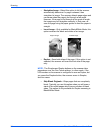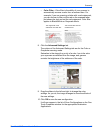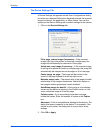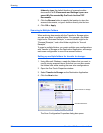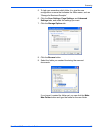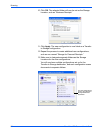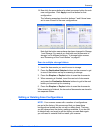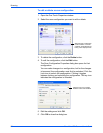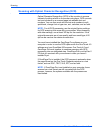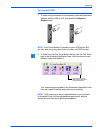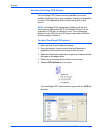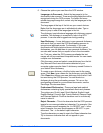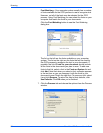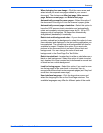Scanning
62 DocuMate 252 Scanner User’s Guide
To edit or delete a scan configuration:
1. Open the One Touch Properties window.
2. Select the scan configuration you want to edit or delete.
3. To delete the configuration, click the Delete button.
4. To edit the configuration, click the Edit button.
The Scan Configuration Properties dialog box opens for that
configuration.
You can make changes to a configuration, but for the changes
to be saved, the configuration must first be unlocked. Click the
Lock icon to unlock the configuration. Clicking it toggles
between locking and unlocking the configuration. The key icon
indicates the configuration is unlocked.
5. Edit the settings and click OK.
6. Click OK to close the dialog box.
Select the scan configuration
to edit or delete. It must be
unlocked, as indicated by not
having a lock displayed here.
Click the Lock icon to toggle
between locked and unlocked.