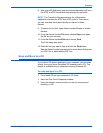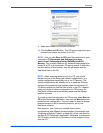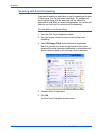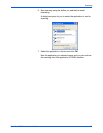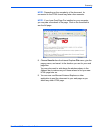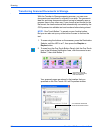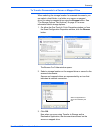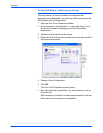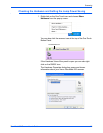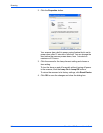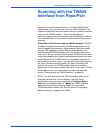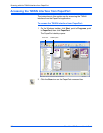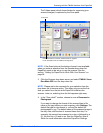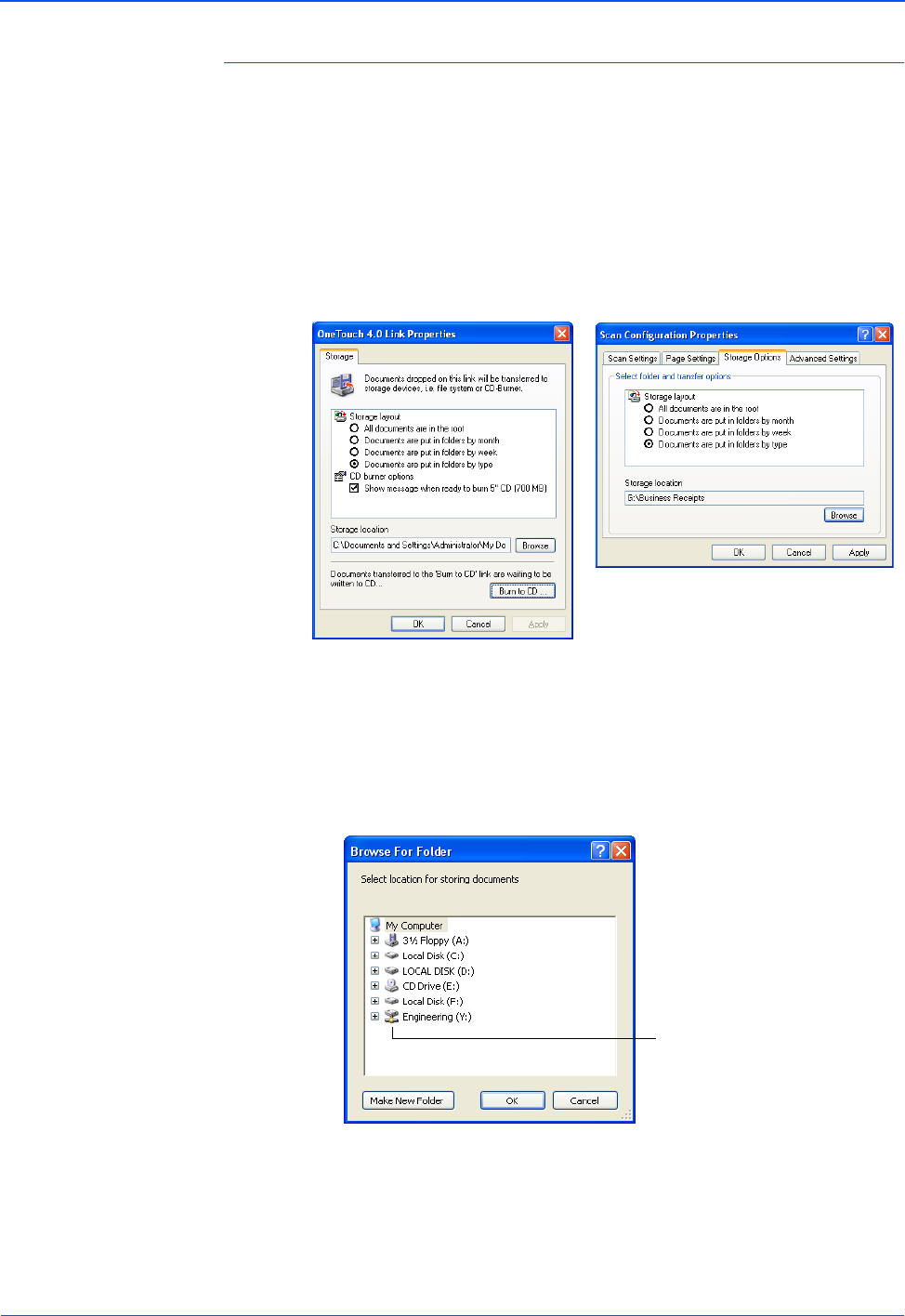
DocuMate 252 Scanner User’s Guide 81
Scanning
To Transfer Documents to a Server or Mapped Drive
When selecting the storage location for scanned documents, you
can select a local folder, or a folder on a server or mapped
drive.You select a mapped drive using the Browse button. See
“The Storage Options Tab (Archive)” on page 57 for more
information about storage options.
1. On either the One Touch 4.0 Link Properties window, or from
the Scan Configuration Properties window, click the Browse
button.
The Browse For Folder window opens.
2. Select a storage location on the mapped drive or server for the
scanned documents.
Servers and mapped drives are represented by an icon that
indicates its network connection.
3. Click OK.
Now when you scan using Transfer to Storage as the
Destination Application, the documents are stored on the
server or mapped drive.
Select a mapped drive or
server as indicated by the
icon.