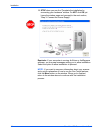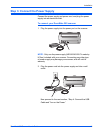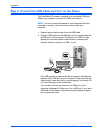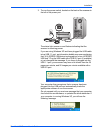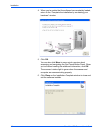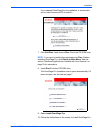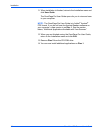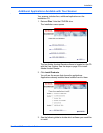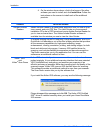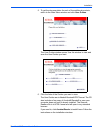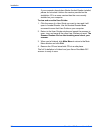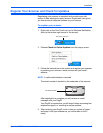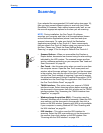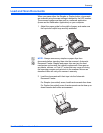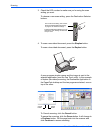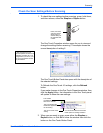Installation
20 DocuMate 252 Scanner User’s Guide
4. On the window shown above, click in the boxes of the other
software you want to install, and click Install Now. Follow the
instructions on the screen to install each of the additional
products.
Software About the Software
Adobe
®
Acrobat
Reader
®
Adobe Acrobat Reader is a stand-alone application that you use to open,
view, search, and print PDF files. The User Guides on your scanner’s
installation CD’s are in PDF format and require Adobe Acrobat Reader for
you to view and save them. The Adobe Acrobat Reader software is
available from the window you use to view the User Guides.
QuickScan
TM
A desktop imaging solution for scanning, image enhancement, and OCR,
QuickScan is a standalone, out-of-the-box imaging solution that provides
all the necessary capabilities for high-speed scanning, image
enhancement, viewing, annotation, printing, and storing images, for both
black-and-white and color pages. It uses an ISIS-certified driver for
scanning, and includes flexible job separation and barcode recognition.
The Demo version lets you try the application first. You can use this
software as an additional method to scan.
Kofax
®
VRS
®
and
Kofax
®
Scan Demo
Kofax VRS automatically enhances scanned documents from less than
perfect originals. It is an additional scanning interface that uses patented
VRS (VirtualReScan) technology, and ensures your scanning is as
efficient and easy as possible, while also improving both the quality of the
scanned images. Kofax VRS uses an ISIS-certified driver for scanning.
This software provides an additional method to scan from your scanner.
The Scan Demo version lets you try the software first.
If you install the Kofax VRS software, you may see the following message.
Please disregard this message and click OK. The Kofax VRS Certified
ISIS
®
driver is installed correctly when you install your Xerox DocuMate
252 scanner.