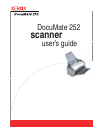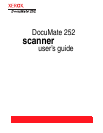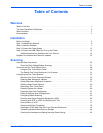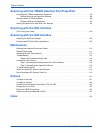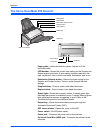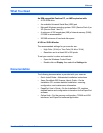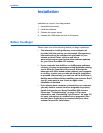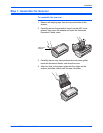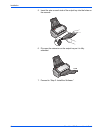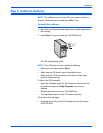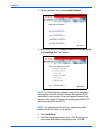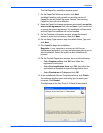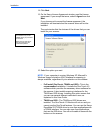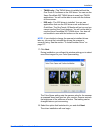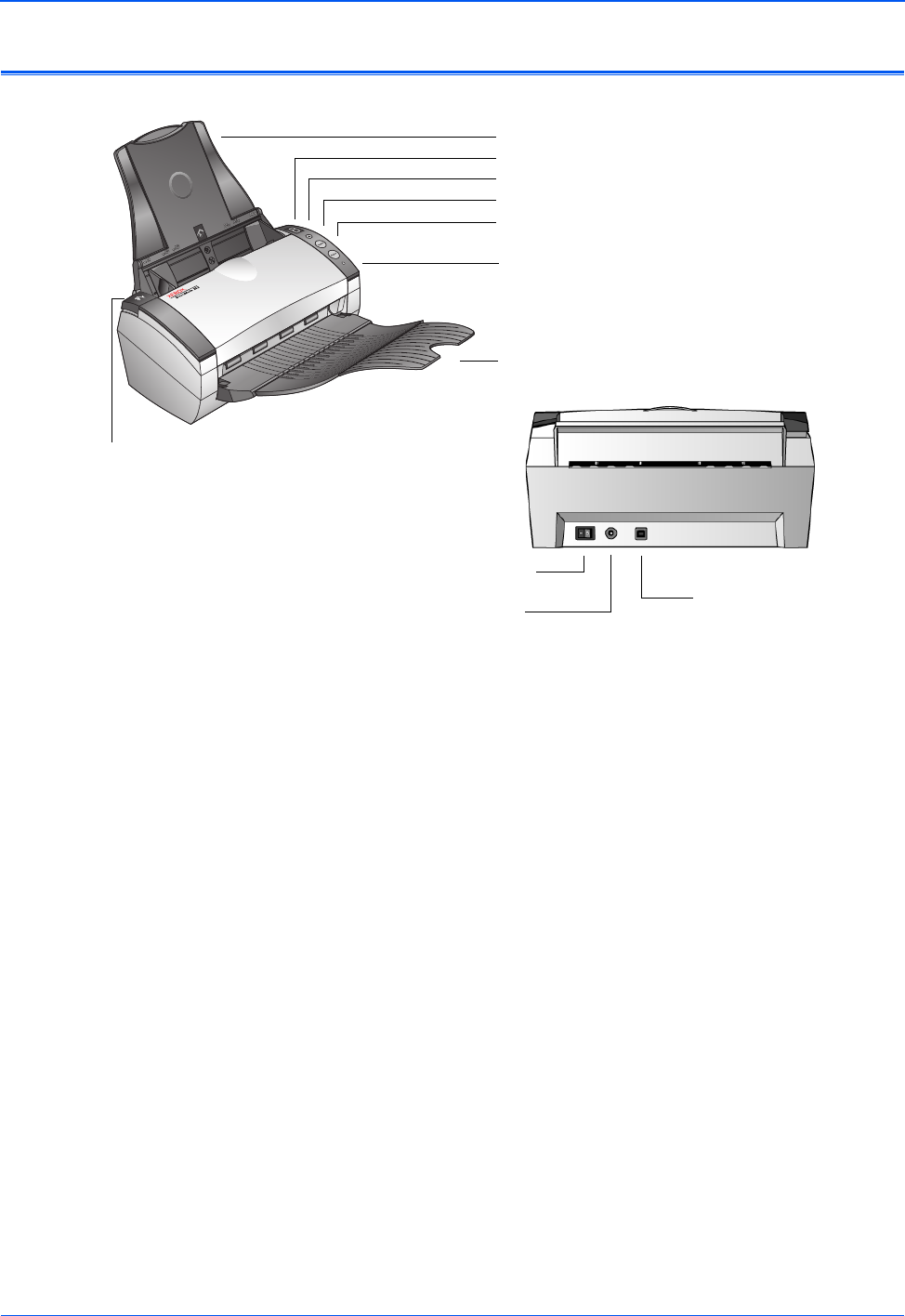
Welcome
2 DocuMate 252 Scanner User’s Guide
The Xerox DocuMate 252 Scanner
Paper guide—Holds documents in place. Adjusts to fit the
document width.
LED Number—Shows the current scan setting for the Simplex and
Duplex scanning buttons. A scan setting includes resolution, file
type, brightness, color or black and white, destination, and so on.
Destination Selector button—Selects the scan setting for the
Simplex and Duplex buttons. Press to cycle through the nine
settings.
Simplex button—Press to scan a one-sided document.
Duplex button—Press to scan a two-sided document.
Status light—Shows the scanner’s status. A steady green light
indicates the scanner is available to scan. A rapidly flashing green
light indicates the scanner is preparing to scan. Refer to the
Troubleshooting section for additional details.
Output tray—Holds documents after scanning through the
Automatic Document Feeder (ADF).
ADF cover release—Opens the cover on the ADF.
Power switch—On/Off power switch.
Power jack—Connects the power cord to the scanner.
Universal Serial Bus (USB) port—Connects the scanner to the
computer.
Paper guide
Output tray
ADF cover release
Power switch
USB port
Power jack
Status light
LED Number
Duplex button
Simplex button
Destination Selector button