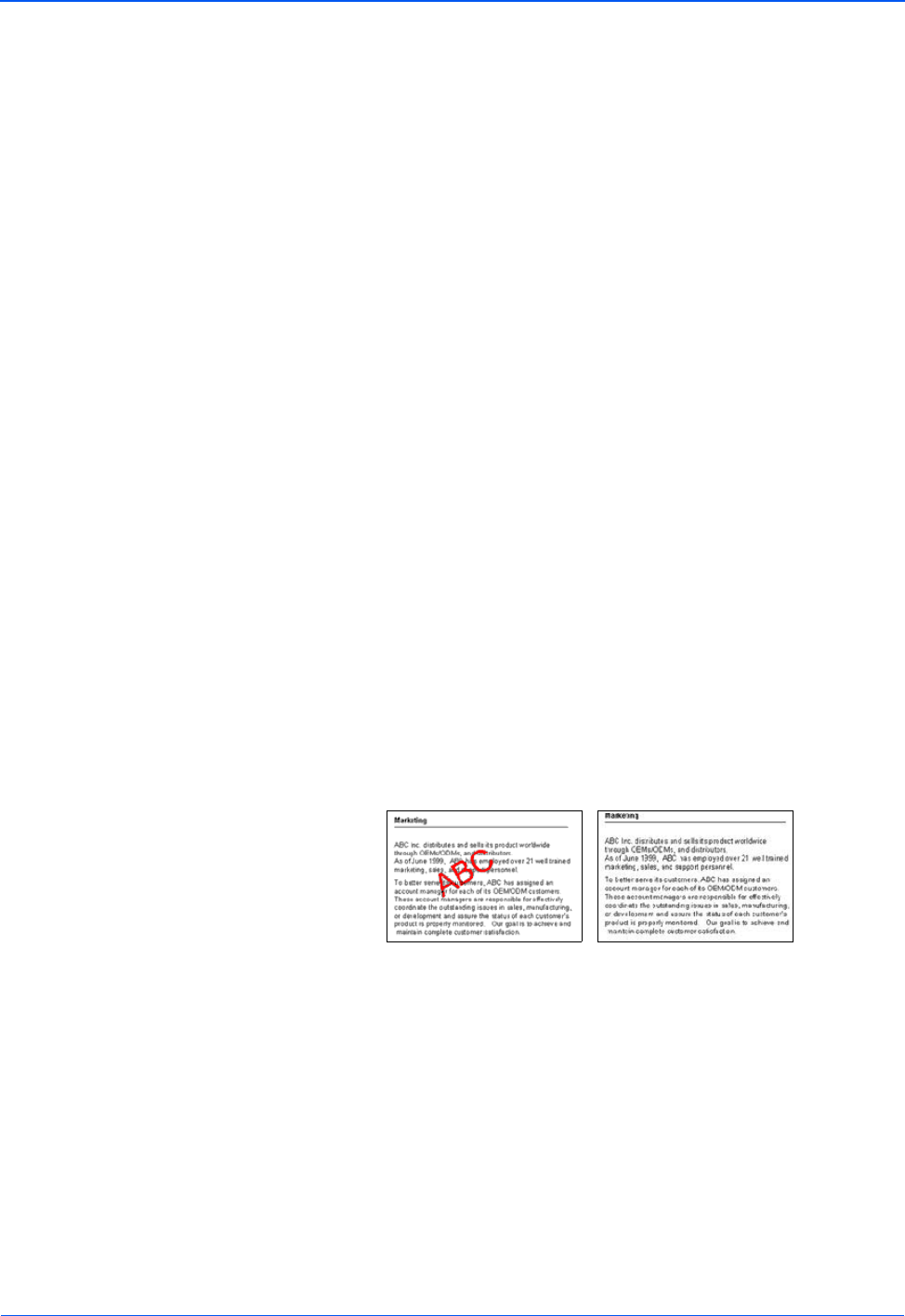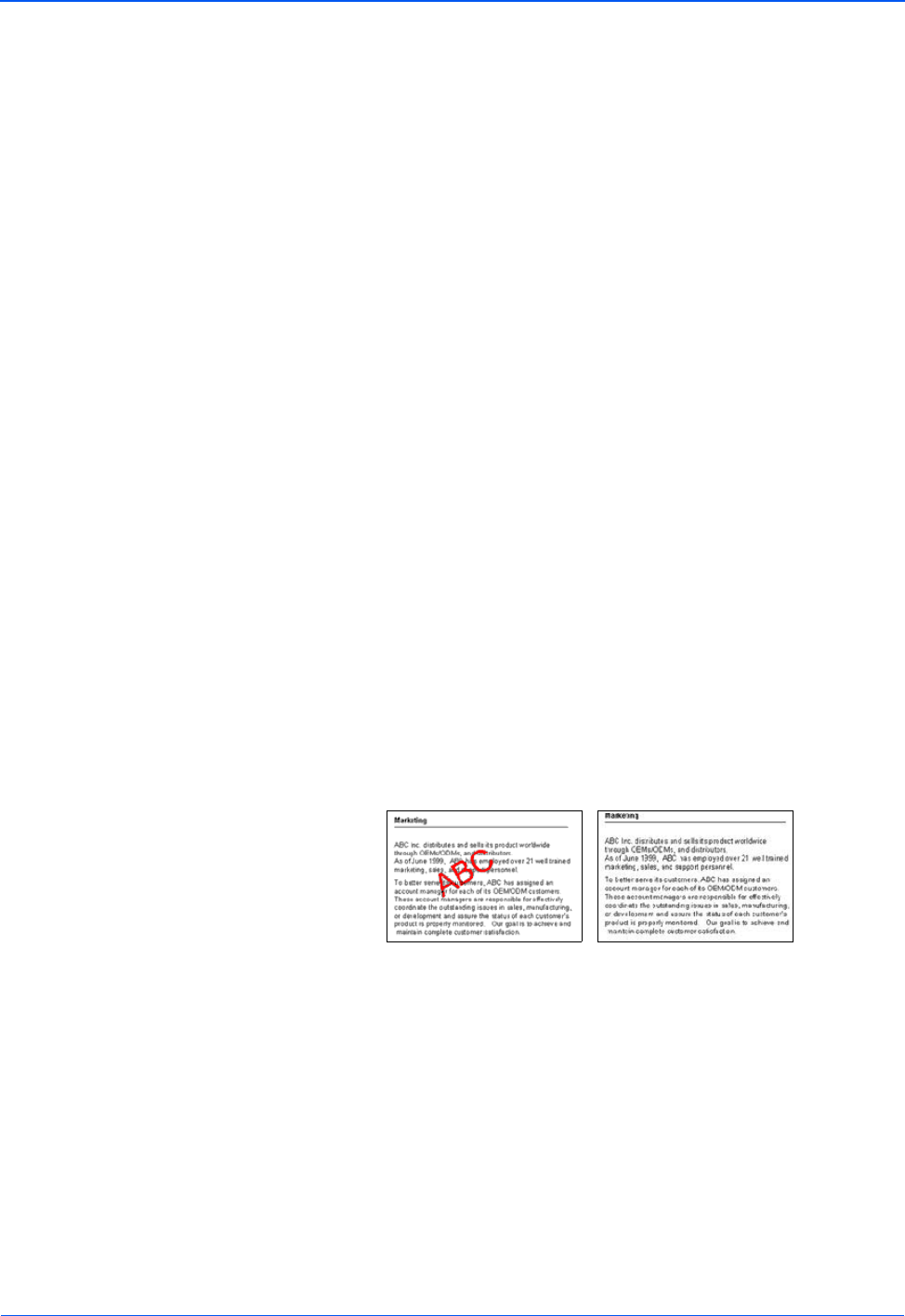
Scanning with the TWAIN Interface from PaperPort
90 DocuMate 252 Scanner User’s Guide
• Brightness and Contrast—Sometimes an image is
scanned with the brightness and contrast set too light or too
dark. For example, a note written with a light pencil may
need to be scanned darker to improve legibility. Increasing
or decreasing the brightness makes the scanned image
lighter or darker. Contrast refers to the difference between
the lighter and darker portions of the image. Increasing the
contrast emphasizes the difference between the lighter and
darker portions, decreasing the contrast de-emphasizes
that difference. Contrast is used in conjunction with
brightness.
• AutoCrop to Original—Select this option to let the
scanner automatically determine the size of the item being
scanned. For example, if you scan a 5" x 7" photo, the
scanner will determine the size of the photo, and the scan
area is the size of that photo.
When using the AutoCrop to Original option, always use the
paper guides on the scanner so the page is not skewed.
• Duplex—Scan both sides of the page. If this option is not
selected, the scanner will only scan the side of the page
facing down when you insert it into the scanner.
• Filter—The Filter is the ability of your scanner to
automatically remove a color from a scanned item. For
example, if you are scanning a letter with a red watermark,
you can choose to filter out the red so the scanned letter
just shows the text and not the red watermark. The Filter
option applies to Black&White or Greyscale Mode.
• Reduce Moire Patterns—Moire patterns are wavy, rippled
lines that sometimes appear on the scanned images of
photographs or illustrations, particularly newspaper and
magazine illustrations. Selecting Reduce Moire Patterns
will limit or eliminate moire patterns in the scanned image.
This option is only available for the Greyscale or Color
Mode at 300dpi or less.
The original with a red
watermark over black text.
The scanned item with the
red filtered out.