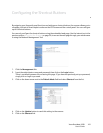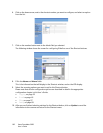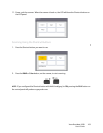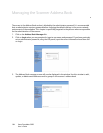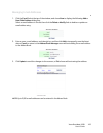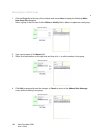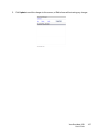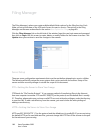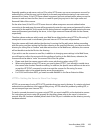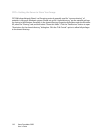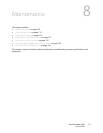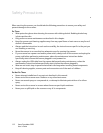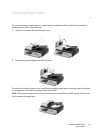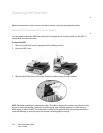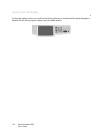Xerox DocuMate 3920
User’s Guide
109
Generally speaking a web server, such as IIS or other HTTP server, can use an anonymous account for
authentication, so that the user can link directly to the web page without entering a user name and
password first. Hence, if the HTTP Server allows anonymous account authentication, when you use the
scanner to send and save the files, there is no need for specifying any text in the Login name and
Password fields of the scanner.
On the other hand, if the IIS or HTTP server does not allow anonymous account authentication
connecting to the web page, the user will be prompted to enter the user name and password first when
connecting to the web site. In this mode, the file saving feature is available only when entering the user
name and password, permitted by the server, in the Login name and Password fields for the scanner,
respectively.
Therefore, please make sure which mode your Web Server allows before using HTTP for file saving. If
anonymous access mode is not allowed, you must have an HTTP account and password.
Since the scanner will check whether the directory for saving the file really exists, before proceeding
with file saving, and then writing the file after scanning to the specified directory, you have to set the
directory for saving files as “browse” and allow write access in the Web Server; otherwise, the scanner
will not be able to write the file into the directory.
If you wish to use the scanner to save files, in addition to changing some settings in the Web Server,
you will have to confirm the account with the privilege of writing to the Web Server; otherwise, the
scanner will not be able to “write” the scanned file to the file system.
• Please note that the scanner cannot add a server sub-directory when using HTTP.
• When using Apache as the HTTP server, you need to have HTTP/1.1 put an add-in module since
the scanner uses chunked Transfer-encoding. In addition, the Apache server will have to be set to
accept the HTTP PUT command in order to accept the scanner for file saving. For more
information, refer to the related Apache server documentation.
• For IIS 6.0 on Windows 2003, you need to enable WebDAV in the Server Extension folder.
HTTPS—Setting the Server to Store Your Image
HTTPS is a secure way of using HTTP. HTTP provides almost no security features. It contains only basic
authentication mechanisms, and supports little privacy. HTTPS solves this problem by adding SSL, a
secure transport layer over insecure TCP.
To send a scanned document to a server using HTTPS, you must install SSL on the destination servers.
For instructions on how to setup SSL properly on the server, please refer to the server’s instruction
manual. After SSL has been installed, please check if the SSL port is editable and the directory security
has been selected.