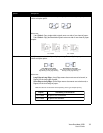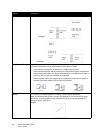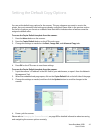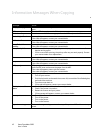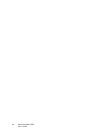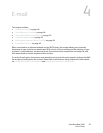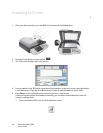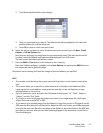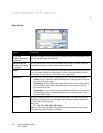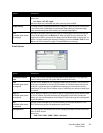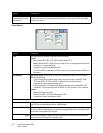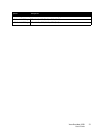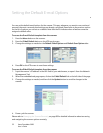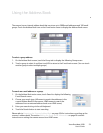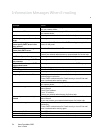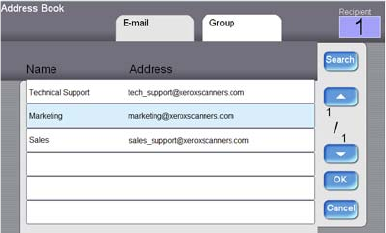
Xerox DocuMate 3920
User’s Guide
47
2. The following Address Book screen displays.
3. Touch an e-mail address to select it. The selected one will be highlighted. (You can touch
another address for multiple selections.)
4. Touch OK to return to the E-mail main screen.
6. Select the options you want to use for the documents you are scanning on the Basic, E-mail
Options, and Scan Options tabs.
Note that any settings you change here are not permanently saved. The next time the email
function is used, the default email options will be displayed in the LCD screen.
The next section describes each feature in detail.
7. Press the B&W or Color button on the scanner to start scanning.
Note that if Multi-Level(gray) is enabled, on the Scan Options tab, pressing the B&W button on
the scanner will send a grayscale image.
The scanner starts scanning and sends the image to the email address you specified.
NOTE:
• If you make a mistake during the process, press the Stop button on the scanner to cancel the
scan.
• The scanner allows you to send the scanned documents to multiple e-mail addresses. After
inputting the first e-mail address, simply press the enter key, on the soft keyboard, to type
another address in the next line.
• Up to 64 characters can be entered in the File Name of Attachment, “To”, “From”, “Reply to”,
“Subject”, and the “Text” fields.
• If you wish to scan a multi-page document and convert it to a single image file, choose your
output file format to be MTIFF or PDF.
• If you want to scan multiple pages from the flatbed, or more than one set of 50 pages from the
ADF, press the Bind button first. After the first flatbed or ADF scan finishes, you will be prompted
to bind to the next scan. Place the next page on the flatbed, or document batch in the ADF, and
press Bind to continue. After you are done scanning all pages in the document, choose End to
close the dialog box.