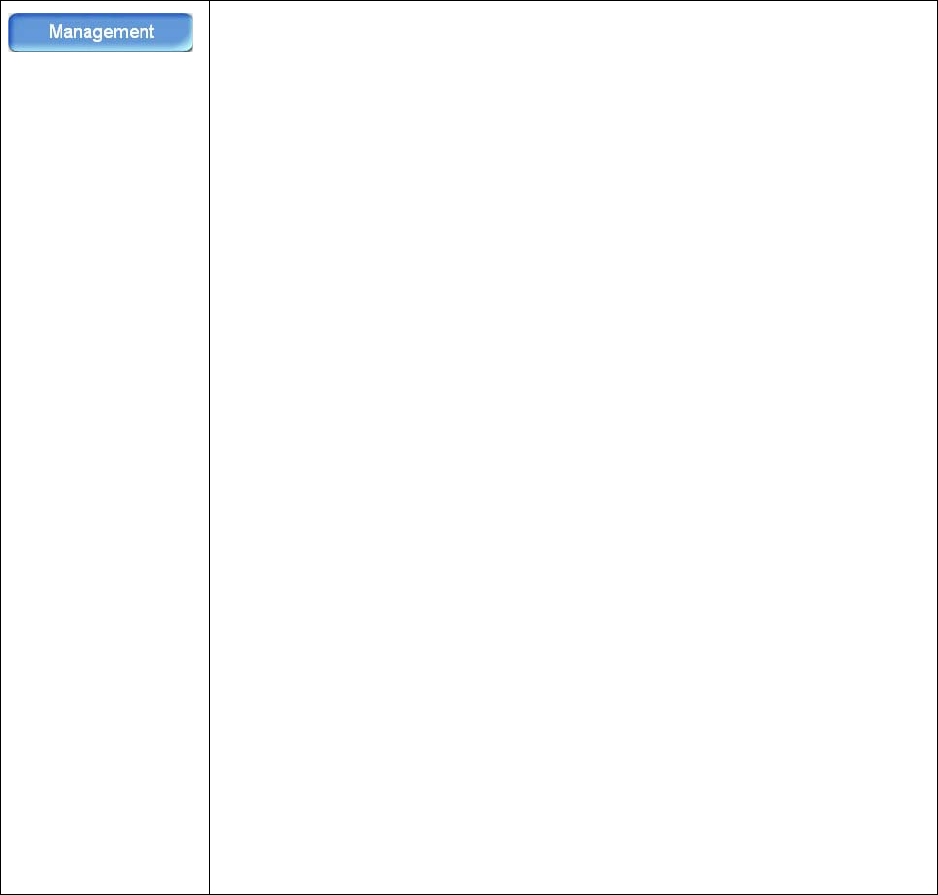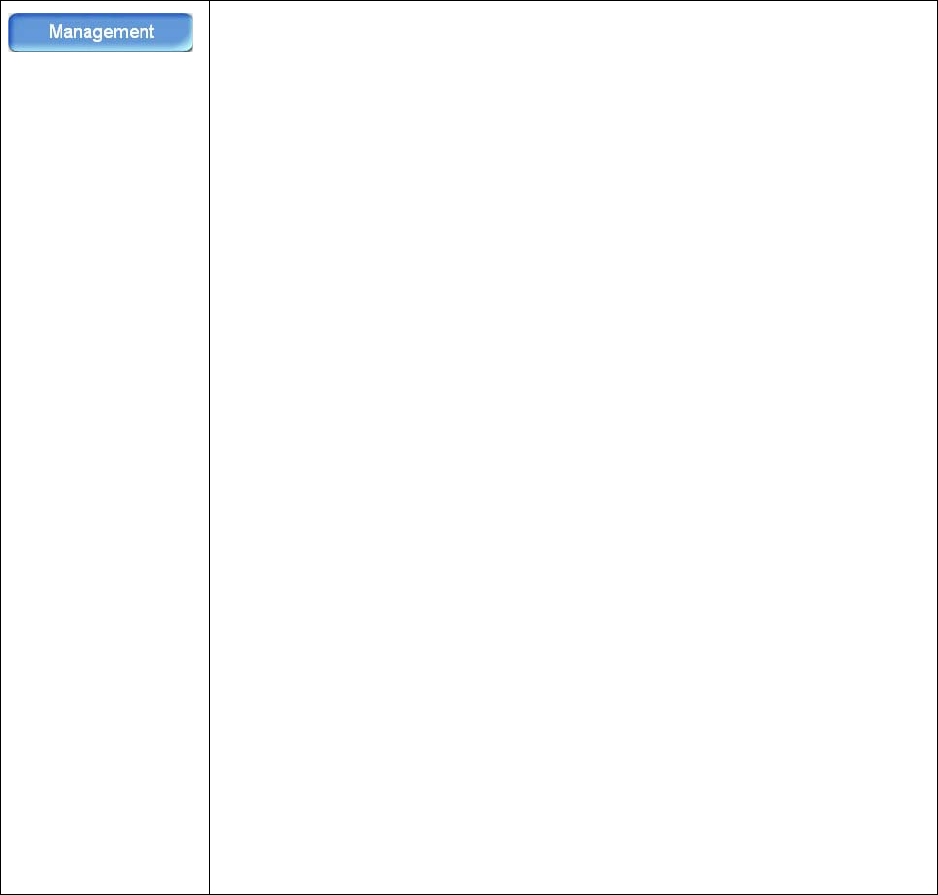
Xerox DocuMate 3920
User’s Guide
20
Press this button to create an administrator account for the scanner, and specify addi-
tional scanner defaults.
You will be prompted to login when you press the Management button, simply press
“Login” to continue. There is no default administrator password for the scanner.
Administrator Profile tab—press the keyboard icon, next to each field, to open the
LCD panel soft keyboard and fill in each field.
• Login Name—Input a login name for accessing the scanner’s management
options. After inputting a login name, when you press an LCD Menu option and
you are prompted to input a login name, this is the login name you will need to
use. Up to 32 characters are allowed in this field, and the field is case-sensitive.
• Password—Input a password for the login name you specified. Up to 8
characters are allowed in this field, and the field is case-sensitive.
• Email Address—Input an email address for the administrator of the scanner.
When there are errors or warnings, the scanner will send the information to the
email address you specify here. Up to 64 characters are allowed in this field, and
the field is case-sensitive.
Device Management tab—use this tab to manage the following options:
• Add “To” Address After Sending—When this option is enabled, the email
address specified in the “To” field is automatically added to the address book
when scanning is complete.
• Add Folder After Filing—When this option is enabled, the folder name you
specify is added to the server when the scanned document is sent when
scanning is complete.
• Language—Press the down arrow and select a display language, for the LCD-
panel, from the options in the list.
• Default Mode—Press the down arrow and select a default scan mode. Please
refer to
Setting the Default Scan Function on page 29 for detailed
information about this function.
• Energy Saver—When this option is enabled, you can choose how long the
machine will be idle before it automatically enters the energy saving mode. The
default is 15 minutes.
• Energy Saver (Timer)—Press the down arrow to select an option from the list.
• System Auto Reset (Timer)—This is the amount of time before the LCD panel
changes back to the Default Mode. Press the down arrow and select an option
from the list.