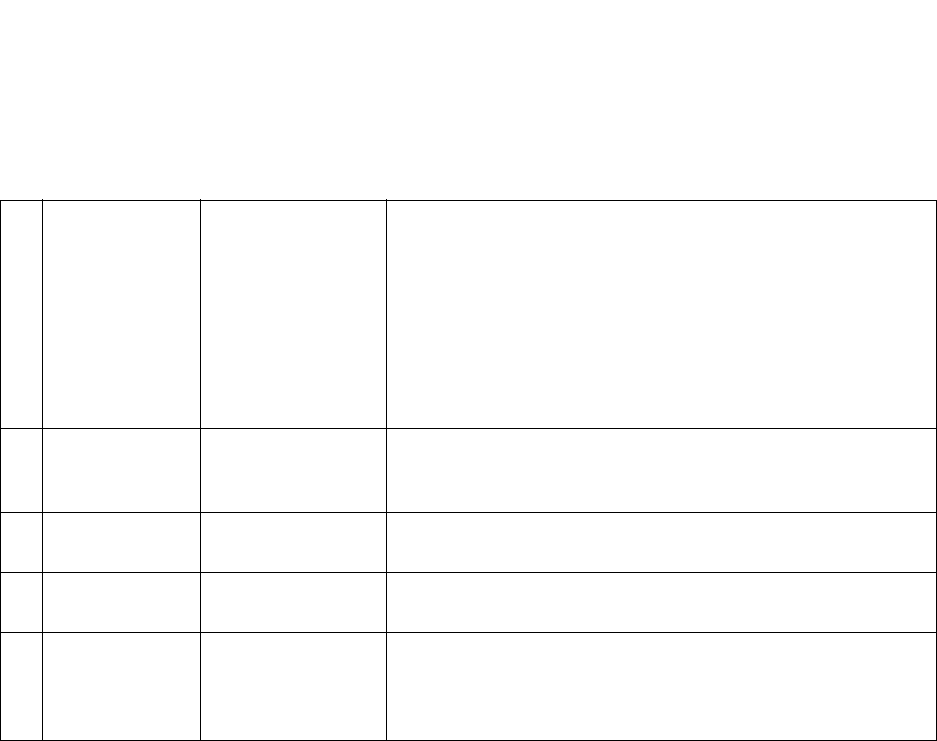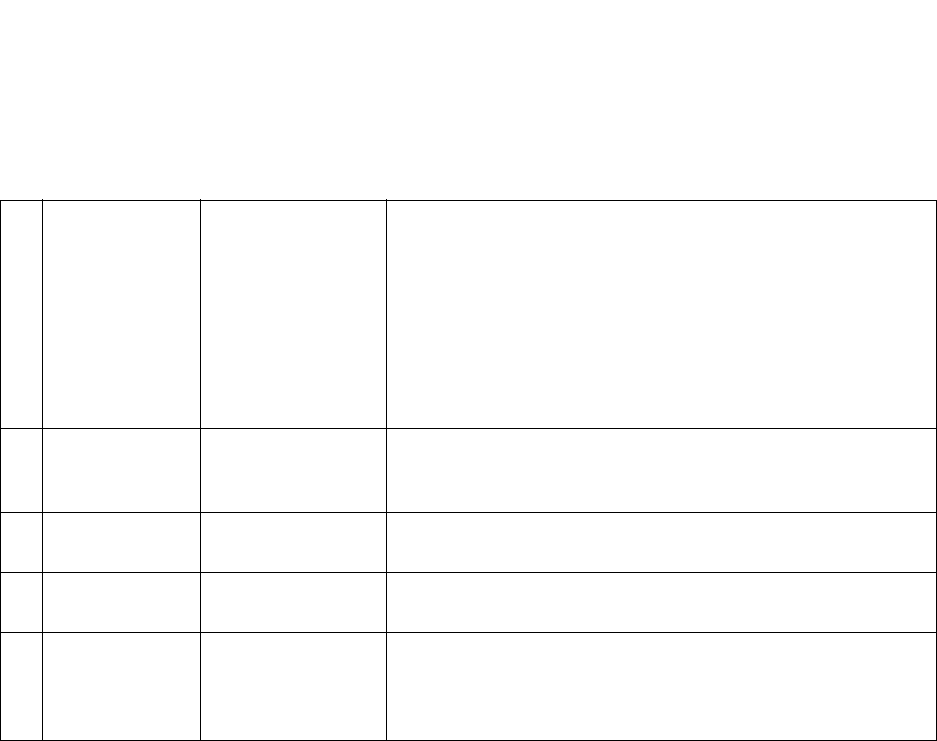
Xerox DocuMate 3920
User’s Guide
23
Adding the Scanner to the Network
You will need the following information to configure the scanner on the network, please contact your
network administrator for this information. You may want to print this page, fill in the table, and keep it
for a reference as you will need this to proceed with the rest of the instructions in this section.
Please note that the section Adding the Email Server Information on page 26 also contains a table of
data required for setting the scanner to send email messages. You will need to get the information
listed in that table from your network administrator as well.
1 DHCP Enable: Choose ON to
obtain the IP / Sub-
net / Gateway
addresses automati-
cally from the DHCP
server.
With DHCP (Dynamic Host Configuration Protocol), a host is
automatically given a unique IP address each time it connects
to a network. Only turn on this option if a DHCP server is avail-
able on your network.
The IP/Subnet/Gateway address fields will automatically fill
after power cycling the scanner. Note that each time you power-
cycle the scanner, a new IP address may be assigned to the
scanner.
This option is turned off by default.
2 IP Address:
888 . 888 . 888 .
888
An IP (Internet Protocol) address uniquely identifies a host con-
nection to an IP network. If you manually input an IP address in
this field, it does not change when the scanner is power-cycled.
3 Subnet Mask: 888 . 888 . 888 .
888
The subnet mask address assigned by your network administra-
tor or by the DHCP server.
4 Gateway IP: 888 . 888 . 888 .
888
The gateway IP address assigned by your network administrator
or by the DHCP server.
5 DNS Server:
888 . 888 . 888 .
888
The DNS (Domain Name System) server identifies hosts via
names instead of IP addresses. If the DNS server is available on
your network, you can enter the domain name instead of num-
bers for the IP address.