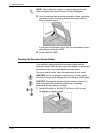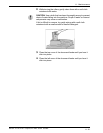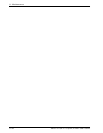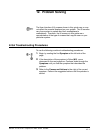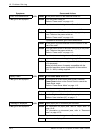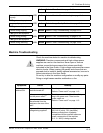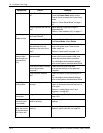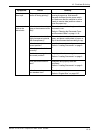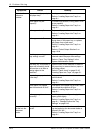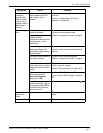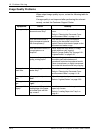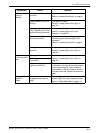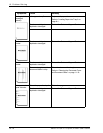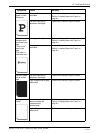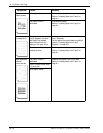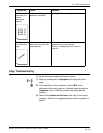Xerox 4112/4127 Copier/Printer User Guide
12-6
12. Problem Solving
Paper is often
jammed or
wrinkled.
Is paper loaded properly in
the paper tray?
Load paper correctly.
Refer to “Loading Paper into Trays” on
page 8-1.
Is the paper tray set
properly?
To ensure tray closure, Firmly push it in as
far as possible.
Refer to “Loading Paper into Trays” on
page 8-1.
Is the paper damp? Replace with paper from a new ream.
Refer to “Loading Paper into Trays” on
page 8-1.
Is the paper curled? Either turn the paper so that the curl is
facing down in the paper tray, or replace
with paper from a new ream.
Refer to “Loading Paper into Trays” on
page 8-1.
Refer to “Curled Output Solutions” on
page 12-84
Are the paper and paper
tray settings correct?
Make sure the paper and paper tray
selected match the paper size settings.
Refer to “Paper Tray Settings” in the
System Administration Guide.
Are there any torn pieces of
paper still remaining inside
the machine or is there a
foreign object in the
machine?
Open the door of the machine or slide out
the paper tray to remove the torn paper or
the foreign object.
Refer to “Paper Jams” on page 12-45,
“Loading Paper into Trays” on page 8-1.
Is out-of-spec paper loaded
in the tray?
Replace with paper that meets machine
specifications.
Refer to “Loading Paper into Trays” on
page 8-1.
Is the paper tray loaded
past its maximum fill line?
Load paper in the paper tray so that it does
not exceed the maximum fill line.
Refer to “Loading Paper into Trays” on
page 8-1.
Is the paper guide set
correctly?
Load the paper correctly, and apply the
paper guides lightly.
Refer to “Loading Paper into Trays” on
page 8-1, “Change/Confirm the Tray
Settings” on page 8-16.
Documents are
not fed into the
document
feeder.
Are the documents too
small?
The minimum size of the document that
can be loaded on the document feeder is
A5 and 5.5 X 8.5."
Refer to “Loading Paper into Trays” on
page 8-1.
Symptoms Check Remedy