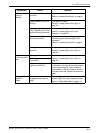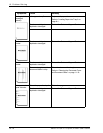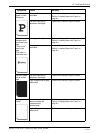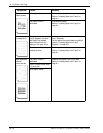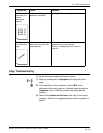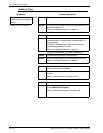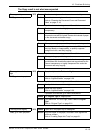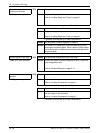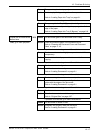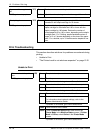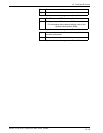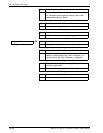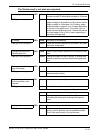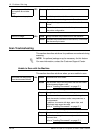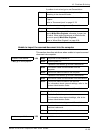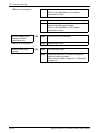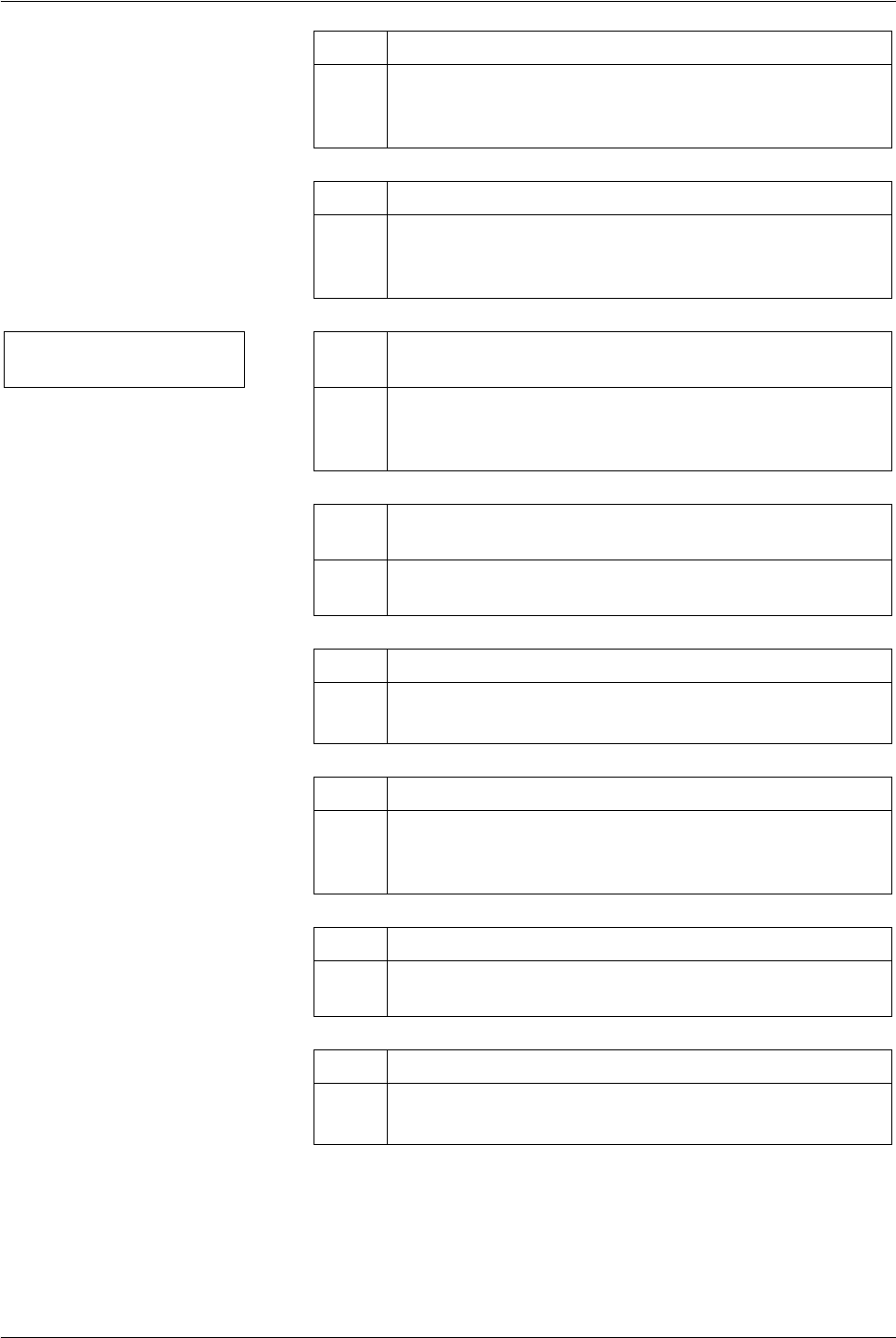
Xerox 4112/4127 Copier/Printer User Guide
12-17
12. Problem Solving
Cause The paper tray is not set properly.
Action Set the tray by firmly pushing it in as far as possible.
Refer to “Loading Paper into Trays” on page 8-1.
If problem is not solved, go to next Cause/Action.
Cause The paper guide for Tray 5 (Bypass) is misaligned.
Action Load the paper correctly, and align the paper guide with the
edge of the paper.
Refer to “Loading Paper into Tray 5 (Bypass)” on page 8-6.
Copies are not made at the
desired size
YES Cause The document glass or the document cover is dirty.
If NO, go to next symptom. Action Clean the document glass or the document cover.
Refer to “Cleaning the Document Cover and Document
Glass” on page 11-16.
If problem is not solved, go to next Cause/Action.
Cause The document is made of highly transparent material like a
transparency.
Action Place a white sheet of paper on the document before
copying.
If problem is not solved, go to next Cause/Action.
Cause The document is misaligned.
Action Load the document correctly.
Refer to “Loading Documents” on page 2-1.
If problem is not solved, go to next Cause/Action.
Cause The document guides are in an incorrect position.
Action Load the document correctly, and align the document
guides with the edges of the document.
Refer to “Loading Documents” on page 2-1.
If problem is not solved, go to next Cause/Action.
Cause The document is a non-standard size.
Action Enter the document size and then copy.
Refer to “Original Size” on page 2-27.
If problem is not solved, go to next Cause/Action.
Cause The document is folded or bent.
Action Straighten and properly reset the document.
Refer to “Loading Documents” on page 2-1.