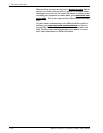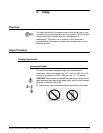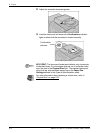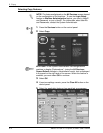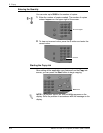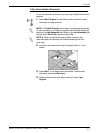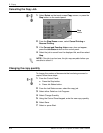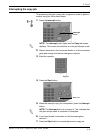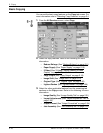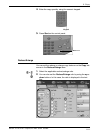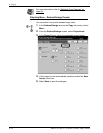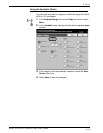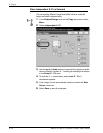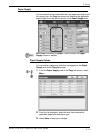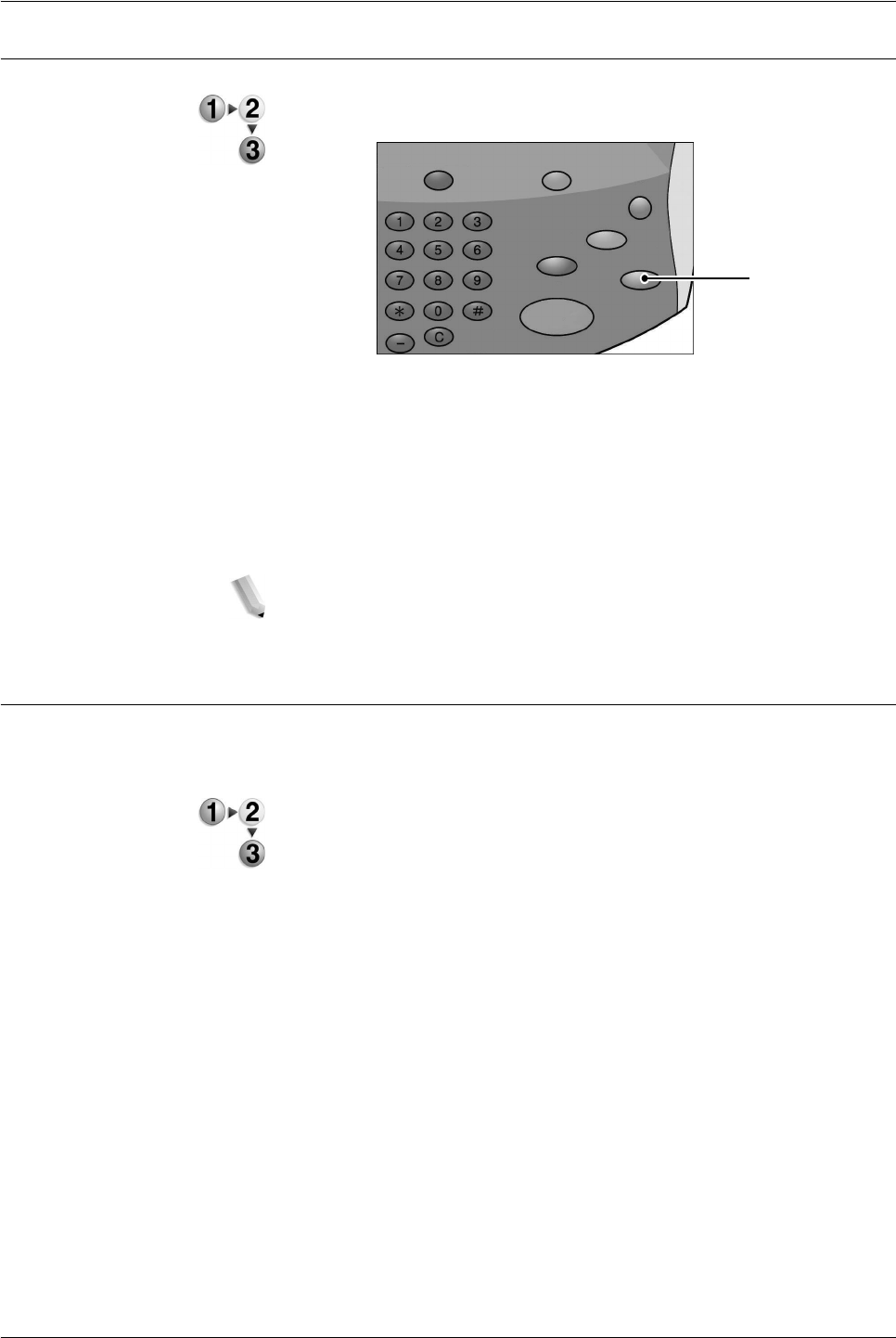
Xerox 4112/4127 Copier/Printer User Guide
2-8
2. Copy
Cancelling the Copy Job
1. Select Delete on the touch screen Copy screen, or press the
Stop button on the control panel.
2. From the Stop/Pause screen, select Cancel Printing or
Resume Printing.
3. If the Current and Pending Jobs screen does not appear,
press the Job Status button on the control panel.
4. Select the job to cancel from the displayed list, and then select
Stop.
NOTE: If the job is a short one, the job may complete before you
are able to cancel it.
Changing the copy quantity
To change the number of documents that are being scanned or
copied, follow these steps:
1. From the Control Panel:
a. Press the Stop button.
b. Press Job Status button.
2. From the Job Status screen, select the copy job.
3. Select either Details or Job Progress.
4. Select Change Quantity.
5. Using the Control Panel keypad, enter the new copy quantity.
6. Select Save.
7. Select or press Start.
Stop
button