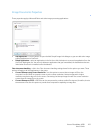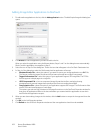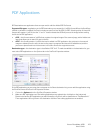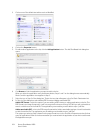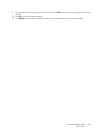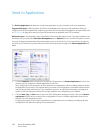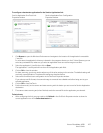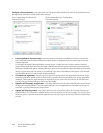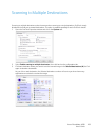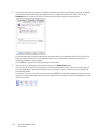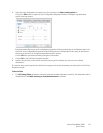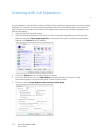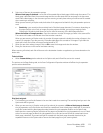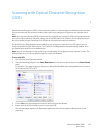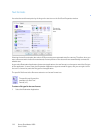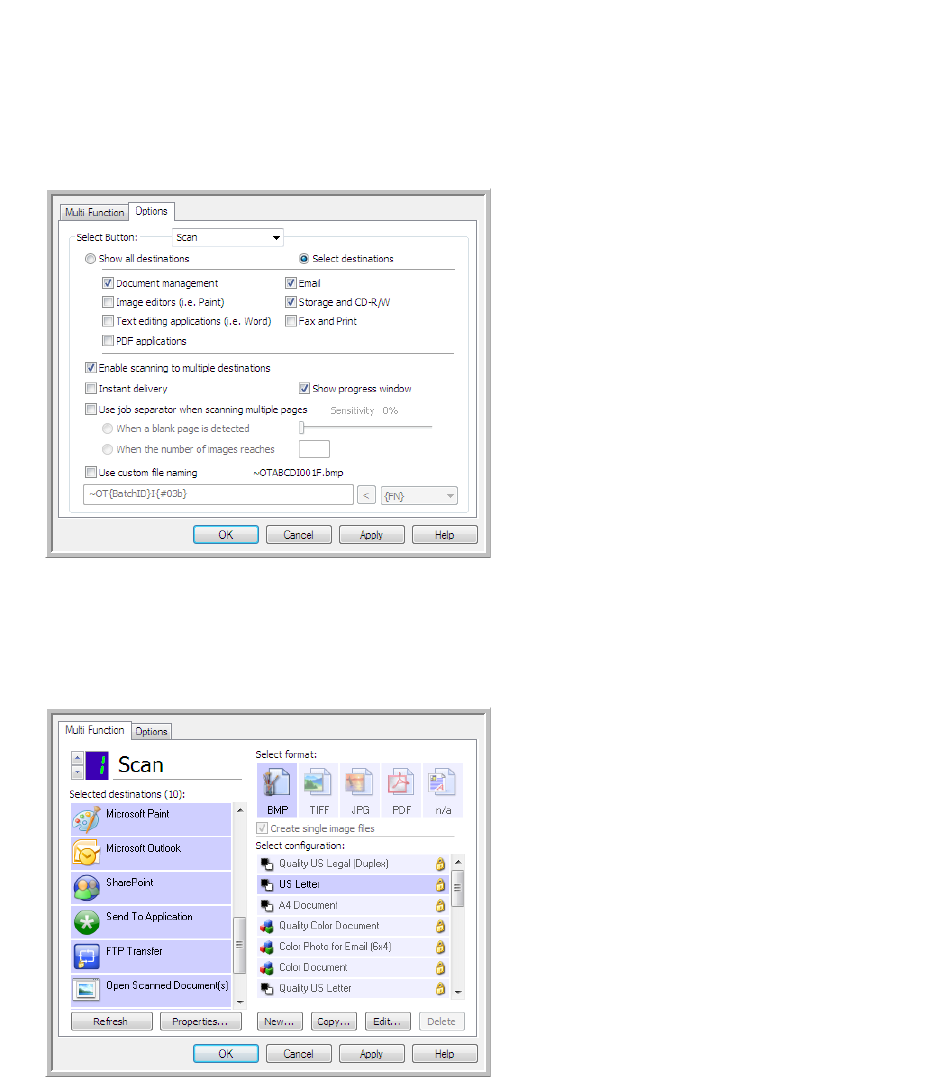
Xerox
®
DocuMate
®
4830
User’s Guide
109
Scanning to Multiple Destinations
Scanning to multiple destinations works the same as when scanning to a single destination, OneTouch simply
distributes the final scan to several destinations. This option is enabled separately for each OneTouch button.
1. Open the OneTouch Properties window and click on the Options tab.
2. Select Enable scanning to multiple destinations, then click back on the configuration tab.
3. Click each destination where you want to send the scanned image in the Selected destinations (#) list. Click
again to deselect a destination.
As you click on each destination, the Selected destinations number will count so you know how many
applications are selected to receive the image.