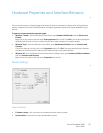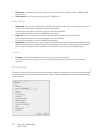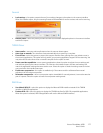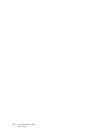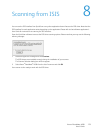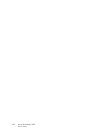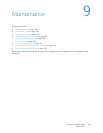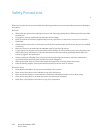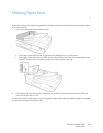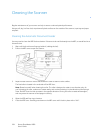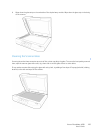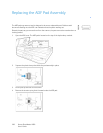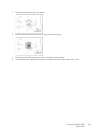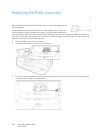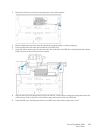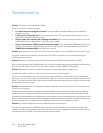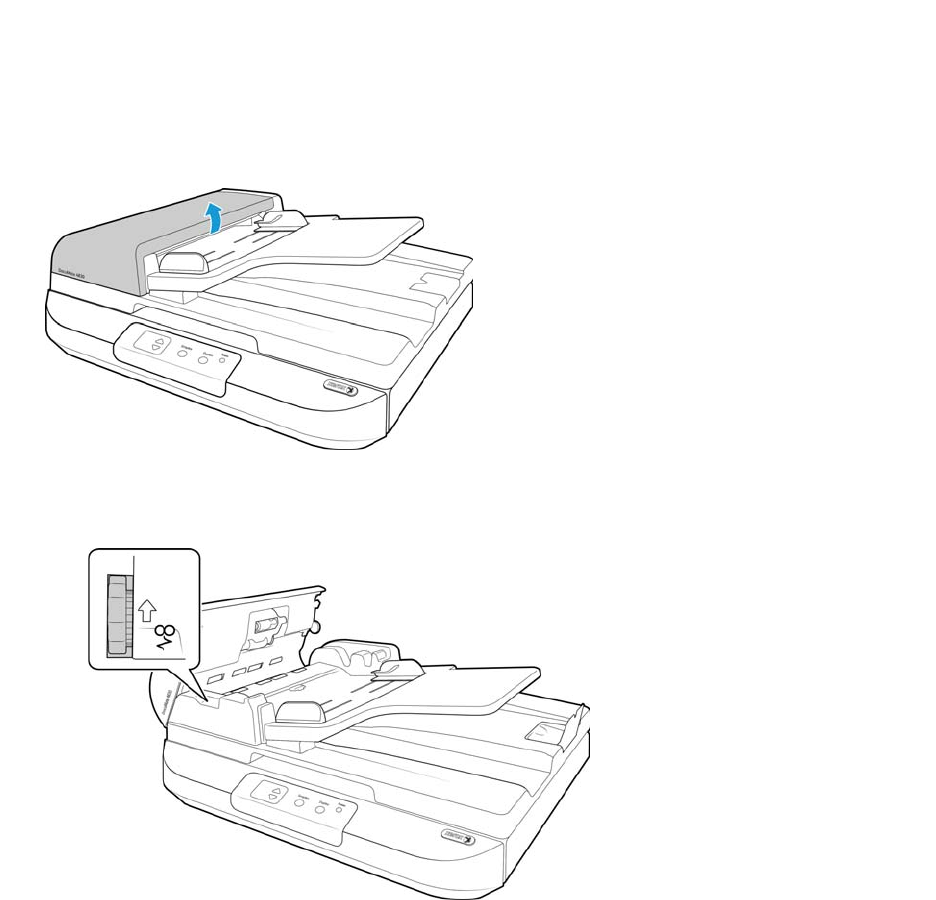
Xerox
®
DocuMate
®
4830
User’s Guide
183
Clearing Paper Jams
If your scanner stops scanning due to a paper jam in the Automatic Document Feeder, a warning dialog box opens
after a few moments.
1. Pull open the Automatic Document Feeder cover.
• If the page is jammed at the start of the paper path carefully pull it out of the scanner.
• If the page is jammed farther in the ADF, use the manual feed wheel to feed the jammed page through
the ADF. And then pull out the jammed page from under the paper input tray.
2. Close the Automatic Document Feeder cover when you are finished. Carefully press down on the ADF cover
until it locks in place with a “click”.
To reduce the number of paper jams, smooth and straighten paper before scanning, adjust the guides to the paper
size, and insert the paper evenly into the ADF.