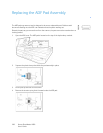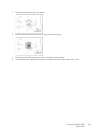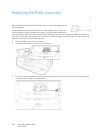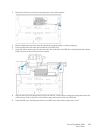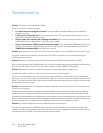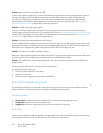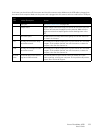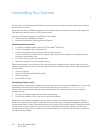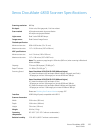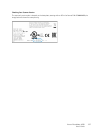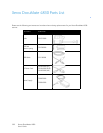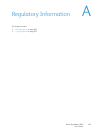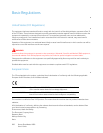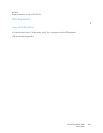Xerox
®
DocuMate
®
4830
User’s Guide
194
Uninstalling Your Scanner
Use the options in the Windows Control Panel to remove the scanner driver and modules, and any other software
provided with the scanner.
Please leave the scanner’s USB cable plugged into the computer while uninstalling the scanner driver. Unplug the
USB cable when directed to do so in the instructions below.
Open the list of installed programs in the Windows Control panel.
• Windows XP: Open Add/Remove Programs
• Windows Vista and later: Open Programs and Features
Uninstalling the scanner driver:
1. In the list of installed programs click on Xerox
®
DocuMate
®
4830 driver.
2. Click the Change/Remove or Uninstall button.
3. Click Yes when asked to confirm that you want to remove the driver.
The driver will now be removed from the computer. When the driver uninstallation is complete the progress
window will automatically close.
4. Turn off the scanner and unplug the USB cable.
5. Reboot the computer if you are prompted to do so.
Follow these instructions to remove any of the other software you installed with your scanner. Depending on the
software provided with your scanner, and which applications you installed during the scanner setup, the application
list may include:
• Visioneer OneTouch
• Visioneer OneTouch OmniPage OCR module
• Nuance OmniPage
• Nuance PDF Converter
Uninstalling Visioneer Acuity™:
Visioneer Acuity is automatically installed when you install the scanner driver using the installation disc. You can also
download the Visioneer Acuity module from the support pages for your scanner at www.xeroxscanners.com.
Visioneer Acuity is a utility with advanced image processing options to instantly improve the visual clarity of
anything you scan.
1. In the list of installed programs select Visioneer Acuity Assets.
2. Click Yes when asked to confirm you want to remove the software.
Depending on the method of installation, and your scanner model, there may be multiple entries for Visioneer
Acuity in the installed programs list. The additional entries in this list are the image processing libraries needed to
support various scanner models. These additional items will be called “Visioneer Acuity Assets” followed by a version
number. In the scenario described here, when you want to uninstall Visioneer Acuity make sure you select and
uninstall Visioneer Acuity. If you uninstall one of the entries labeled as an “asset” you will still need to uninstall the
main Visioneer Acuity utility.