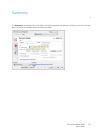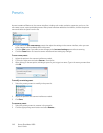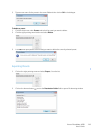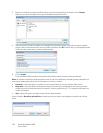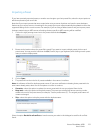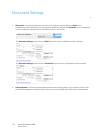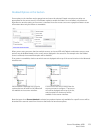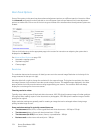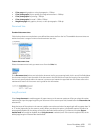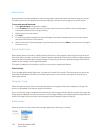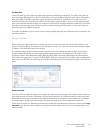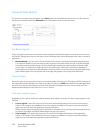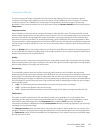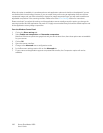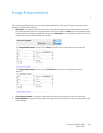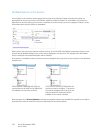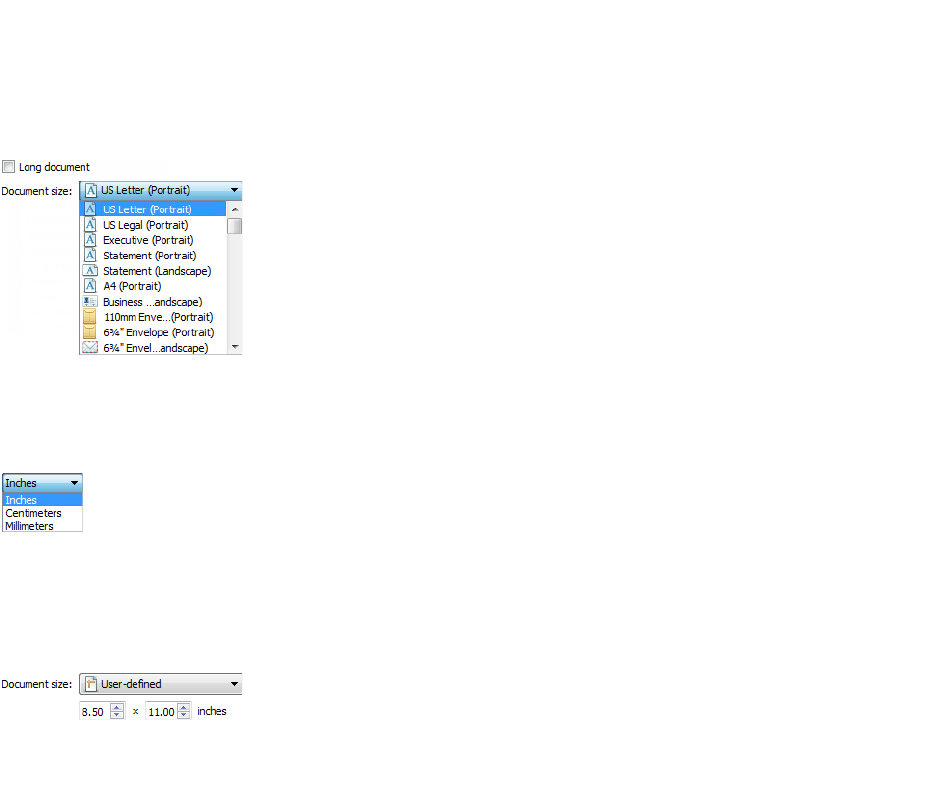
Xerox
®
DocuMate
®
4830
User’s Guide
155
• Color page with graphics or color photographs – 150 dpi
• Color photographs of poor quality for image enhancement – 300 dpi
• Color photographs for printing – 200 dpi
• Color photographs for email – 100 to 150 dpi
• Magazine page with graphics, line art, or color photographs – 200 dpi
Document Size
Standard document sizes
Click the drop down menu and select a pre-defined document size from the list. The available document sizes are
within the scanner's range of minimum and maximum item size.
Custom document sizes
Select the measurement units you want to use from the Units list.
If the Document size list does not include the document size for your scanning batch, click in one of the fields below
the document size list. Input the width of the document in the first field, then input the length in the second field.
You can only specify values within the scanner's minimum and maximum supported item size. Please refer to the
maintenance section of the scanner user's guide for this information.
Long Document
Select Long document to enable support of paper sizes up to the scanner maximum. After you select this option
make sure you input the page length for your document in the custom input field, located below the Document size
selection list.
Note that some of the options in the scanner interface cannot be used when the page length will be greater than 14
or 17 inches (depending on the scanner model). When you select this option, incompatible options will either be
automatically disabled or the setting will simply be discarded while scanning. For instance, the option Detect
double feeds will usually be disabled when Long document is selected, even if the scanner supports DFD, as the
added page length will cause a false double feed.