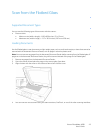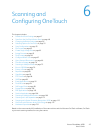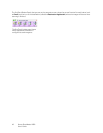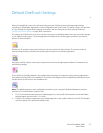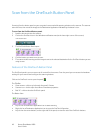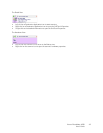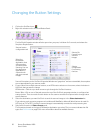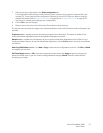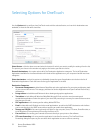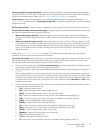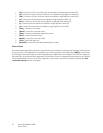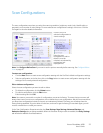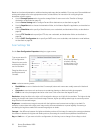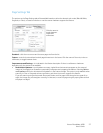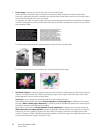Xerox
®
DocuMate
®
4830
User’s Guide
51
7. Select a scanning configuration in the Select configuration list.
The configuration’s basic settings include: scanning mode, resolution (dpi), page size, brightness (Br), and
contrast (Cr). To see a selected scan configuration’s settings, click its icon. Click the icon again to close the
detailed information. Refer to Scan Configurations on page 55 and Configure Before Scan on page 67 for
instructions on creating and modifying scan configurations.
8. Click on OK to save the changes.
9. Place an item in the scanner and click the OneTouch button to start scanning.
The scanner scans and sends the image to the selected destination, with the file format and scan configuration you
specified.
Properties button—displays a window for selecting properties for a destination. This button is disabled if the
selected destination application does not have global configuration properties.
Refresh button—updates the links between all your computer’s Destination Applications and OneTouch. If you
install new software that can be used as a Destination Application, click the Refresh button to link the new software
to OneTouch.
New/Copy/Edit/Delete buttons—click New or Copy to add new scan configurations to the list. Click Edit or Delete
to change or remove them.
OK/Cancel/Apply buttons—OK accepts any changes and closes the window. Apply accepts any changes but
leaves the window open so you can continue making additional changes. Cancel closes the window without
accepting any changes.