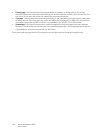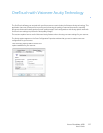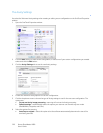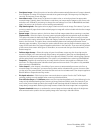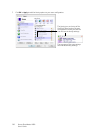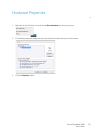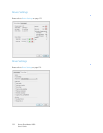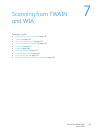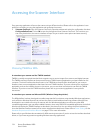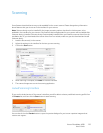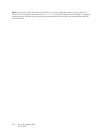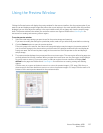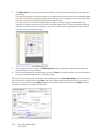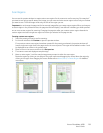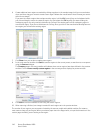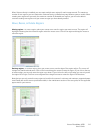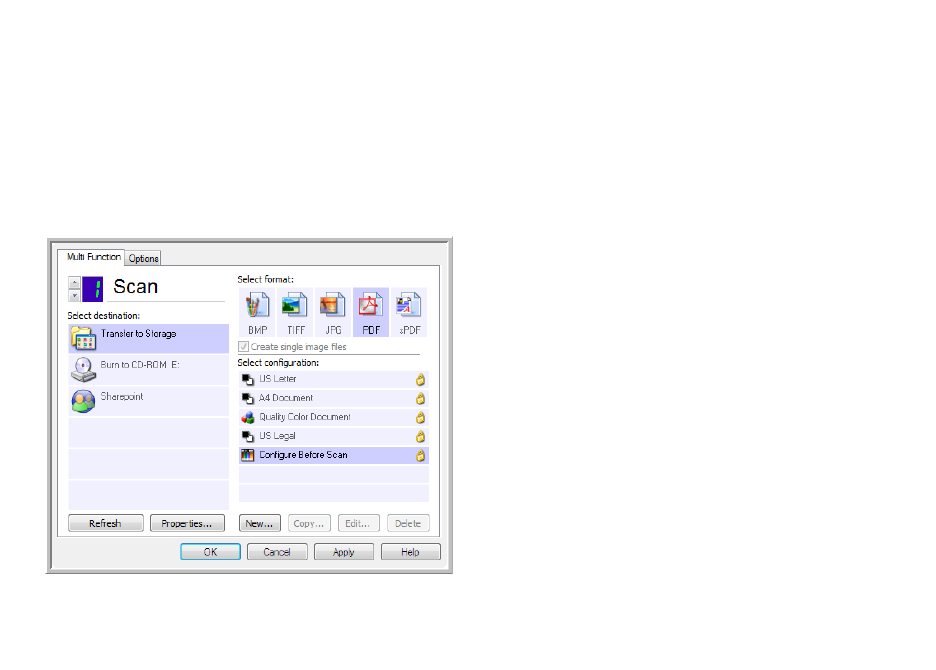
Xerox
®
DocuMate
®
4830
User’s Guide
134
Accessing the Scanner Interface
Every scanning application will access the scanner using a different method. Please refer to the application’s user
guide for instructions on using the application and accessing the scanner.
• Visioneer OneTouch: Open the Visioneer OneTouch properties window and under the configuration list select
Configure Before Scan. Click on OK to save the changes and close Visioneer OneTouch. The next time you
scan using that button, the scanner interface will open for you to set the scan options and start scanning.
Choosing TWAIN or WIA
A note about your scanner and the TWAIN standard:
TWAIN is a widely recognized standard that computers use to receive images from scanners and digital cameras.
The TWAIN scanning interface can be accessed from any TWAIN scanning application you have installed on the
computer. The driver interface described herein is the TWAIN driver that has been developed for your scanner.
However, there are some applications that have their own TWAIN interface. If you are scanning from a software
application, and see the interface shown in this section, you can use these instructions to scan with the TWAIN
interface. If you do not see this TWAIN interface, please refer to your scanning application’s user guide for
instructions.
A note about your scanner and Microsoft WIA (Windows Image Acquisition):
The WIA platform has been developed to enable image transfer from devices using standard Windows applications,
such as Paint or Windows Fax and Scan, without the need to install additional scanning software. Microsoft has
developed its own interface for using the scanner with the Windows applications, as well as any other WIA
compatible applications you may have installed. However, when using a WIA 2.0 compatible application, the default
behavior will display the TWAIN interface as described in this document. You can change the driver behavior to
show the Windows interface instead of the custom interface described herein. Please refer to Driver Settings for the
Hardware Properties and Interface Behavior on page 175 for more information.
Please refer to your Windows documentation for WIA scanning instructions if you do not see the interface described
below, or if you have any questions regarding Windows scanning applications.