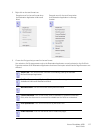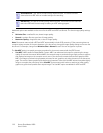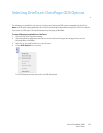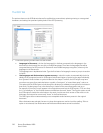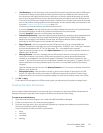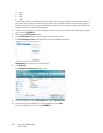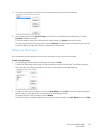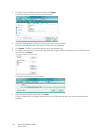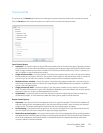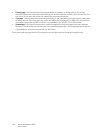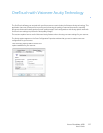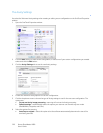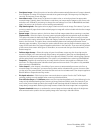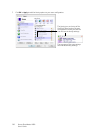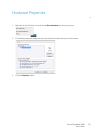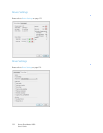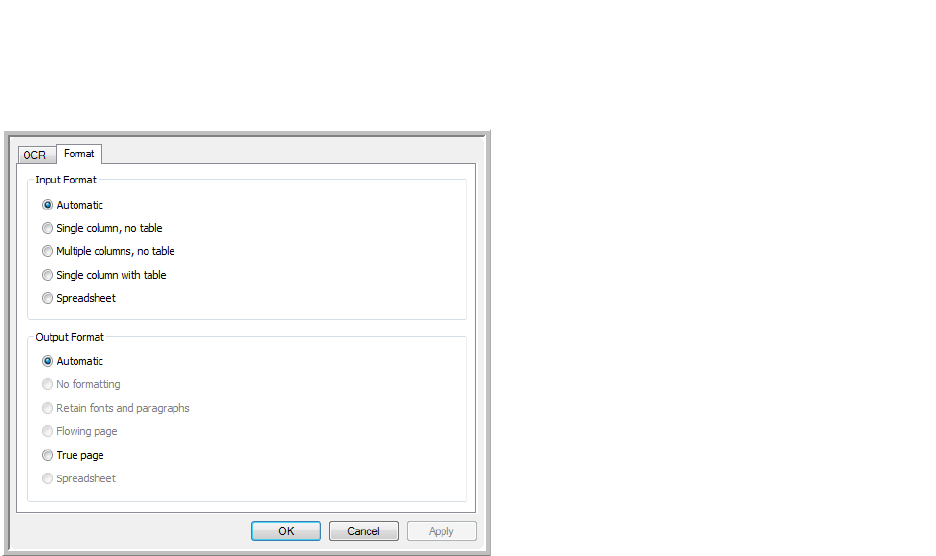
Xerox
®
DocuMate
®
4830
User’s Guide
125
The Format Tab
The options on the Format tab window are for setting the input and output formats for the scanned documents.
Click the Format tab and choose the options you want for both the input and output formats.
Input Format Options
• Automatic—choose this option to let the OCR process determine the format of the pages. Typically you select
this option when the document has different or unknown types of layouts, pages with multiple columns and a
table, or pages containing more than one table. The OCR process will then determine if text is in columns, an
item is a graphic or text, and tables are present.
• Single column no table—choose this option if the document contains only one column of text and no tables.
Business letters are normally in this form. You can also use this option for documents with words or numbers in
columns if you do not want them placed in a table or decolumnized or treated as separate columns.
• Multiple columns, no table—choose this option if some document pages contain text in columns and you
want it kept in separate columns, similar to the original layout. If table-like data is encountered, it is placed in
columns, not in a gridded table.
• Single column with table—choose this option if your document contains only one column of text and a
table. The table will be placed in a grid in the Destination Application you have selected. You can later specify
whether to export it in a grid or as tab-separated text columns.
• Spreadsheet—choose this option if the entire document consists of a table that you want to export to a
spreadsheet program, or have treated as a table. No flowing text or graphics will be detected.
Output Format Options
• Automatic—the document will be formatted as close to its original as possible. The OneTouch software will
adjust its settings to the most appropriate for the document being scanned in order to match your selected
output format. The output quality will be maximized and the processing time minimized.
• No formatting—the document will be plain text, one column, left-aligned in a single font and font size. You
can then export the plain text to nearly all file types and target applications.
• Retain fonts and paragraphs—this output format retains the font and paragraph styling, including graphics
and tables without columnized text, but does not retain layout formatting. If the document is being scanned
as an Excel spreadsheet, each detected table or spreadsheet becomes a separate worksheet, while other
content is placed on the last worksheet.