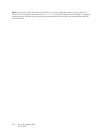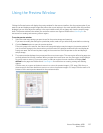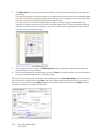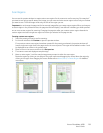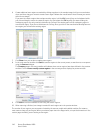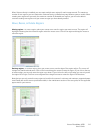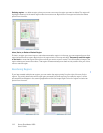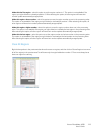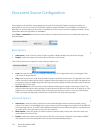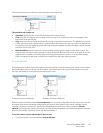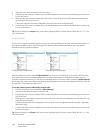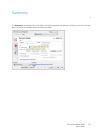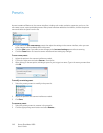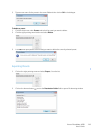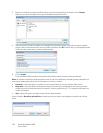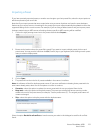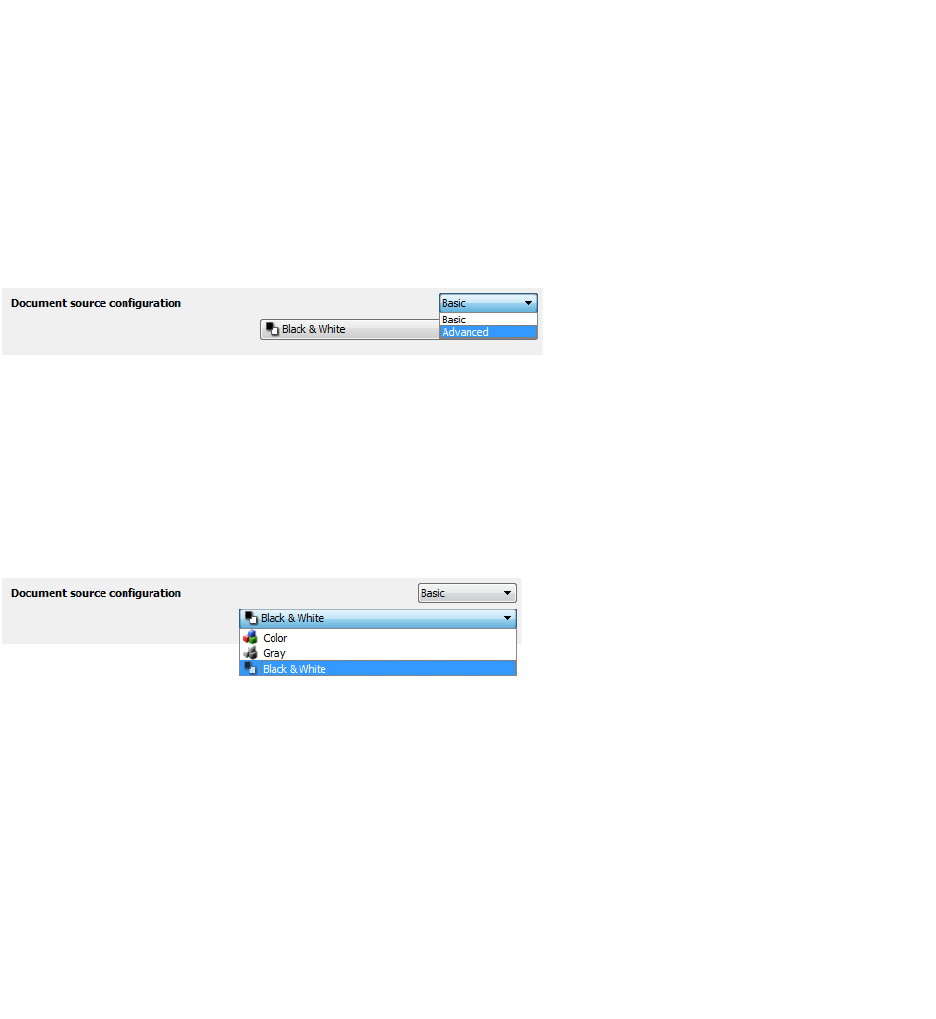
Xerox
®
DocuMate
®
4830
User’s Guide
144
Document Source Configuration
Some options in the interface may be grayed out and cannot be selected. Grayed out options are either not
appropriate for the current scanner, the software needed to enable the feature is not installed, or the feature is
dependent on another setting in the scanner's interface. Hover the mouse cursor over a grayed out feature to see
information about why the feature is unavailable.
Select Basic or Advanced from the list to show the basic or advanced document source configuration options as
described below.
Basic Options
• Auto source—when scanning in basic mode, this option is always enabled and cannot be changed.
• Duplex—select this option to scan both sides of the item in the scanner.
Click the drop down menu to select the color mode you want to use.
• Color scans the document in color, creating a full color copy of an original document or photograph. Color
scans have the largest file size.
• Gray scans the document using varying shades of gray to reproduce the document. The grayscale scan mode
is often used when scanning documents or graphics where the original color does not need to be retained, but
the graphics need to be legible. Grayscale scanning preserves the graphic quality while keeping the file size less
than that of a full color scan.
• Black and White scans the document in bitonal where everything on the page is either black or white. This
setting is often used when scanning typed or written documents. When there are not a lot of graphics, or if the
graphics are not needed, this setting is ideal for archiving documents to a server or on a disc, send through
email, or posting to a web page, as the file size is smaller than the other scanning modes.
Advanced Options
• Auto source—select this option to have the scanner automatically determine where the paper is in the
scanner. This option is only available if your scanner has more than one paper source option, such an ADF with
a front feed tray scanner, or an ADF with a flatbed combination scanner. When this option is not selected, you
can select which source you want to use in the scan mode list.
• Multi-stream—select this option to have the scanner create an image of each item scanned in each color
mode selected in the source list.
• Duplex—select this option to scan both sides of the item in the scanner. Note that if you deselect the Back
side options in the source configuration list, this option will automatically deselect.