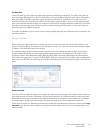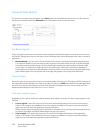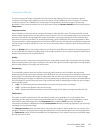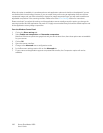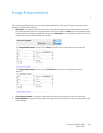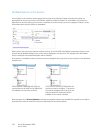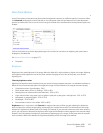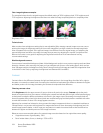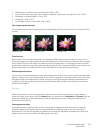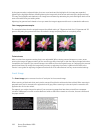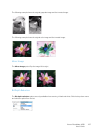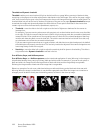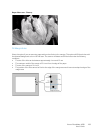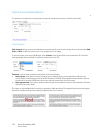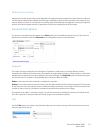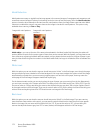Xerox
®
DocuMate
®
4830
User’s Guide
165
• Faded pictures or old documents with faded text - 60% to 70%
• Light colored carbon copy paper, such as yellow or pale pink or pale green, with light text - 45% to 55%
•Newspaper or magazine pages - 55% to 70%
• Book pages - 60% to 75%
• Pictures taken inside or in the shade - 40% to 60%
Color image contrast examples
The examples below show the original image at the default setting of 50% contrast level, 25% contrast and 75%
contrast.
Technical note:
Most monitors have a contrast setting that is user adjustable. When viewing scanned images on-screen, versus
printing the image, the contrast setting of the monitor may affect how clear a scanned image looks when compared
to the original. If the scanned image is too different from the original image, or if adjusting the scanned contrast
level does not modify the image how you want, try adjusting the monitor's contrast level. Refer to the monitor's user
guide for adjusting the contrast level and see if the manufacturer has any recommended settings.
Black background scanners:
Some scanners have a black background plate. A black background results in more precise cropping results and skew
detection. However, when scanning thin paper, such as carbon copy paper or ruled writing paper, which are less than
18lb paper weight, the background may “bleed” through into the final image and make the image darker than it
should be. In that case, try adjusting the brightness level between 40% and 60%, then adjust the contrast level
between 60% and 80%.
Gamma
Gamma is the tone curve and starting point for image enhancement. Move the slider left or right to darken or
lighten the image. As you raise or lower the Gamma value, the values at which Brightness and Contrast affect the
image are changed. It is recommended that you keep the default gamma value, or adjust this setting before
adjusting the other options.
Choosing gamma values
As the gamma value is adjusted lower, the tone curve begins to straighten and the shadows of the image are
expanded, darkening the shadows without overall darkening the image with gray as seen with lowering the
brightness level. This way, the highlights and shadows in the image are maintained by saturating the pixels with
darker levels of the same color rather than adding gray to all colors.
Contrast: 25% Contrast: 50% Contrast: 75%