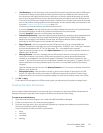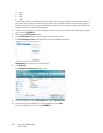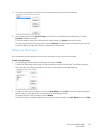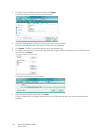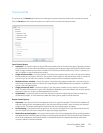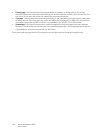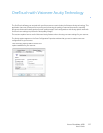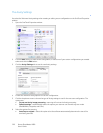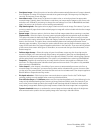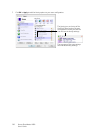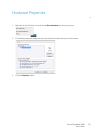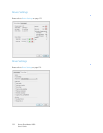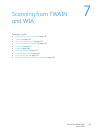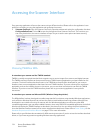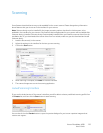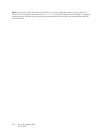Xerox
®
DocuMate
®
4830
User’s Guide
129
• Straighten image—Select this option to have the software automatically determine if a page is skewed,
then straighten its image. If the page is scanned at too great an angle, the image may not straighten
correctly. In that case, re-scan the page.
• Auto detect color—Determines if a document contains color or not and produces the appropriate
scanned image. Typically, Auto Color Detect is used when you have a stack of pages to scan, some color
and others not. Instead of you having to change the scan settings from Color to Black&White and back
again, the scanner can choose the correct settings automatically.
• Skip blank originals—Recognizes when a page is blank and removes its image. For instance, if you are
scanning a stack of pages that includes a blank page, its image will not be included with the other images
from the stack.
• Rotate image—Select an option in this list to have the final image rotated when scanning is complete.
Flip back side—Select this option if you are scanning duplex pages that are calendar style orientation.
This option will rotate the back side image 180 degrees from the front side. When scanning in duplex
mode without this option selected, the back side image of calendar orientation pages will appear upside
down in the final scan. This option does not automatically determine book page orientation versus
calendar page orientation. If you have this option selected when scanning book orientation pages, the
image for the back side of the page will appear upside down in the final scan. If you are scanning a batch
of documents that contain both types of orientation, we recommend that you select Automatic in the
Rotate image list.
• Perform edge cleanup—Select this option to have the software remove any thin lines that may be
around the edges in the scanned image. Edge Cleanup only applies if AutoCrop and AutoDeskew are
selected so the software can determine where the edges are located. Therefore, selecting Edge Cleanup
will also select AutoCrop and AutoDeskew. This option is only available when scanning in Black&White.
• Despeckle—Speckles are small spots on an image that the scanner interpreted as a valid part of the
document. The Despeckle option identifies these spots and removes them. This option is only available
when scanning in Black&White.
• Color dropout—color dropout is the ability of your scanner to automatically remove a color from a
scanned image. For example, if you are scanning a letter with a red watermark, you can choose to filter
out the red so the scanned letter just shows the text and not the red watermark. Color dropout applies to
Black & White or Grayscale scanning modes.
• Bit depth reduction—Click the drop down menu and select an option from the list. The Bit depth
reduction options are only available when scanning in black and white.
Error diffusion, Bayer, and Halftone patterns are the intentional application of noise (dithering) in the
image to help alleviate banding when scanning in binary (black and white) mode. For example, if you
scan a color photo in black and white, the image file will have large blocks of black and white and the
image barely recognizable. Dithering the image creates a black and white image that is recognizable.
Dynamic threshold attempts to evaluate the scanned page and automatically adjust the brightness
and contrast levels to produce the best quality image when scanning in black and white.