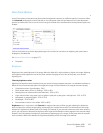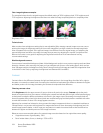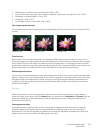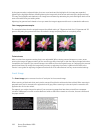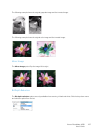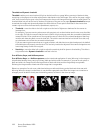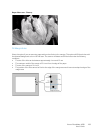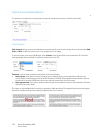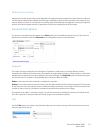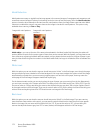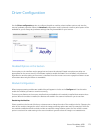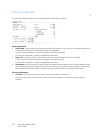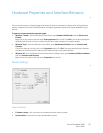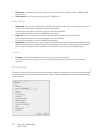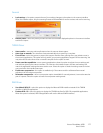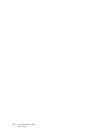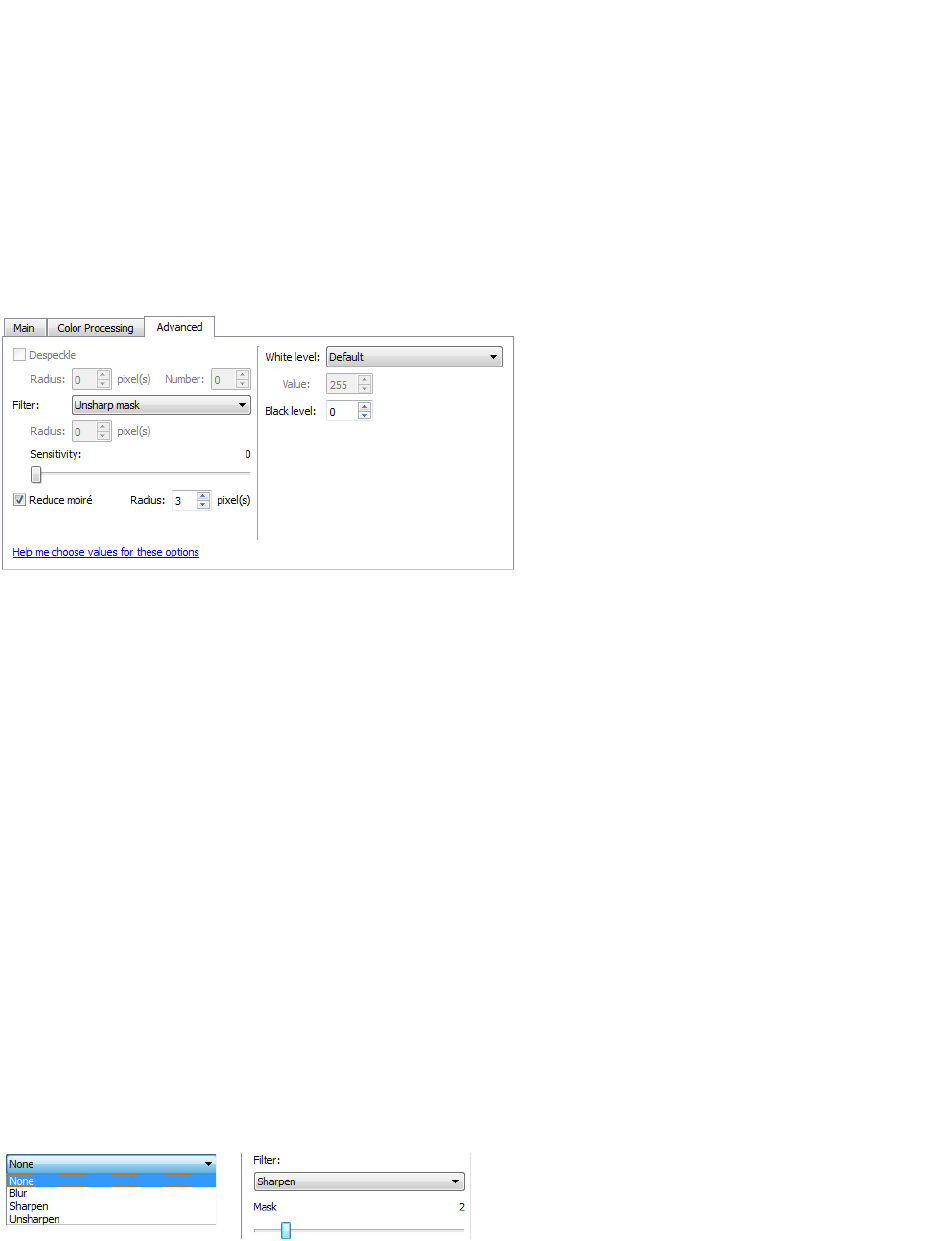
Xerox
®
DocuMate
®
4830
User’s Guide
171
Perform Color Correction
Apply color correction to the image so the displayed colors approximate the original item colors. Select this option to
use the scanner’s default Gamma table which has been calibrated to produce the best quality color results for your
scanner. When this option is not selected, the resulting scans will be dark and the brightness, contrast, and gamma
options will require a greater amount of adjustment to affect the overall lightness of the image.
Advanced Panel Options
The options in this panel may also appear in the Main panel, but with additional settings for you to fine-tune the
feature you've selected. Select the Advanced source configuration mode to show this panel.
Despeckle
This option removes speckles from the background. Speckles are small spots on an image that the scanner
interpreted as a valid part of the document. For example, an irregularity in the paper, a small wrinkle, or holes where
a staple was removed may show up as speckles in the scanned image. The Despeckle option identifies these spots
and removes them. This option is only available when scanning in black and white.
Radius—this is the size of the area that is evaluated for stray dots.
Number—this is the maximum number of dots within the radius that should be considered a speckle. If this number
of dots are in the circle, the dots will not be considered a speckle and remain in the image. If there are less than this
number of dots in the circle, the dots are considered a speckle and removed from the image.
For example, if the radius is 3 and the number is 5, then the document is evaluated in sections of 3x3 pixels and if
there are more than 5 stray dots within a 3x3 area, they are not considered a speckle.
Filter
Use the Filter option to increase or decrease the sharpness in the scanned image. Click the drop down menu and
select an option from the list.